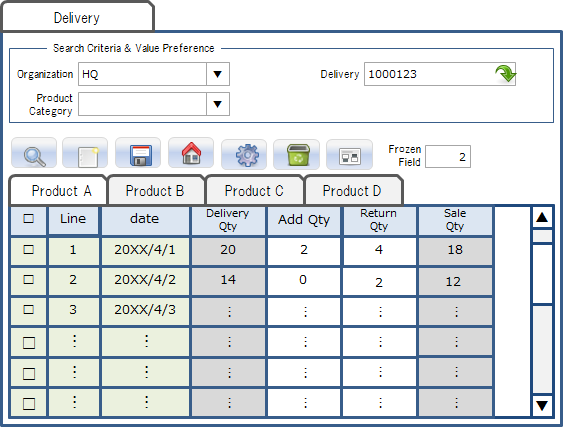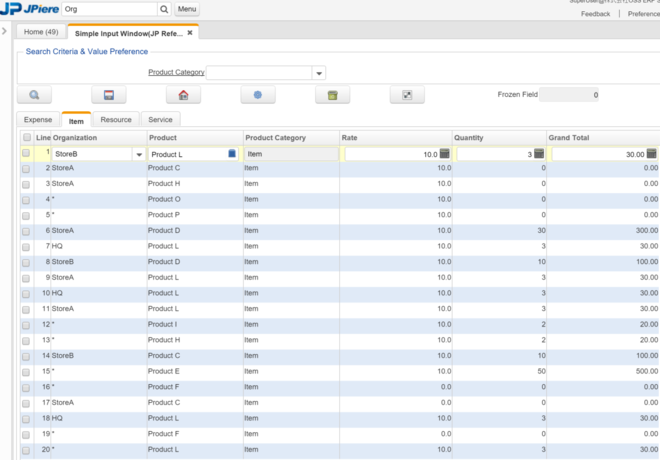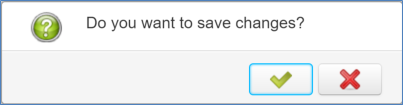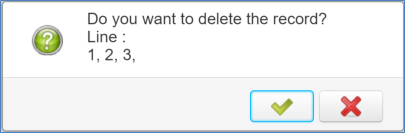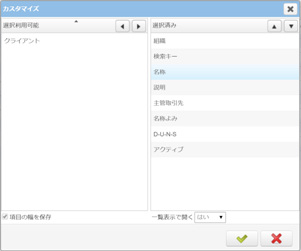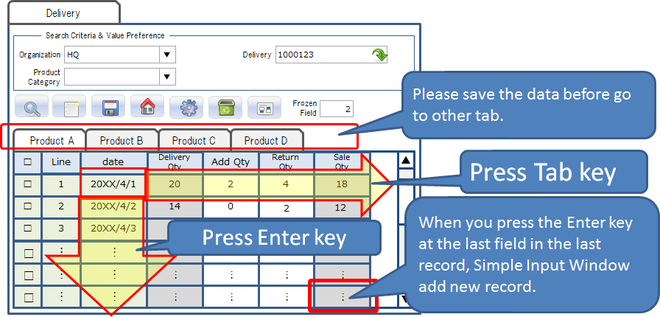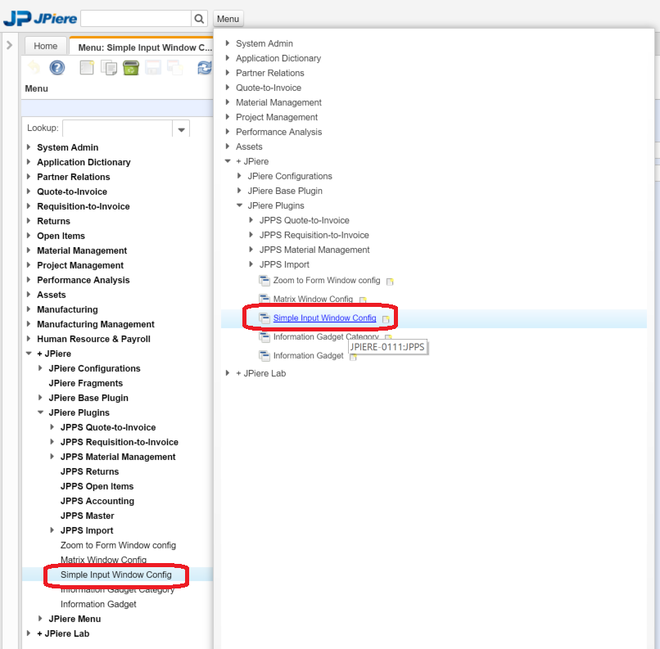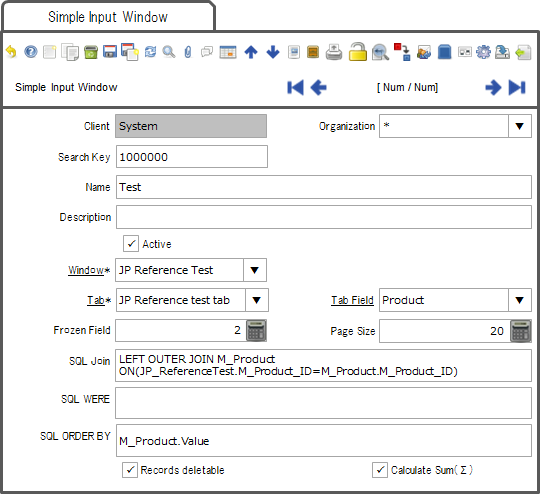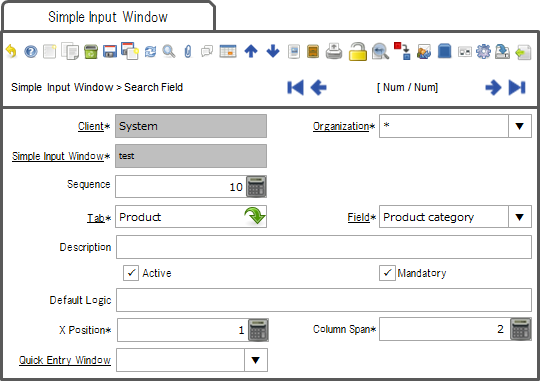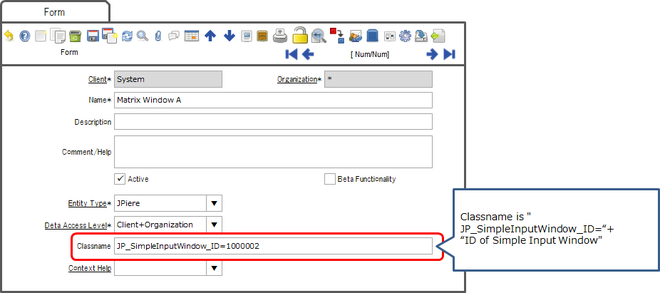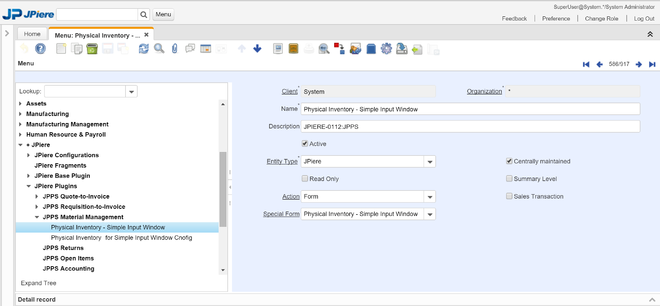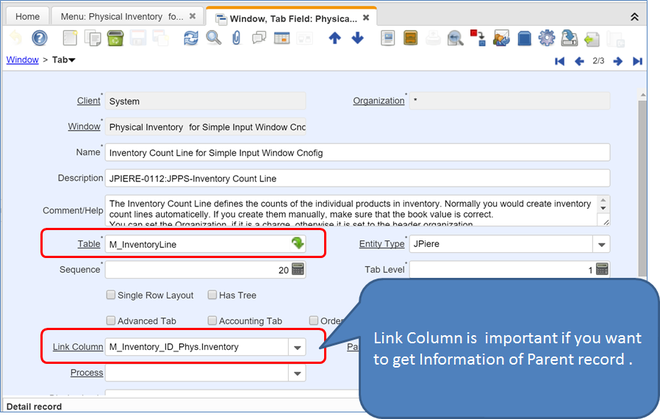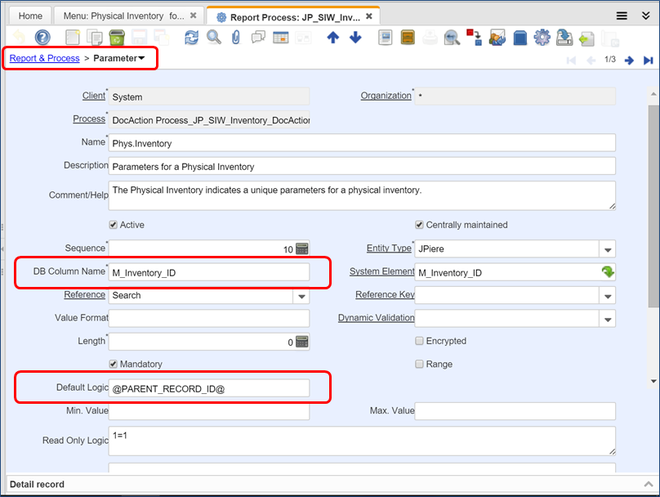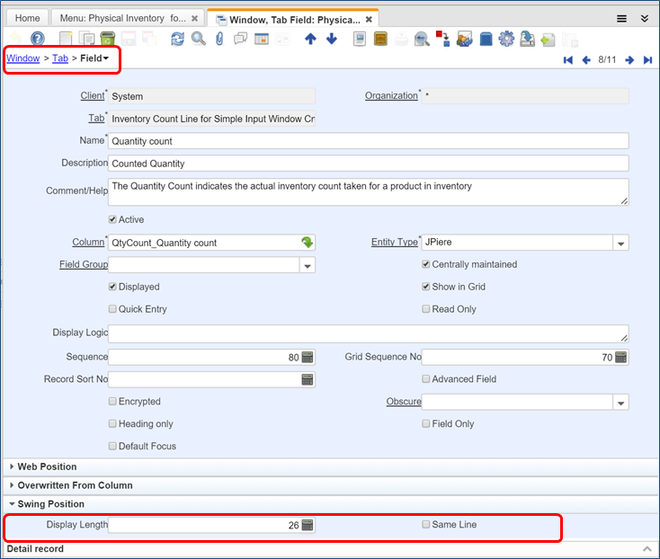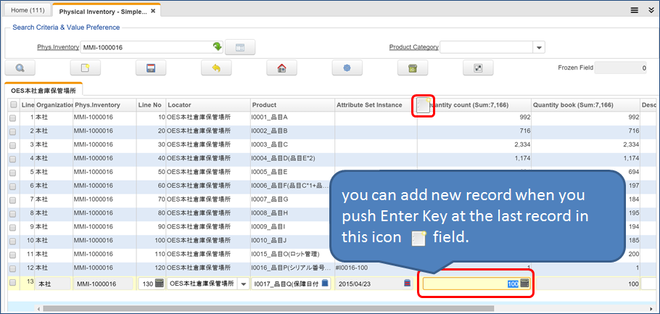ZK Window X3
From iDempiere en
> JPiere - Top > JPPS > ZK Window X > ZK Window X3
- Plugin Name: ZK Window X3 (Simple Input Window)
- Creator: Hagiwara Hideaki, JAPAN
- License: GPLv2 - Free as in Freedom not Free Lunch
- Sponsor: OSS ERP Solutions in JAPAN
- Current Version: 3.1
- Source: GitHub repository
- Install Package: OSDN
- Distro: JPiere (Japan + iDempiere)
- Japanese: 【JPIERE-0111】シンプルインプットウィンドウ(簡単入力画面)
- SlideShare(English):JPIERE-0111:Simple Input Window
- Related contents:

Note:
- If you want to try a function of Simple Inut Window, please install JPiere version3.1 or more version.
- Installation of JPiere is same as installation of iDempiere basically.
- So, it is easiest way for the people who already installed iDempiere.
- If you install JPiere, you can try Simple Input Window soon.
- Ref: Installation of JPiere
Overview of the ZK Window X3 (Simple Input Window)
- The purpose of Simple Input Window is to input data easy and quickly.Simple Input Window can edit only one tab of standard window. In stead of that, Simple Input Window can input data easy and quickly, and can operate like a spreadsheet.Tab key to jump horizontally, and Enter key to jump vertically down.
- If you install JPiere version3.1 or more version, you can try Simple Input Window soon.
Features
- The purpose of Simple Input Window is to allow efficient data management for any single window tab.
- Simple and quick data entry proficiently with the preferred keyboard.
- Filtered view by any combination Search Criteria and a Tab Field.
- Highly customisable Excel style layout with intuitive field hopping.
- Many functions such as CRUD (create, read, update and delete) and process.
- Adapted to important InfoWindow features such as Process button, Customize icon, with multi row selection and Quick Entry pop up.
- Easy to setup without impact to core.
Simple Input Window can edit data easily and quickly
- Edit cursor can hop horizontally by Tab key and hop vertically by Enter key.
- You can customize order of fields and width of fields in Simple Input Window.
- You can set frozen field(s) to keep stationary while scrolling horizontally.
- Pressing Enter key at the last field in the last record, will create new line to enter new record.
Simple Input Window is for data entry to single table
- Simple Input Window works on and edits only one table in database.
- Table that is used by Simple Input Window must have “<TableName>_ID" Column. And the reference(Display Type) of the column need to be an "ID" field too.
Other features
- Simple Input Window can generate Tab series by field value (Tab Field).
- This Tab Field is easily configurable by user at any time.
- Simple Input Window can calculate total sum at numeric fields.
- Please refer to use case :
Constitutions of Simple Input Window
- Simple Input Window has three areas that are "Search Criteria & Value Preference Area","Button Area","Edit Field Area".
Basic operations
Search Criteria & Value Preference Area
- Search Criteria & Value Preference Area can set some search conditions or default value of new record.
- Search Criteria & Value Preference area are configurable to one or more criteria field.
- You can use foreign tables' fields in Search Criteria & Value Preference area by using SQL JOIN Clause.
- You can use dynamic validation in Search Criteria & Value Preference area.
- You can assign a Quick Entry Window in fields under Search Criteria & Value Preference area. When set, a button will appear beside the field to open it.
Button Area
Search
- You can display data that search from condition of Search Criteria & Value Preference Area.
- If you press the Search button when you are editing data, Simple Input Window display popup window. And ask that do you want to save the data?
- If you press the OK button, Simple Input Window save the data and display data that search from condition of Search Criteria & Value Preference Area.
- If you press the cancel button, Simple Input Window does nothing.
Create new record
- You can create new record that default value is set from condition of Search Criteria & Value Preference Area.
- If you press the Create new record button when you are editing data, Simple Input Window display popup window. And ask that do you want to save the data?
- If you press the OK button, Simple Input Window save the data and display new record.
- If you press the cancel button, Simple Input Window does nothing.
Save
- Save the data that you edit. If you set the calculate total sum at numeric field, Calculate to total sum when press the save button. You cannot go to other tab before save data.
Home
- You can initialize or reset the display back to blank in the Simple Input window.
- If you press the Home button when you are editing data, Simple Input Window display popup window. And warn you about saving your changes.
- If you press the OK button, Simple Input Window save the data and initialize.
- If you press the cancel button, Simple Input Window cancel the changes and initialize.
Process
- Process button is displayed at Button Area, if you assign a process to window at Toolbar Button tab.
- Simple Input Window save data before perform a process.
- Process is performed per tab.
Delete
- You can delete data. When you press the Delete button, Simple Input Window display popup window. And ask that do you want to delete the data?
- If you press the OK button, Simple Input Window delete the data.
- If you press the cancel button, Simple Input Window does nothing.
- To delete data is performed per tab.
Customize
- You can customize order of fields and width of fields in Simple Input Window
Frozen Field
- You can set frozen field when Simple Input Window is initialized.
Edit Field Area
- Cursor that Edit Fields Area of Simple Input Window can move horizontally by Tab key and can move vertically by Enter key.
Step By Step Guide
Pack in 2Pack.zip under META-INF folder
- 2Pack will create the two following tables and create the one window from the two tables.
- JP_SimpleInputWindow(Table and column)
- JP_SimpleInputSearch (Table and column)
- Simple Input Window(Window, Tab field)
- this new menu item(Simple Input Window Config) to be used via System Login
- You can create Table from DDL that is in SQL-DDL folder. If you can't pack in, please create table from DDL as follows.
- JPIERE-0111-JP_SimpleInputWindow.txt
- JPIERE-0111-JP_SimpleInputSearch.txt
Create Window that is used by the Simple Input Window engine
- You must have a normal(Standard) window in advance.Simple Input Window refers to such a window and one of its tabs.
- Table that is setting a tab must have “<TableName>_ID" Column. And the reference(Display Type) of the column need to "ID"
Define Simple Input Window
Simple Input Window tab
- Simple Input Window tab can do basically setting.
- Window(mandatory)… Please set window of tab that you want to create Simple Input Window.
- Tab(mandatory)… Please set tab that you want to create Simple Input Window.
- Tab Field…If you set this field, Simple Input Window can create tab per field value.If you set this field, please check SQL ORDER BY Field. SQL ORDER BY is vital if you use this field.
- Frozen Field…You can set frozen field default value.
- Page Size…You can set page record size.
- SQL JOIN…If you want to use field of other table in Search Criteria & Value Preference Area, please write Join clause.
Example:LEFT OUTER JOIN M_Product ON (JP_ReferenceTest.M_Product_ID = M_Product.M_Product_ID)
- SQL WHERE…You can limit data to display in Simple Input Window.
Example:M_Product.Value IN ('I0001','I0002','I0003')
- SQL ORDER BY…Please write a order of rows. If you use tab field, you have to write order of tab field first.
Example:M_Product.Value
- Records deletable… If you turn on this field, Delete button is displayed at Button Area. And you can delete data.
- Calculate Sum(Σ)… If you turn on this field, Simple Input Window can calculate total sum at numeric fields and display label of field.
Search Field tab
- Search Field tab can set field of Search Criteria & Value Preference Area.
- Tab(mandatory)…Please set a tab of field that you want to display in Search Criteria & Value Preference Area.
- Field(mandatory)…Please set field that you want to display in Search Criteria & Value Preference Area.
- Mandatory…If you turn on this field, you have to input data when search.
- Default Logic…Please set Default value logic.
- X Position & Column Span…Please set Field position and width.
- Quick Entry Window…You can assign Quick Entry Window.
Define Special Form
- You must create a new Form to assign your new Simple Input Window and then assign that to a menu.
Assign to Menu
Others
About the data entry of the child record which has parent‐child relationship
- Simple Input Window can input child record which has strongly parent‐child relationship.
- Simple Input Window can have context information of parent record, when the below condition.
- Tab of Simple input Window must be setting Link Column.
- The link Column field that relate to parent record must be in Search Criteria & Value Preference Area.
- Table name of parent record must accord with link column name that removed last “_ID”.
- Ref:
About Process
How to get the information of parent record at process
- Simple Input Window can kick the process using information of parent record when strongly parent‐child relationship.
- Please set default value at process parameter as below:
- @PARENT_RECORD_ID@…You can get parent record id.
- @PARENT_TABLE_NAME@…You can get table name of parent record.
- Ref: SimpleInputWindowDocActionProcess.java
How to get ID of record that is selected
- Perform process from Process Button
- If you perform process from Process Button, Simple Input Window save ID of record into T_Selection Table with AD_PInstance_ID.
- Ref : SimpleInputWindowSampleProcess.java
- Perform process from Button in record.
- If you perform process from Button in record, you can get ID of record form getRecord_ID() method.
- Ref : SimpleInputWindowSampleProcess2.java
About Callout
- You can not use standard Callout Extension in Simple Input window.
- You have to define callout in Simple Input Window plugin.
- Setting of Callout is in Equinox Extension tab of the source code MANIFEST.MF
- You can refer in the callout folder of the sourcecode to see these samples:
- SimpleInputWindowSampleCallout.java
- SimpleInputWindowCalloutInventory.java
If you want to use Virtual Column(SQL Column) as Tab Field
- Simple Input Window can use Virtual Column Field as Tab Field.Set the virtual field from the source Window.
- And, Please display Virtual Column Field. If you do not do so, Tab Field that is setting Virtual Column Field is invalid.
Read Only Simple Input Window
- If you want to a read only Simple Input Window, you can set it in the source Window, Tab, and Field.
If you do not want to Insert new record
- If you do not want to Insert new record at Simple Input Window, uncheck "Insert Record" flag at source Tab in "Window, Tab Field" window.
If you want to update total sum before save
- Simple Input Window update total sum when save. If you want to update total sum before save. you can use callout.
- Please write "dataBinder.getSimpleInputWindow().updateColumn();" in callout. Please be careful about performances if you use this method in callout.
- Ref : SimpleInputWindowSampleCallout.java
If you want to select field that calculate total sum
- If you want to select field that calculate total sum, tick “Calculate Sum(Σ)” field in Simple Input Window setting. And you have to enter “0” into "Display Length" field that you do not want calculate total sum. "Display Length" belongs to Swing Position field group in "Field" tab at "Window, Tab Field" window.
If you want to define the field(s) that can add new record when you push Enter Key at the last record
- Please turn field of “Same Lien(IsSameLine)” OFF(false/N). “Same Lien(IsSameLine)” is in Field tab of “Window, Tab &Field” Window.