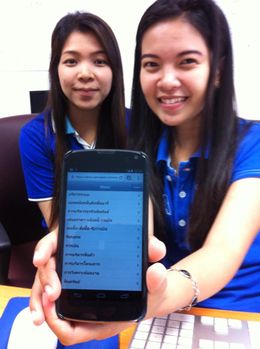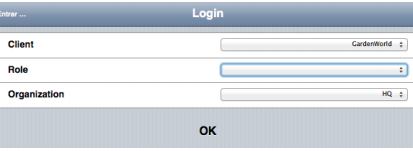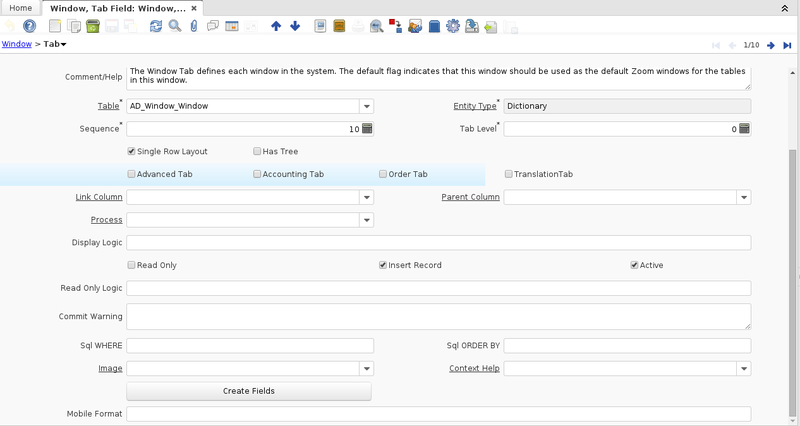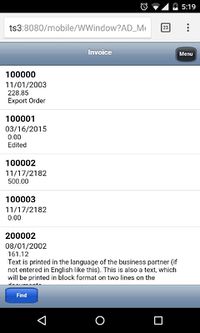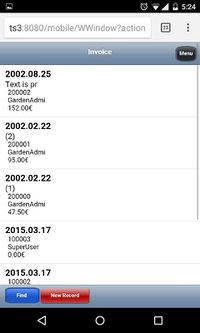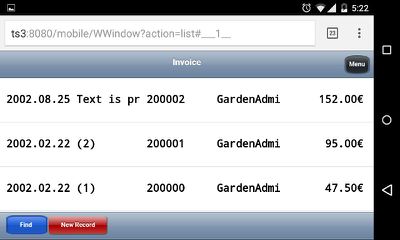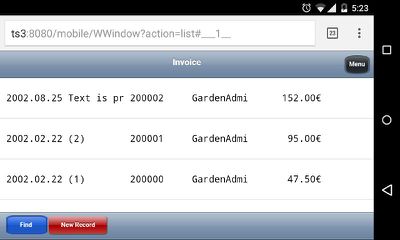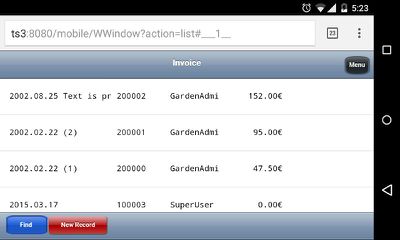Plugin: ADAXA Mobile
WARNING: This plugin is outdated and unmaintained. iDempiere is now mobile usable by default
- Maintainer: Red1 (talk) - RED1.org
- Main Copyright: Paul Bowden, ADAXA, Melbourne, AUSTRALIA,
- Lesser Copyright: red1, SYSNOVA, Nicolas Micoud, FRANCE, Eduardo Gil, Diego Ruiz, Thomas Bayen, BX Service GmbH
- Current Version: 3.0.1
- License: GPLv2 - Free as in Freedom not Free Lunch
- Price: (to be determined later for commercial users only)
- Guide: Download PDF
- Sources: https://github.com/bxservice/org.idempiere.iuimobile
- Previous Maintainers: Maintenance of this plugin is abandoned in favour of the new Plugin: Vaadin Mobile - Diego Ruiz - Thomas Bayen - BXService GmbH, Krefeld.
Description
- iUI Mobile from ADAXA is a marvelous mobile access to an online iDempiere instance via any mobile phone.
- It can display in any of the languages installed in iDempiere including Mandarin and Russian.
- It has role access control, with control keys translation (Nicolas Micoud)
- Guide to how to do further control keys translation is included in the latest version of the PDF guide.
- The guide for free download describes in full how to setup and develop further on it.
- Processes can be called from the menu and inside of record windows (since V3.0.1 done by Diego Ruiz of BX Service GmbH)
Configuration
After installing the plugin login via WebUI first (or via Swing client from adempiere-client) as GardenAdmin and click the new "Enabled for mobile access" Field in the Role window and run the Role Access Update process (If you don't do this, you will not get options to chose from in the role field after login).
Improvements in recent versions
For Version 3.0.1 (done by Diego Ruiz/Thomas Bayen of BX Service GmbH):
- Processes can be called from the menu and inside of record windows
- "Remember Me" checkbox in the Login
- Table like Formatting of Record List View
- Major Bug fixes for V3.0.1:
- Comboboxes for Process Parameters did not work
- Lookups for Search fields in Process Parameters did not work
- save of a new record created two records
If you want to provide additional comments, please use the Discussion page.
Special features
Table like Formatting of Record List View
In the mobile user interface you can see a list of records and choose which one to edit. With this new feature the list of records can look like a real table. You can create a line with a fixed font size that contains several columns of the record. The result can look like the grid view of the zk interface.
- New Features: Be able to select how to see the multi row view when you open a window and records are displayed
- Choose between show the info Vertically or Horizontally.
- Select the data you want to see in the multi grid view and how you want to see it.
Mobile Format Configuration
To set up the format content feature, login via WebUI or Mobile as System and go to "Window, Tab & Field" and select the window you want to format, go to the "Tab" tab and you'll see a new field (Mobile Format).
If you leave this field in blank the info will be shown as default (identifiers and selection columns). First row in bold font, second row in a normal font and from the third on a smaller one (as shown below).
If you want to choose what you see. Fill the "Mobile Format" field as follows (See the images below):
- By default the content is shown vertically, if you want to see it horizontally write "HL=" at the beginning. If you don't do this it will display everything vertically
- Additionally the default font style is bold. You can choose the style you want writing it after the HL tag between double quotes (eg: HL"secondary"=...). These are the style's options:
- "primary": Bold font (just as default).
- "secondary": Normal font.
- "selectioncolumn": Smaller font.
- Additionally the default font style is bold. You can choose the style you want writing it after the HL tag between double quotes (eg: HL"secondary"=...). These are the style's options:
- To select the info you want to see write the column's names separated by comma (eg: ad_org_id,description,name).
- To give a specific format to the text, write the format between '<>' after the column (eg: grandtotal<#,###.##€>).
- To set a specific size for each field write the length between '()' (eg: description(10),grandtotal<#,###.##€>(-8))
- Note: If you put a number > 0 it fills the string with blank spaces at the right. A number < 0 fill it with blank spaces at the left. f the string is longer it cuts its content
Configuration:
Result:
Configuration:
Result:
Configuration:
Result:
Configuration:
Result:
Known Issues
The following issues are known and pending to be fixed/improved:
- callout is being executed - but error is not shown and field is not cleared - i.e. bad value on "Import Template" window, field "Character set"
- beforeSave fails and it doesn't save but it doesn't inform the user - i.e. bad value on "Import Template" window, field "Character set"
- &Cancel in Process (must clear the & on some messages)