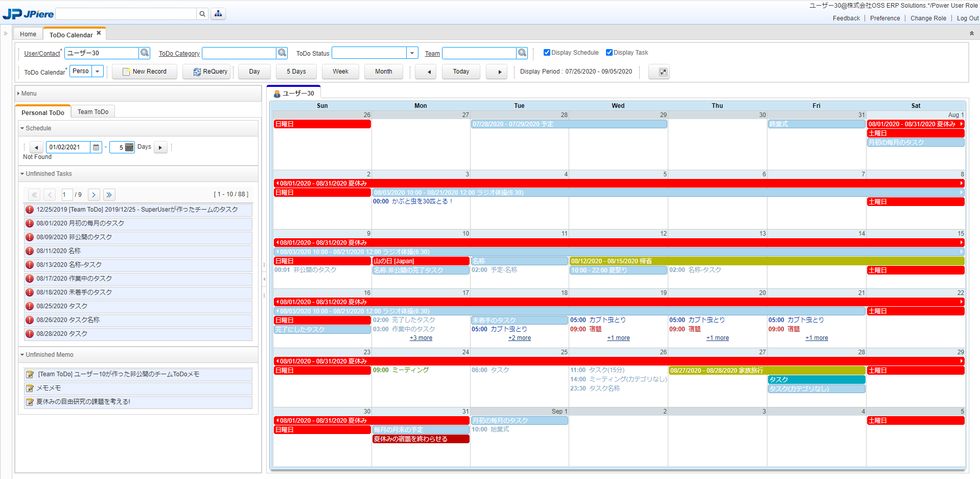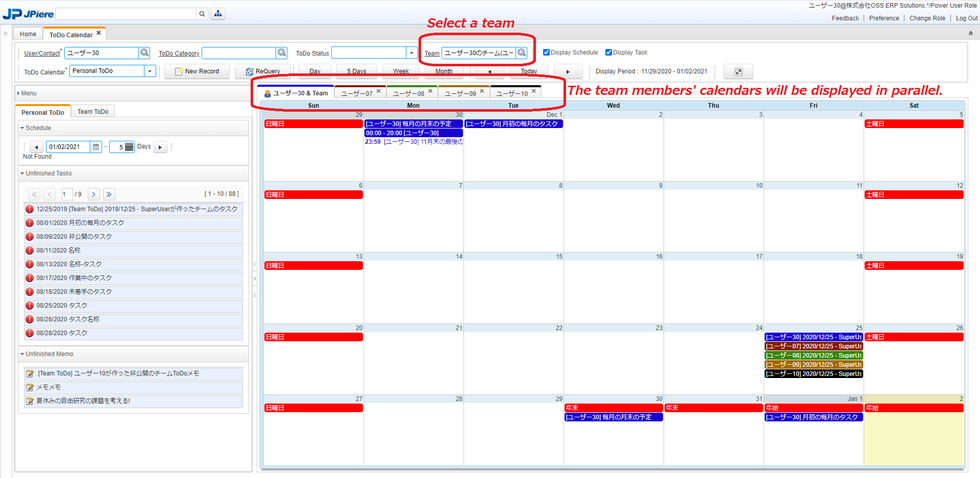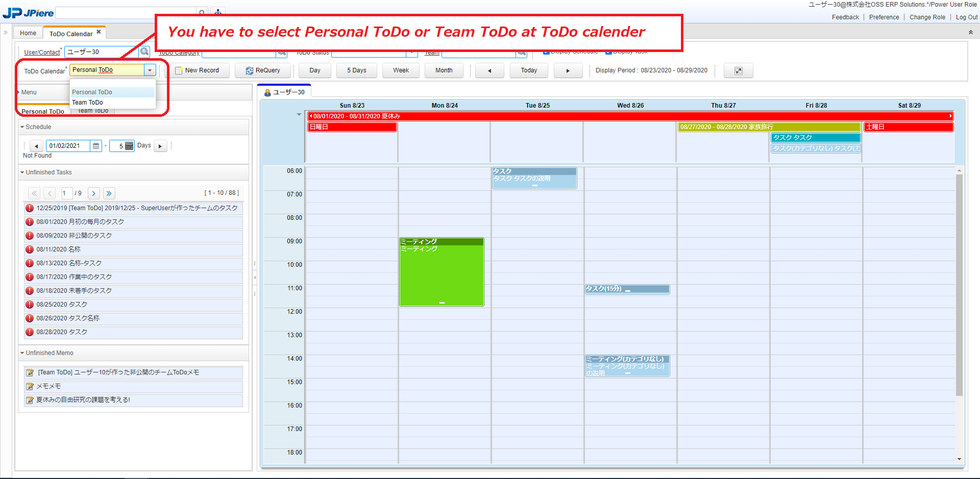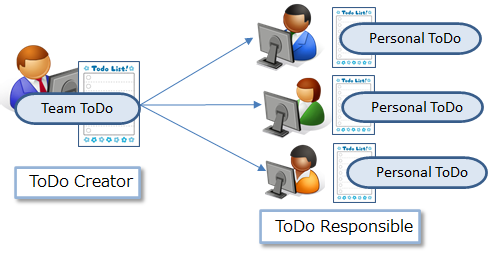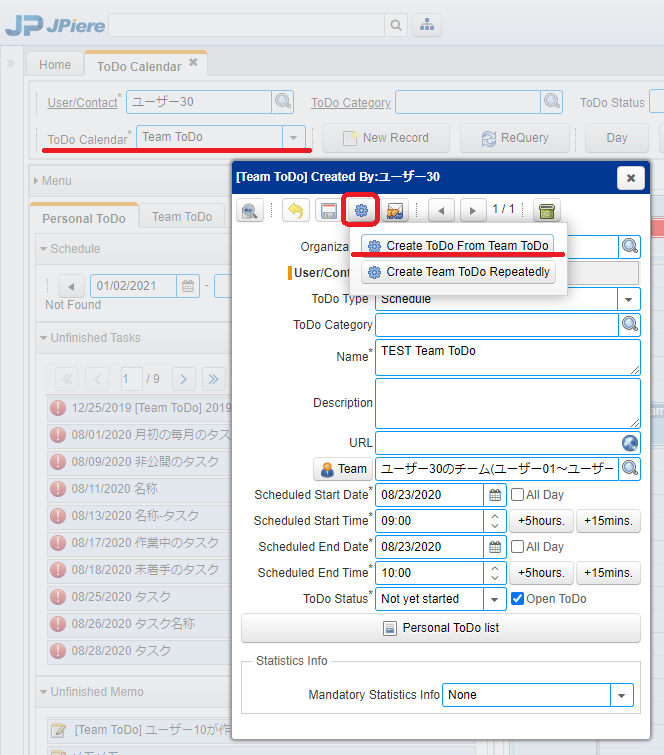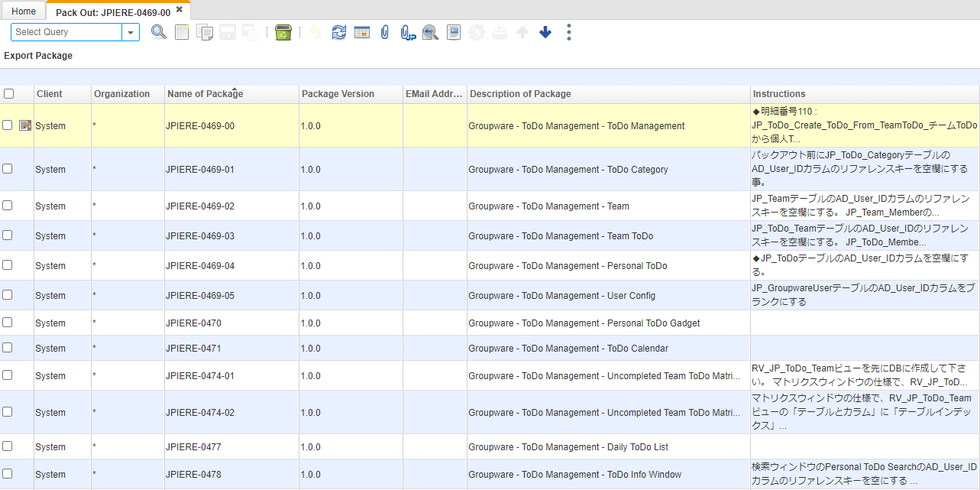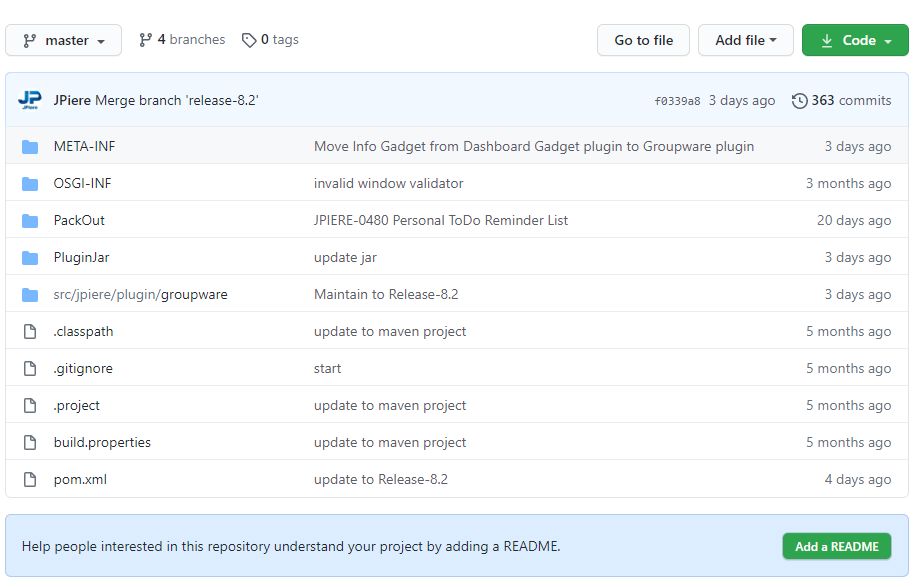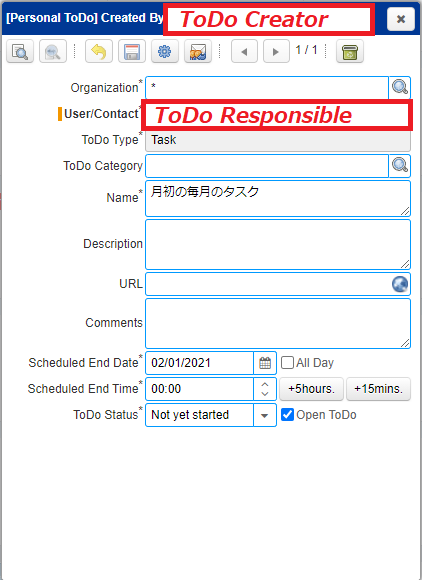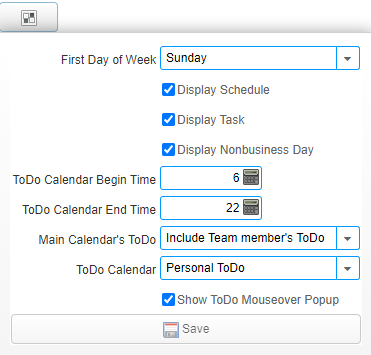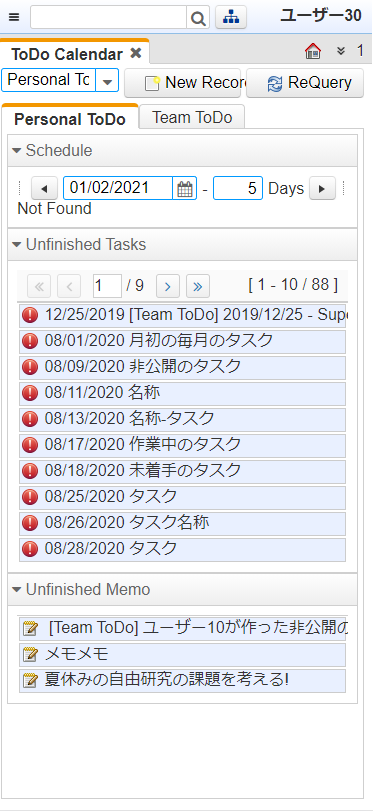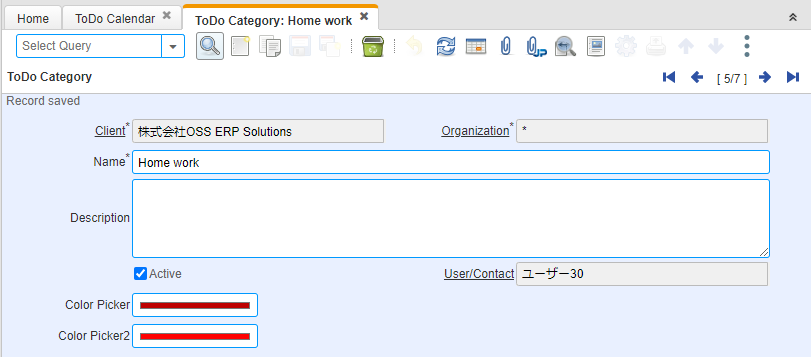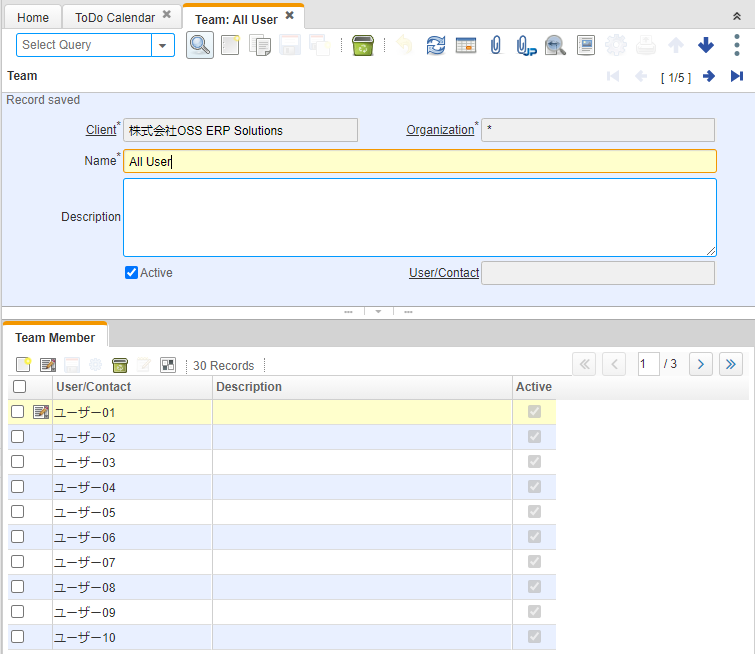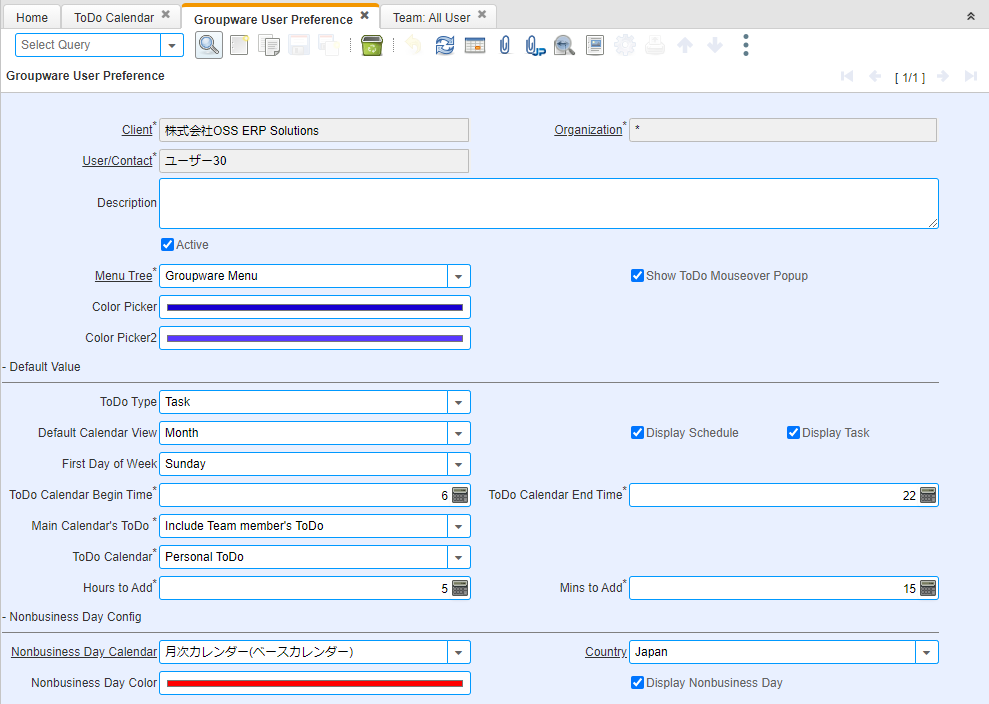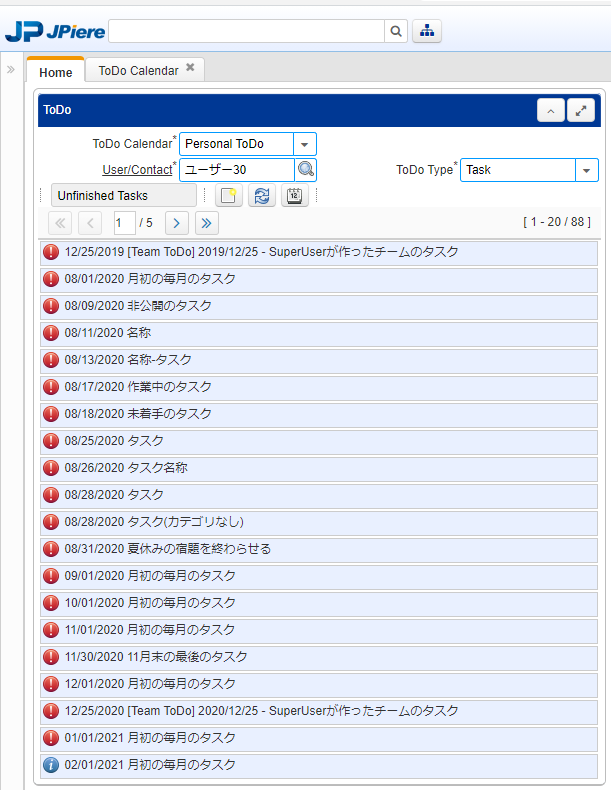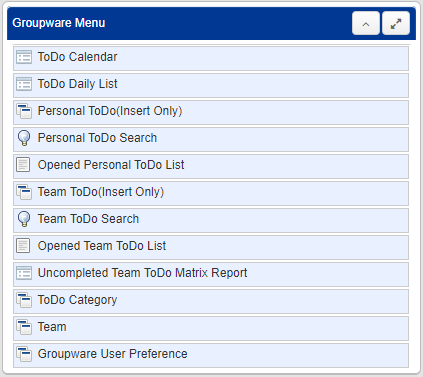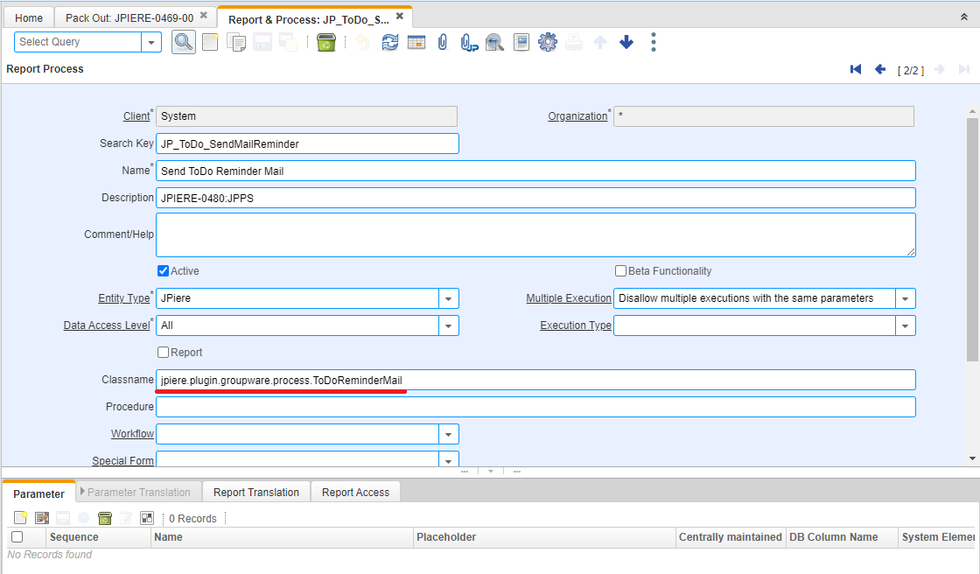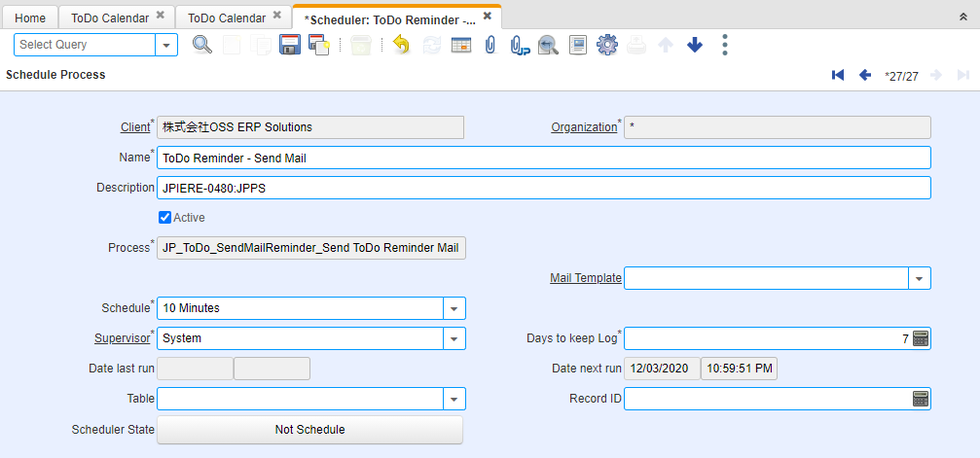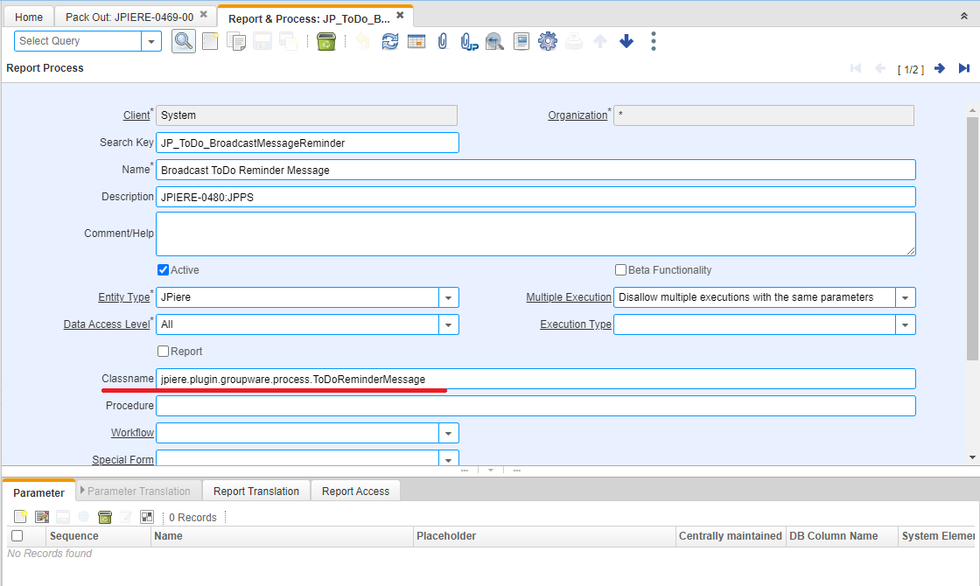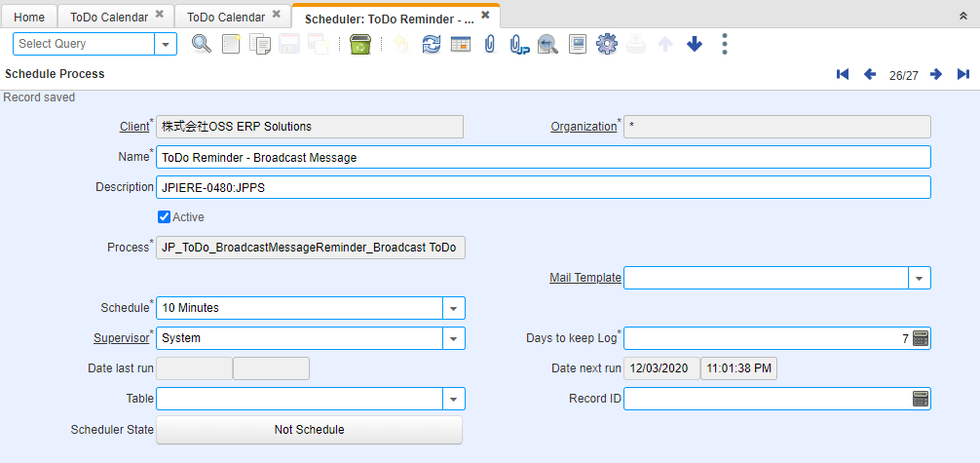Plugin: ToDo Management
> Category:Available Plugins > JPiere - Top
- Maintainer: Hagiwara Hideaki in JAPAN (I'm sorry for my poor English. Please modify correctly if my English expressions are mistaken.)
- SPONSOR: OSS ERP Solutions in JAPAN
- License: GPLv2 - Free as in Freedom not Free Lunch
- Source: GitHub JPiere Groupware repository
- Distro: JPiere (Japan + iDempiere)
- Japanese:JPiere Groupware
Overview of ToDo Management
JPiere‘s ToDo Management allows you to manage not only your tasks and schedules but also your team member’s tasks and schedules . This ToDo Management Overview will give you an overview of the features of JPiere's ToDo Management.
What is ToDo?
ToDo are Tasks and schedules. In ToDo management, you can display tasks and schedules in a calendar or in a list. With JPiere's ToDo management, you can manage not only your own ToDo, but also those of your team members.
What is ToDo calendar?
ToDo Calendar is the core feature of JPiere's ToDo management, which plays a desktop in ToDo management. In the ToDo Calendar, you can not only view your ToDo, but also create/update them. By creating a team, you can also check the ToDo of users belong to the team in a parallel calendar view.
About Personal ToDo and Team ToDo
JPiere‘s ToDo Management have two kinds of ToDo. It are “Personal ToDo” and “Team ToDo”. Personal ToDo manages the ToDo of userself. Team ToDo allow you to manage ToDo that is belong to team. In other words, You can manage ToDo requested by other people as "Team ToDo". The basic use case of JPiere's ToDo is to manage your own ToDo in "Personal ToDo" and to manage ToDo requested by others in "Team ToDo".
Team ToDo
Using "Team ToDo", you can create "Personal ToDo" for multiple users at once by process.
You can manage ToDo that you asked other users by Team ToDo and You can manage your own ToDo by Personal ToDo.
Create ToDo From Team ToDo process
Type of ToDo
ToDo have three type. It are “Task”, ”Schedule”, ”Memo”.
Task
Task is ToDo that have a Scheduled End Date.
Schedule
Schedule is ToDo that have a scheduled start date and a scheduled end date.
Memo
Memo is ToDo that do not have a scheduled start date and a scheduled end date.
Install of ToDo Management
Pack In
I prepared 2pack zip files for iDempiere6.2 and iDempiere7.1. Please pack in these zip files
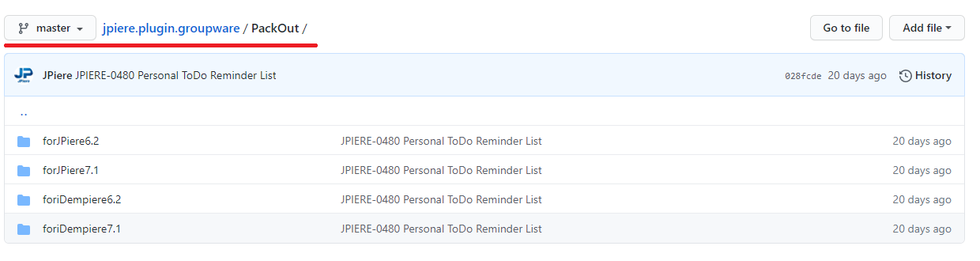
- forJPiere6.2 … 2Pack zip files for JPiere6.2
- forJPiere7.1 … 2Pack zip files for JPiere7.1
- foriDempiere6.2 … 2Pack zip files for iDempiere6.2
- foriDempiere7.1 … 2Pack zip files for iDempiere7.1
- If you use over JPiere8.2, ToDo Management is already set up.
Pack Out
If you met error when pack in. Please get new 2Pack zip files from JPiere DB.
Plugin Jar file
I prepared plugin jar file at below directory. But I recommend to build from source code that is most recently.
- jpiere.plugin.groupware/PluginJar
- for Linux & iDempiere or JPiere6.2 is /forLinuxAndVer6.2
- for Linux & iDempiere or JPiere7.1 is /forLinuxAndVer7.1
- for Windows & iDempiere or JPiere6.2 is /forWinAndVer6.2
- for Windows & iDempiere or JPiere7.1 is /forWinAndVer7.1
Source code
ToDo management is implemented as one of the features of the JPiere groupware plugin. The JPiere Groupware plugin is a typical iDempiere plugin.
Under pluginJar folder, I prepared jar file of plugin. However, I recommend that you build from the development environment.
Detail
Menu of ToDo Management
- ToDo Calendar (form)
- ToDo Daily List (form)
- Personal ToDo (Window)
- Team ToDo (Window)
- ToDo Category (Window)
- Team (Window)
- Groupware User Preference (Window)
Create/Update/Delete ToDo
In JPiere's ToDo management, anyone can be a "ToDo Creator" for other users in both "Personal ToDo" and "Team ToDo". However, only the "ToDo Creator" or the "ToDo Responsible" can update or delete the ToDo.
Public ToDo and Private ToDo
When you register a ToDo , you can choose to make "Public" or "Private". When a ToDo is set "Public", anyone can view it. If you choose “Private" the ToDo can only be viewed by the ToDo creator or ToDo Responsible. If you want to limit the public access to a ToDo, you can use the "Organization" information. If "Organization" is set to "*", the ToDo will be open to all users, but if a specific organization is entered, viewing will be restricted to only those users who can view the data of that organization.
ToDo Calendar
The ToDo Calendar consists of the top content area, the main content area (calendar area), and the left side content area.
Top content area
This is the area where you can enter search criteria for ToDo and operate the calendar.

- User/Contact … Select a user that you would like to display ToDo in the calendar Area.
- ToDo Category … Select a ToDo Category that you would like to display ToDo in the calendar Area.
- ToDo Status … Select a ToDo Status that you would like to display ToDo in the calendar Area.
- Team … Select the team to which the user belongs that you would like to display ToDo in parallel in the calendar area.
- Display Schedule … Display ToDo Type of schedule in the calendar area.
- Display Task … Display ToDo Type of Task in the calendar area.
- ToDo Calendar … Select a kind of ToDo that you would like to display in the calendar Area.
- New Record … Create ToDo.
- ReQuery … Refresh.
- Day … Display One day calendar in the calendar area.
- 5Day … Display 5 days calendar in the calendar area.
- Week … Display weekly calendar in the calendar area.
- Month … Display monthly calendar in the calendar area.
Main content area (Calendar area)
In the main content area, a calendar is displayed, and you can switch the display to "Month," "Week," "5 days," or "Day" to visually check your to-dos. You can limit the number of to-dos displayed in the calendar according to the search criteria in the top content area. If you enter a team, you can also view the ToDo of users who belong to the team side by side. You can add a ToDo by clicking on the place where you want to add it. You can change the date and time of a registered ToDo by dragging and dropping.
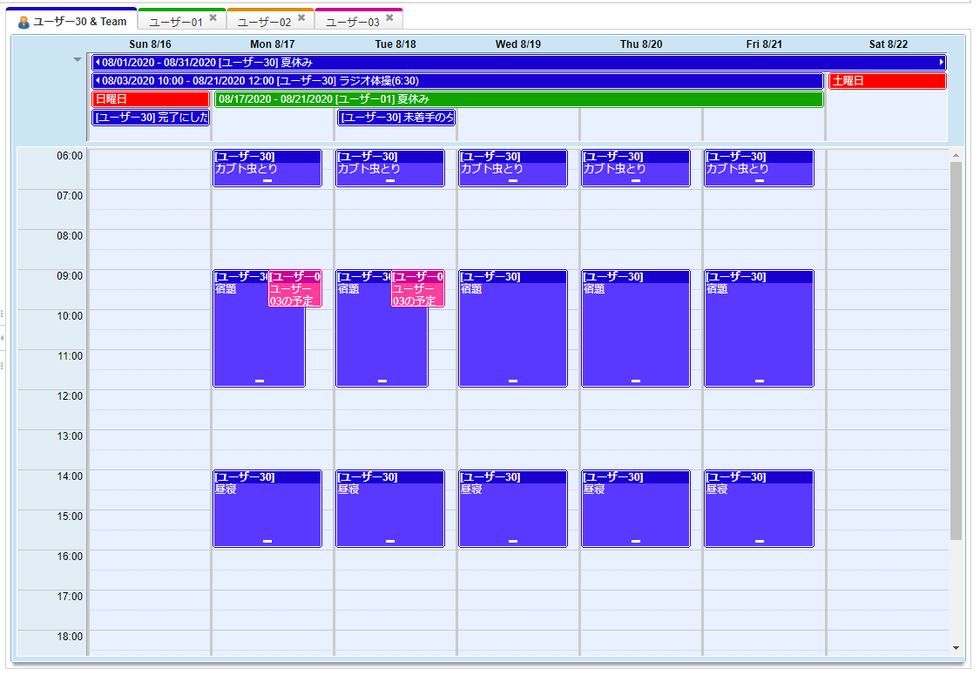
Left side content area.
In the left side content area, you can display the Groupware menu at the top.
Below that, there are two tabs: the Personal ToDo tab and the Team ToDo tab.
In the "Personal ToDo" tab, you can check your personal ToDo schedule, unfinished tasks, and unfinished memos.
In the “Team ToDo” tab, you can check the schedule of team ToDo, tasks that are not yet completed, and memos that are not yet completed.
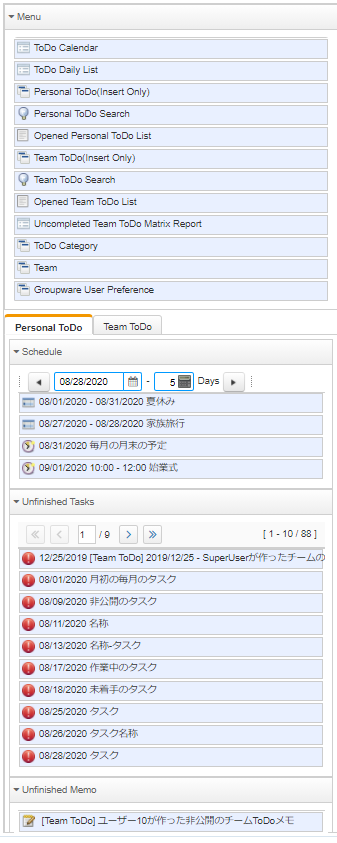
Mobile
If you display ToDo Calendar by Mobile phone, you can see left side content area only.
ToDo Daily List
We can display ToDo a list per user
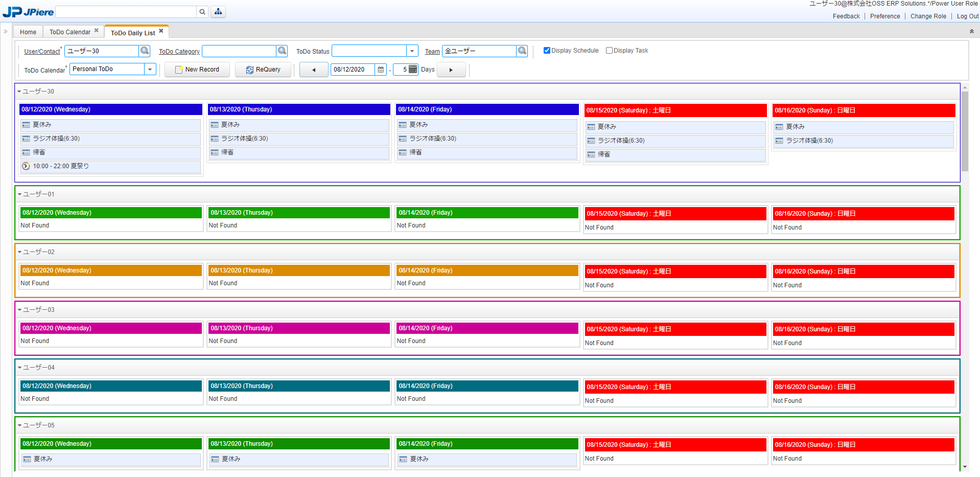
ToDo Category
ToDo Category can categorize ToDo.
Data level of ToDo Category
There are two data level in ToDo Category.
- Client level is blank user/contact … All user can use client level ToDo Category.
- User level is not blank user/contact … This level ToDo category can use the user only.
- Team ToDo can use client level ToDo Category only.
Team
Team is user group that use JPiere Groupware.
Data level of Team
There are two data level in Team.
- Client level is blank user/contact … All user can use client level Team.
- User level is not blank user/contact … This level Team can use the user only.
Groupware User Preference
ToDo Gadget
ToDo Magement have two gadgets.
ToDo Gedget
Groupware Menu Gadget
Reminder
JPiere's ToDo Management can send Reminder. If you would like to use Reminder, please set up Scheduler.
Reminder Mail Set up
Please create a process below.
Reminder Broadcast Message Set up
Please create a process below.
And create Scheduler.