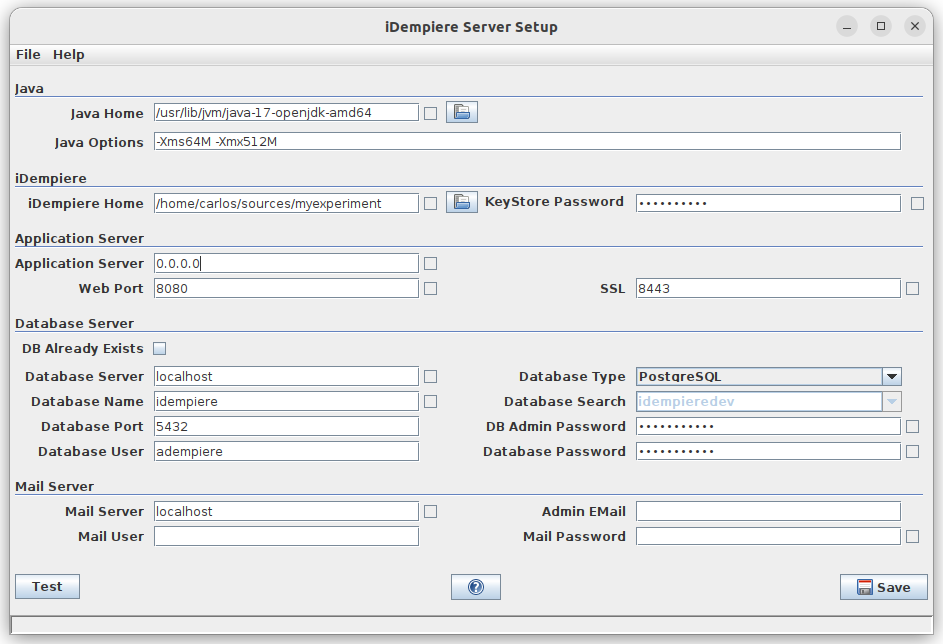Configuring iDempiere within Eclipse
From iDempiere en
⇐ Table of Contents | Importing DB Seed Manually | Configuring iDempiere within Eclipse | Applying additional Migration Scripts ⇒
Configuring
To run iDempiere from within Eclipse you need to configure first the parameters, this is done running a preconfigured application called install.app
- Open Eclipse
- Navigate to Run > Run Configurations > Eclipse Application
- Select install.app and push the "Run" button
- You can fill the parameters as shown in the screenshot, or with your own preferred values, especially you must take care of the following:
- iDempiere Home: This is the repository folder
- Web Port / SSL: be careful to not use a port that is already used by another application, in linux ports below 1000 cannot be used by non-root users. For example, in some systems port 8080 is sometimes used by Oracle-XE
- DB Already Exists: we can check this flag as we already imported the database
- Database Name: here we fill with the name of the database created on Importing DB Seed page
- DB Admin Password: this box can be left empty when the DB Already Exists is marked. If you want to fill it then it must be filled with the postgres password, if you don't know which is please refer to postgres documentation about how to set it up
- Database Password: here we fill with the password you provided when created the adempiere user
NOTE: There is another application that can be used also, called install.console.app, instead of opening a window it asks the parameters from the keyboard on the console tab on Eclipse.
This How-To is brought to you by Carlos Ruiz from BX Service GmbH. Feel free to improve directly or suggest using the Discussion tab.
⇐ Table of Contents | Importing DB Seed Manually | Configuring iDempiere within Eclipse | Applying additional Migration Scripts ⇒