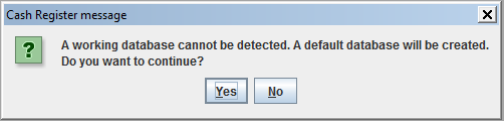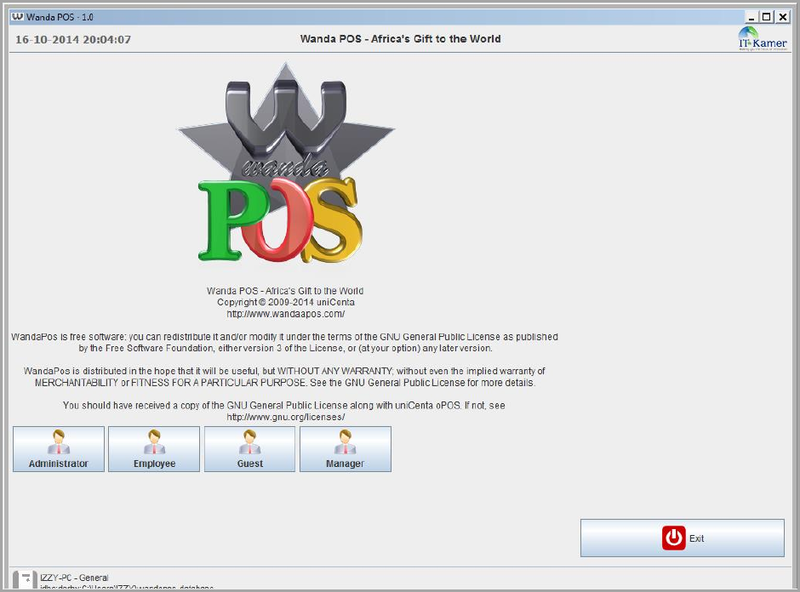Template:Wanda POS GETTING STARTED
GETTING STARTED
Logging On
When you launch Wanda POS for the first time you will receive a message prompting you to create a database. Just click on Yes and let the software handle the database creation.
With subsequent launches your screen will be similar to the one shown below.
User Access Levels
There are four types of users who have different access levels.
Guest:
Any user in this category is able to place an order by raising a new ticket.
Employee:
Added to the abilities of a Guest user, any user in this category is able to Edit sales and make/record payments. They can also change their password.
Manager:
Added to the abilities of an Employee, any user in this category is able to manage customers, close cash, view closed cash, manage stock and manage sales.
Administrator:
Added to the abilities of a Manager, any user in this category is able to do maintenance, configurations and printer settings.
NB: When you log in your information is displayed on the bottom right corner of the screen
Changing User ID and Password
To change passwords a user must login to their account. On the system panel [left side of the screen], click on ![]() .
.
Exit System
Click on ![]() to get back to the welcome screen. It’s in the System panel on the left side of the screen. Click on
to get back to the welcome screen. It’s in the System panel on the left side of the screen. Click on ![]() to exit the system. It’s at the bottom right corner of the window.
to exit the system. It’s at the bottom right corner of the window.