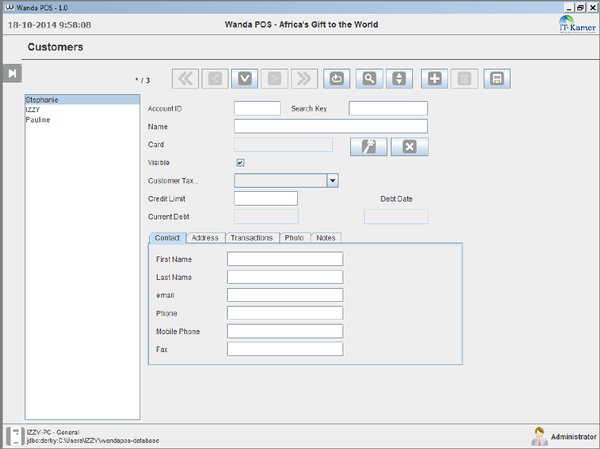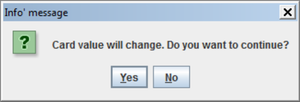Template:Wanda POS Adding New Customers
From iDempiere en
Adding New Customers
There are two ways to go about it: from the Sales window OR from the Administration panel.
- Click on
 in the Register panel, and then click on the New Customer button
in the Register panel, and then click on the New Customer button  button at the top left corner of your window. OR
button at the top left corner of your window. OR - Click on
 in the Administration panel on the left side of your window and then click on
in the Administration panel on the left side of your window and then click on  . Either one should lead you to the same display.
. Either one should lead you to the same display.
- The new window displayed contains a list of all customers currently on the system. Click on the New button
 to clear the screen and start creating a new customer.
to clear the screen and start creating a new customer. - Provide a Search key, Name and Max debt for the customer, then fill in the rest of the information.
- If your business allows the use of cards you can provide a card number for the customer by clicking on Create Key
 beside the text field labeled card. If you want to, you can remove the key by clicking on Clear Key
beside the text field labeled card. If you want to, you can remove the key by clicking on Clear Key  .
. - If for some reason you don’t want this customer’s name to be visible in search fields you can toggle visibility by unchecking the check box labeled Visible
 .
.
Example: Adding New Customers
Let’s add a new customer with name Red1.
- The new window displayed contains a list of all customers currently on the system. Click on the New button
 to clear the screen and start creating a new customer.
to clear the screen and start creating a new customer. - Provide a Tax ID for the user e.g. Malaysia619.
- We want it to be possible for someone to search r and find this user. In the text field labeled Search key put in the letter r.
- In the text field labeled Name put in the name Red1.
- Click on the Edit button
 beside the text field labeled card.
beside the text field labeled card. - A confirmation dialog box pops up.
- Select
 to change the card value. If you want to remove the card value click on clear key
to change the card value. If you want to remove the card value click on clear key  beside and select
beside and select  .
. - Click on the drop down menu labeled Customer tax category and select the appropriate tax category from the drop down list.
- Let’s assume we can trust this customer and allow him to burrow items to a maximum of $10000. In the text field labeled Max debt and type in the amount 10000.
- For the First name type in Redhuan and for the Last name type in Oon.
- For the E-mail type in red1@red1.org.
- For the Phone type in (+237) 76 78 15 54.
- Click on the Location/Address tab and type in Malingo for Address line 1.
- Type in 237 for the Postal code, Buea for City, South West for the Region and Cameroon for the Country.
- Click on the Notes tab and write something to describe the user e.g. FOSS ERP Guru who is an open source advocate. Then click on the Save button
 to the save the changes.
to the save the changes.