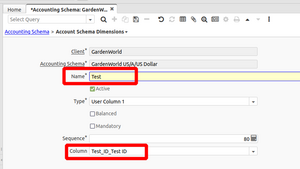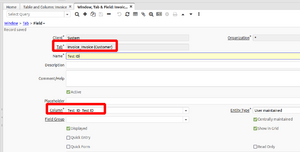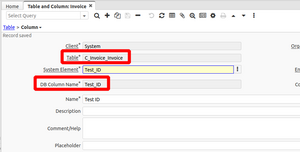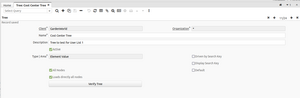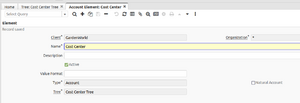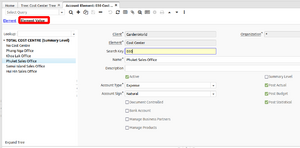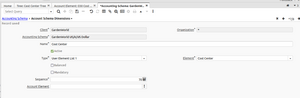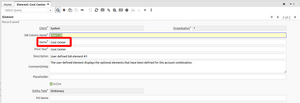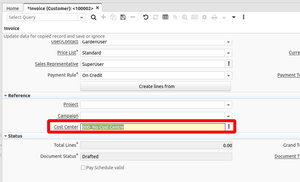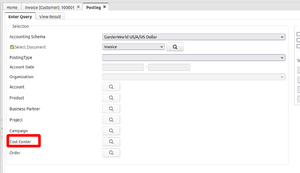Setup Custom Account Combination using User List
bring from adempiere wiki to complete
Accounting Dimension is a powerful tool for analytic accounting. Out of the box, ADempiere has provided many Accounting Dimensions, i.e., Sales Region, Product, Partner, Campaign, Project, etc. These dimension will account into Accounting Combination (i.e., HQ-12110-_-_-_-_) which will be used when doing account posting. Each dimension will allow us to analyze our business in different angle
- What if we want to add new unique Dimension to our Account Combination?
To answer this question, ADempiere prepared 4 additional fields (already in Fact_Acct table). You can add new Dimension using window Accounting Schema > Accounting Schema Element
- 1) Type User Element (2 fields)
- UserElement1_ID (User Column 1), UserElement2_ID (User Column 1)
- User Element will allow you to define any Table's Column to be used as a new dimension.
- 2) Type User Element List (2 fields)
- User1_ID (User Element List 1), User2_ID (User Element List 2)
- User List will allow you to use Account Code from Account Element
Follow below steps to create a new dimension of type User Element (User Column)
Create new dimension table
for demo i use table Test (change data access level to all)
Create new Accounting Schema Element (new Dimension)
Name | Type | Column ---------------------------------------- Test | User Column 1 | Test_ID
Add column Test_ID to window need add that dimension (invoice)
now when you input test on invoice window then value will record to fact table when complete window
Follow below steps to create a new dimension of type User Element List
Create new Tree
- As Client, open Tree window and add new record.
Name | Type|Area | All node ------------------------------------------- Cost Center Tree | Element Vlue | True
Create new Account Element
- As Client, open Account Element and add new record.
Org | Name | Type | Tree ----------------------------------------------- * | Cost Center | Account | Cost Center Tree
- Add our sample Element Value, as following,
Search Key | Name ------------------ 000 | No Cost Centre 010 | Phang Nga Office 020 | Khoa Lak Office 030 | Phuket Sales Office 040 | Samui Island Sales Office 050 | Hui Hin Sales Office 999 | TOTAL COST CENTRE (Summary Level)
Create new Accounting Schema Element (new Dimension)
- We will be using the new Account Element we have created.
- As Client, open Accounting Schema > Accounting Schema Element, add new record
Name | Type | Element ---------------------------------------- Cost Center | User List 1 | Cost Center
- That's all. We have enalbed User List 1 as new dimension and it will follow us in every account posting. Next we only want to make it more meaningful by changing the label.
Change Label of "User Element List 1" to "Cost Center"
- Re-login as System, open Element window and search for "User Element List 1"
- Change name to "Cost Center"
Re-login again, now, in the every document window, i.e., Sales Order, Invoice, etc..., you will see new field "Cost Center" with the list all cost center we have filled in previously.
Summary of characters when we define the new Cost Center using User List
- New dimension field will appear in every Document window.
- The new Cost Center will be carried over automatically, i.e., when Invoice is created from this Sales Order.
- When document is posted, the new Cost Center will be in the Fact Account table.
- This new Cost Center will also available in Account Info for analysis,