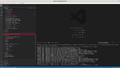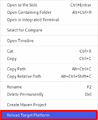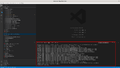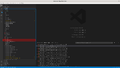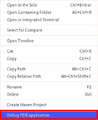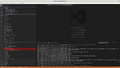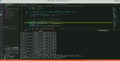Running iDempiere within VSCode
Status: This is Work is in Progress, but it may be useful as it is.
This guide explains how to run iDempiere within the VSCode, NOT AS A REPLACEMENT for the Eclipse IDE, but just as an alternative for developers that prefer this editor.
Another great possibility that this brings up is the hability to use modern remote workspaces features like Code Server or Eclipse Theia instead of using remote desktop software with graphical environments.
Configuring VSCode
1 - Prepare a default working workspace for iDempiere development
2 - Install VSCode according to your operating system following the instructions
3 - Install the required extensions Java Extension Pack, Eclipse PDE support and OSGi for Visual Studio Code.If you are using a command line you can execute:
code --install-extension vscjava.vscode-java-pack
code --install-extension yaozheng.vscode-pde
code --install-extension lgdd.vscode-osgi
4 - Open the $IDEMPIERE_REPOSITORY folder with VSCode and wait the Maven tasks to finish running. At the end your workspace will still have many errors, as we still need to load the Target Platform
5 - Now it's time to reload the Target Platform. For that you just need to right click on the org.idempiere.p2.targetplatform -> org.idempiere.p2.targetplatform.target file, select the Reload Target Platform option and wait until the task is done.
6 - After you finished to reload the target platform all your workspace erros should be gone (just warnings may be displayed) and you can configure you server with a right click on the org.adempiere.install -> install.app.lauch file, select the Debug PDE application option and then the install dialog will show up.
7 - With all information validated it's time to run/debug your iDempiere server by right clicking on the org.adempiere.server-feature -> server.product.launch file and select the Debug PDE application option. As with Eclipse, you can follow the execution logs in the Java Debug Console and whether everything has been fixed correctly or iDempiere can be accessed through your preferred browser.
8 - Jus for reference, this is a simple debug screen using VSCode
Notes
- All the steps listed here was executed using the current master branch (13 development version) and release-12 stable branch
- Special thanks to Jinbo Wang that helped with the PDE extension on latest Eclipse versions
This tutorial is brought to you by muriloht from devCoffee. Feel free to improve directly or suggest using the Google Groups.