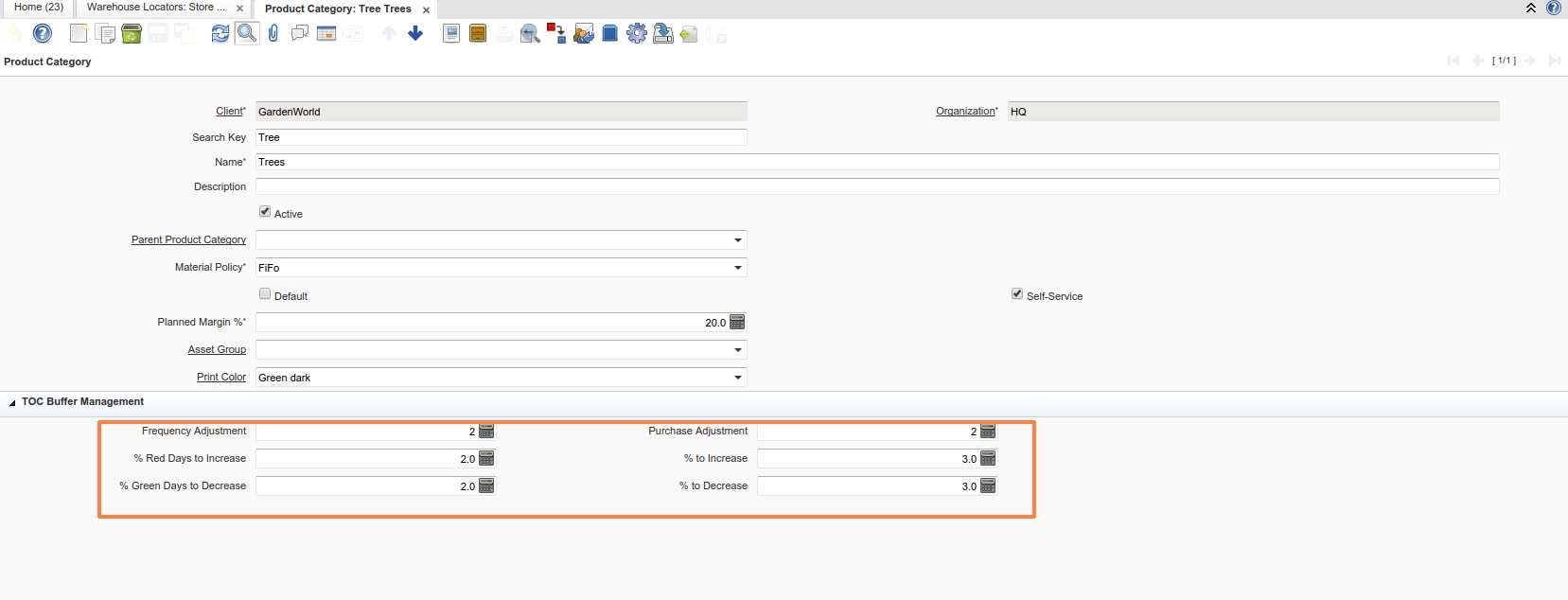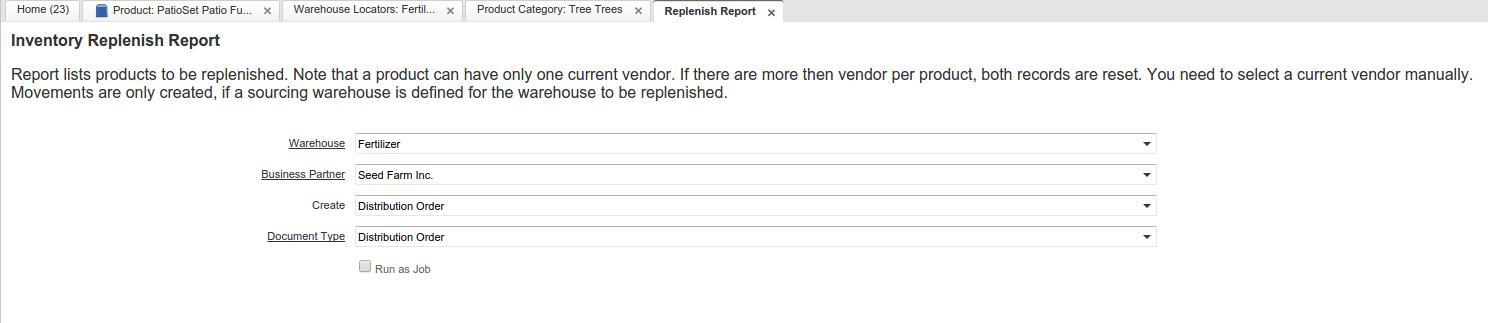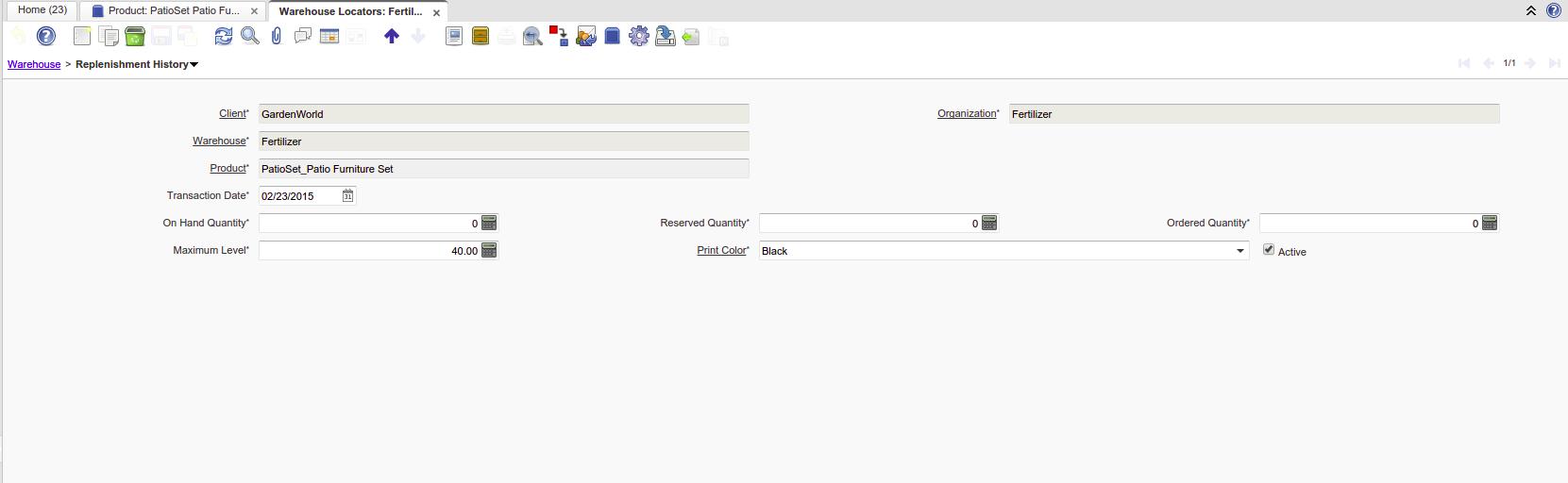Plugin: TOC Buffer Management
- Maintainer: Diego Ruiz - Carlos Ruiz
- Status: Production, up to date with release 6.2
- License: GPLv2
- Sources: github
- JAR: jar file
Description
This functionality adds six fields in the Product Category window: Frequency Adjustment, % Red Days to Increase, % Green Days to Decrease, Purchase Adjustment, % to Increase, % to Decrease.
It also adds a new Tab in the Warehouse & Locators window called "Replenishment History" that keeps all the information to track the status and variability of the maximum stock to perform analysis later on.
If you want to provide additional comments, please use the Discussion page
Configuration
Product Category Window
Fill the 6 new Fields with the parameters as follows.
- Frequency Adjustment : Determines how often the process adjusts the max level.
- % Red Days to Increase : If the numbers of days that the product is in the red zone is = > than this value the max level will be increased.
- % Green Days to Increase: If the numbers of days that the product is in the green zone is < than this value the max level will be decreased.
- Purchase Adjustment : Determines how often the process will generate the purchase order.
- % Increase : if the percentage configured above is satisfied this represents the percentage that will be increased.
- % Decrease : if the percentage configured above is satisfied this represents the percentage that will be decreased.
(According to the pure TOC theory the last 2 fields must be filled with 33.33% always)
Warehouse & Locators Window
The warehouse were this plugin is going to be used need to fill the "Replenishment Class" field with "org.globalqss.model.TOC_BufferManagement"
In the Replenish Tab set up:
Replenish Type: "Custom" and set a maximum level.
Usage
Replenish Report Process
The process runs daily. Setup the warehouse that you configured in the steps above.
It checks each product in the warehouse. It checks the On hand Qty, Reserved Qty, Ordered Qty and creates a new record in the Replenishment History tab.
And at the end if it is valid it updates the max level in the replenish tab in Warehouse and Locators.
It determines the TOC color according to its state:
Black Level : This happens when the Qty on Hand is below the min level. Red Level : This happens when the Qty on Hand is < = that one third of the max level. If a red alert happens an alert will be raised Yellow Level : This happens when the Qty on Hand is between 1/3 and 2/3 of the max level. Green Level : It means you're ok, your Qty on Hand is above 2/3 of the max level.
XD Remember the color system works like a traffic light. Green means you're ok to go. Yellow means you're in a risky zone. Red means you're in a dangerous zone!!!. And black means you're dead
If needed it will recalculate the Max level (just on working days, and just once per day). Also this subprocess is executed only when the count of records in Replenishment History is multiple of Frequency Adjustment.
If the counts of records in Replenishment History is multiple of Purchase Adjustment it reorders the product
When the notification alert is raised it sends an email if the user of this organization was set up previously. One email per product.
It runs only once per day
How to Install
Felix console
To install the plugin using the felix console you can download the plugin jar from org.globalqss.TOC_BM_7.1.0.202001121448.jar and use the felix console to install as usual.
OSGi console
From the OSGi console, which you can usually access using:
telnet localhost 12612
You can install the plugin directly using:
install https://github.com/globalqss/globalqss-idempiere-plugins/releases/download/release-7.1/org.globalqss.TOC_BM_7.1.0.202001121448.jar
And then start the plugin just installed