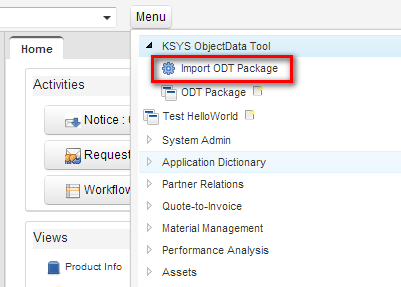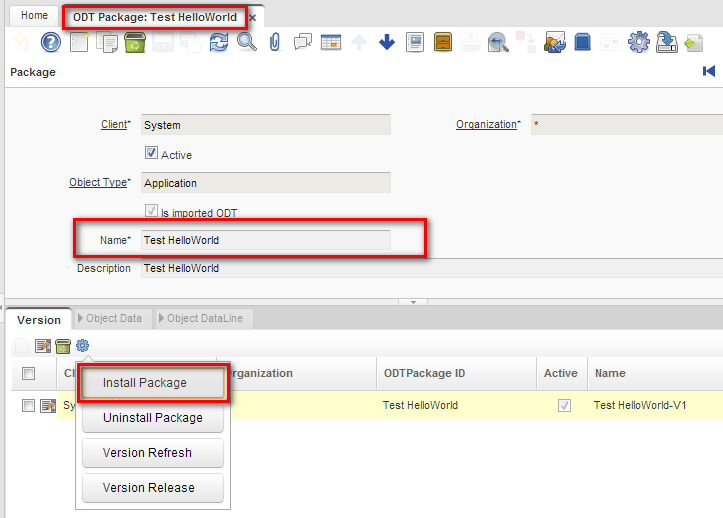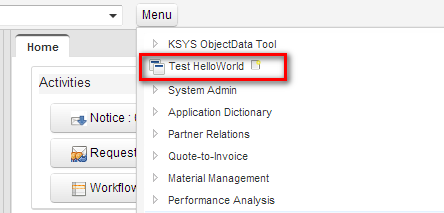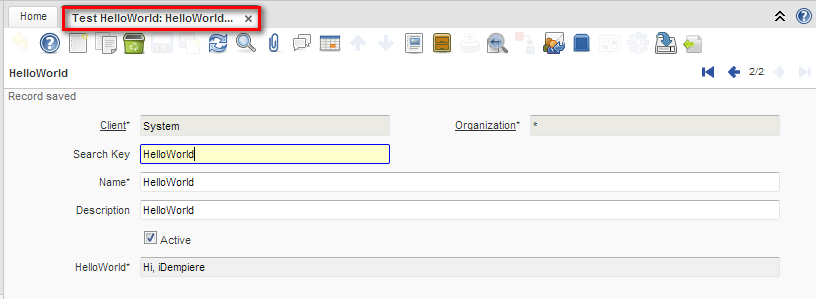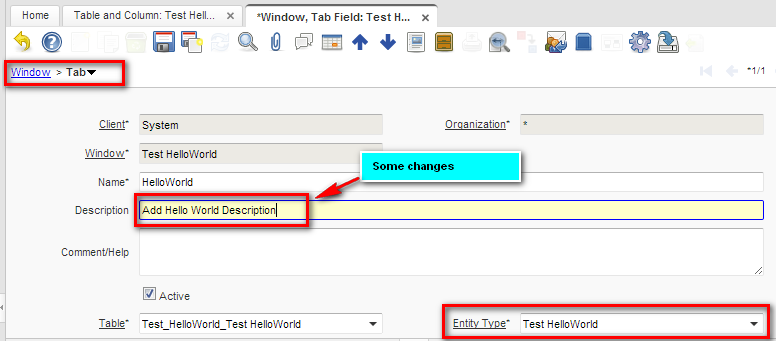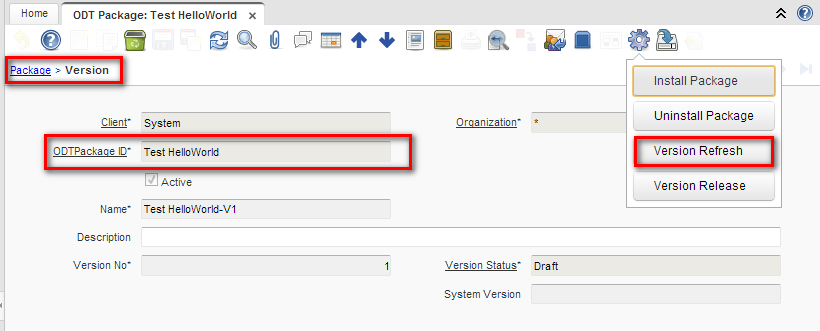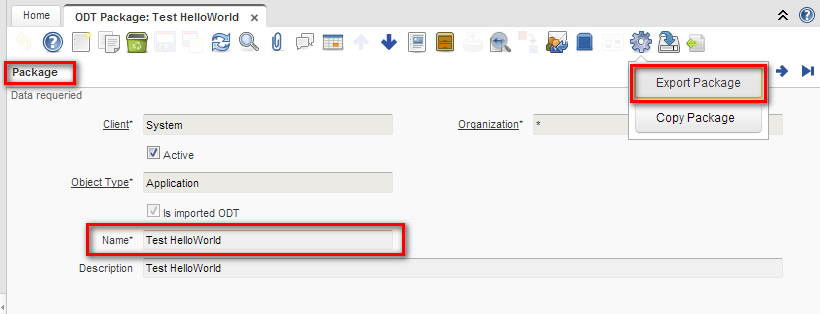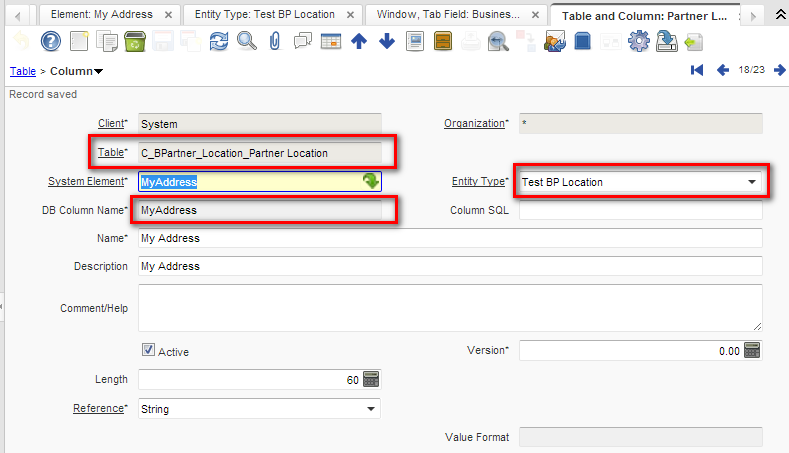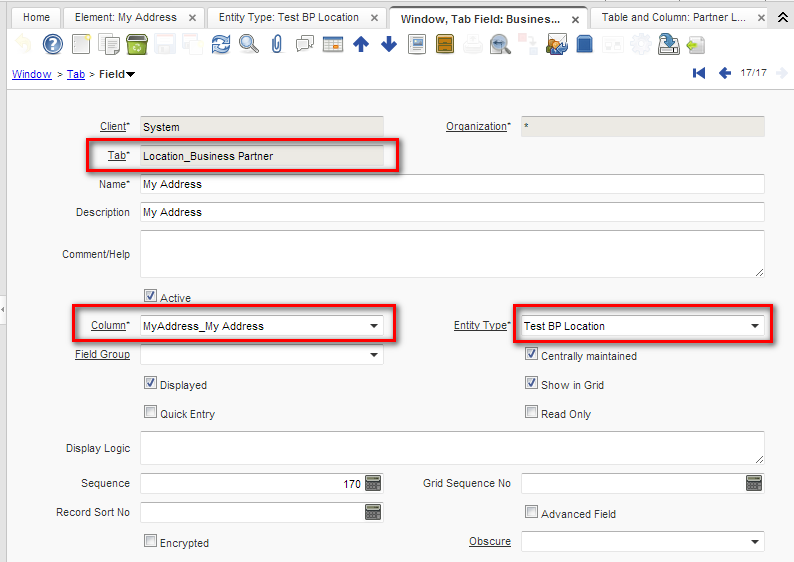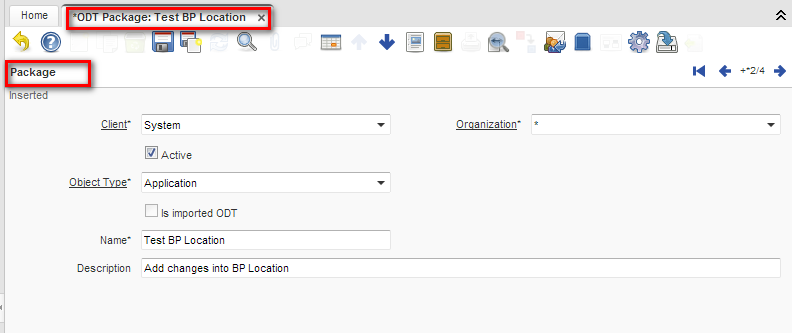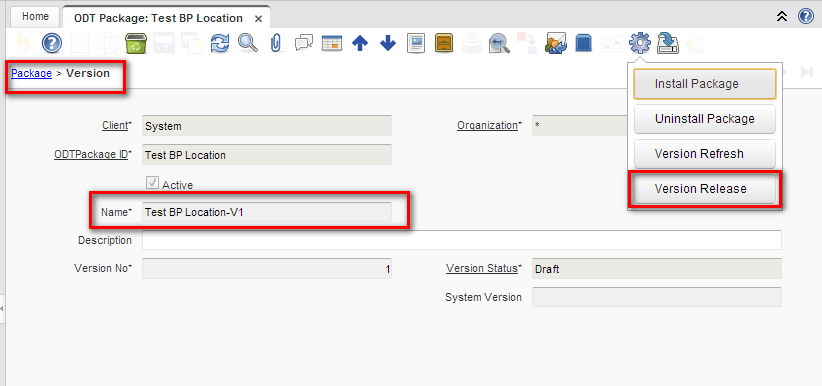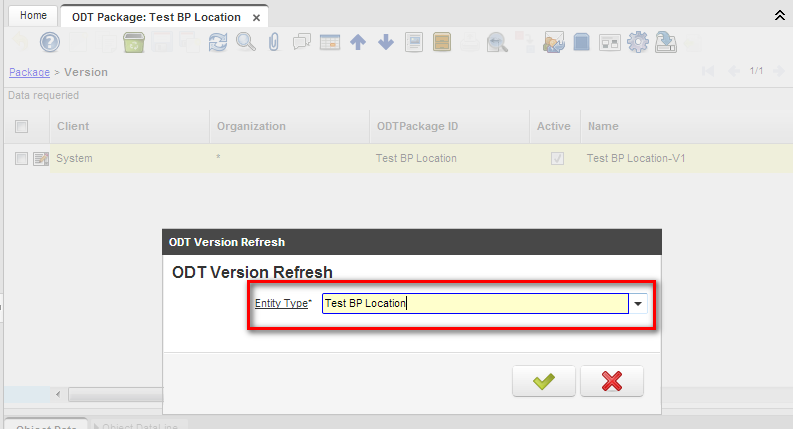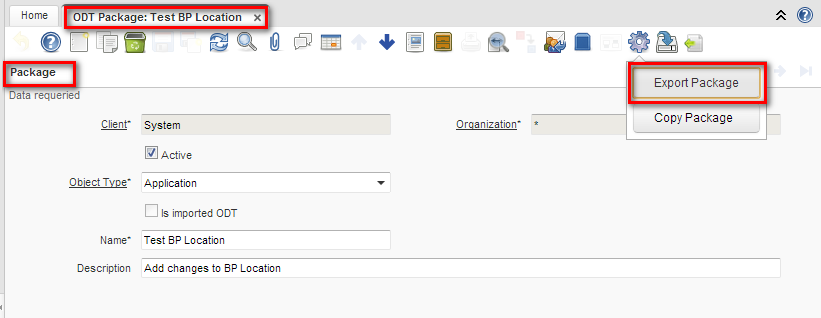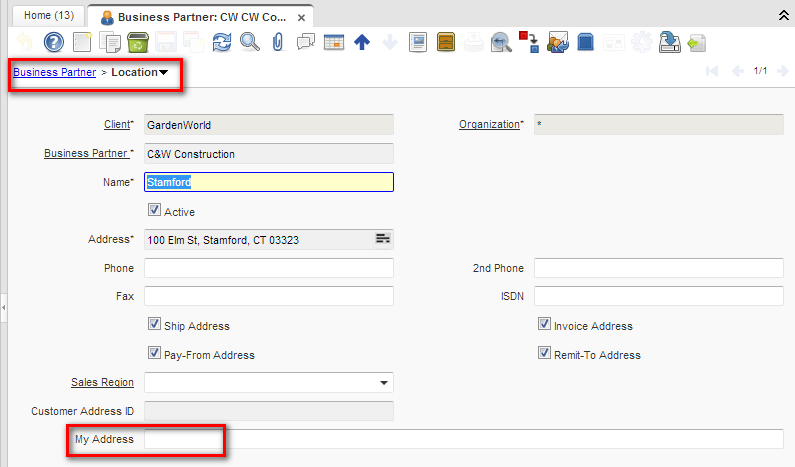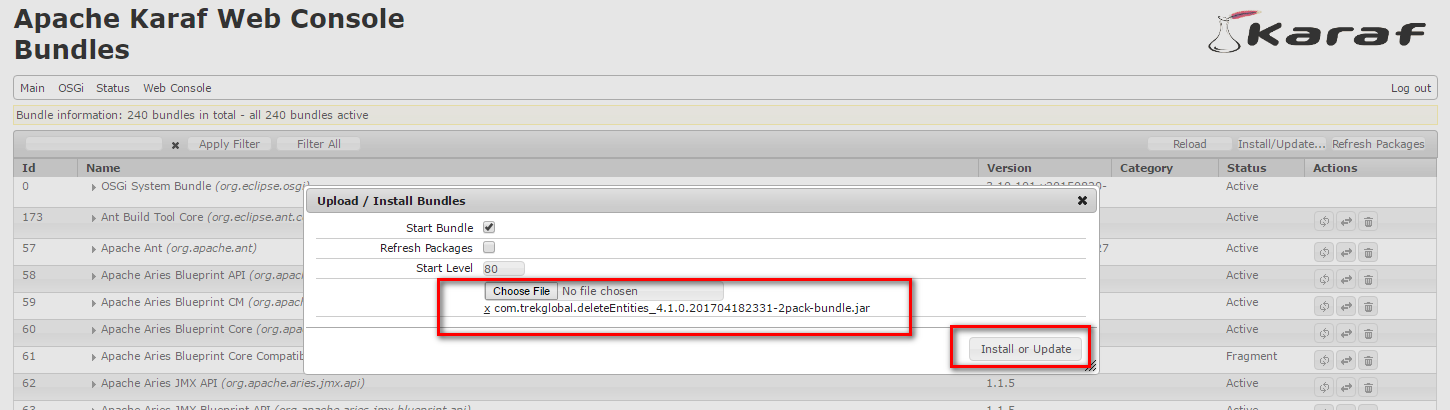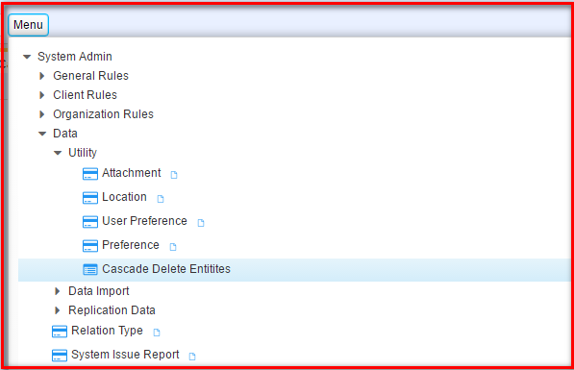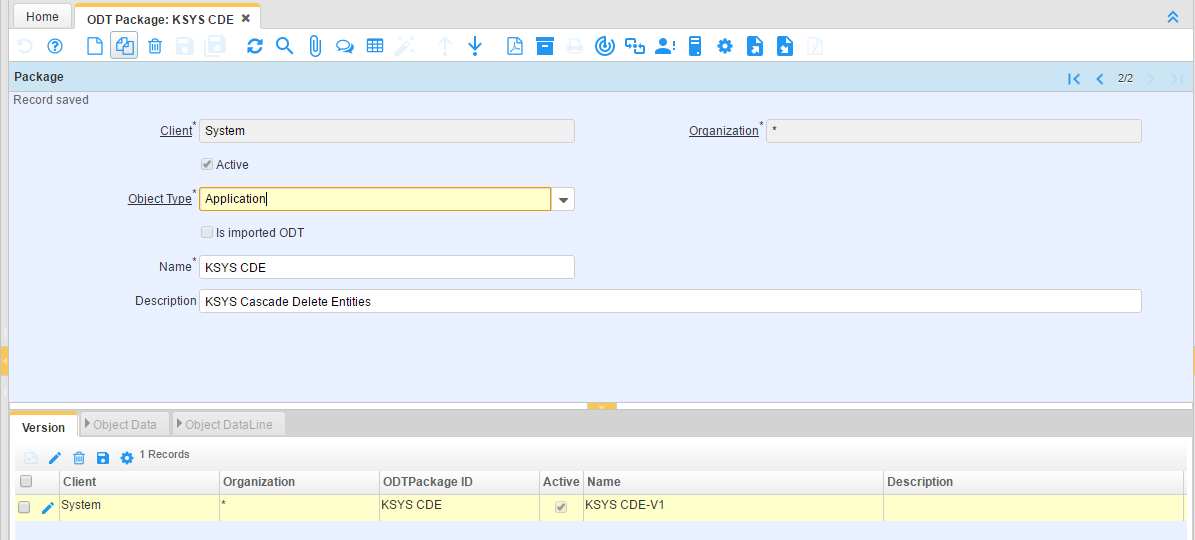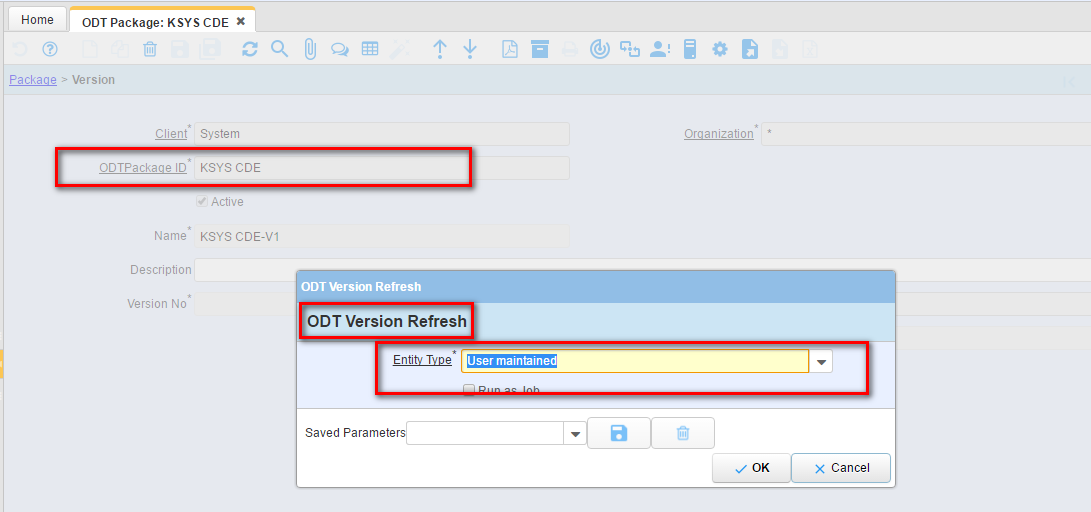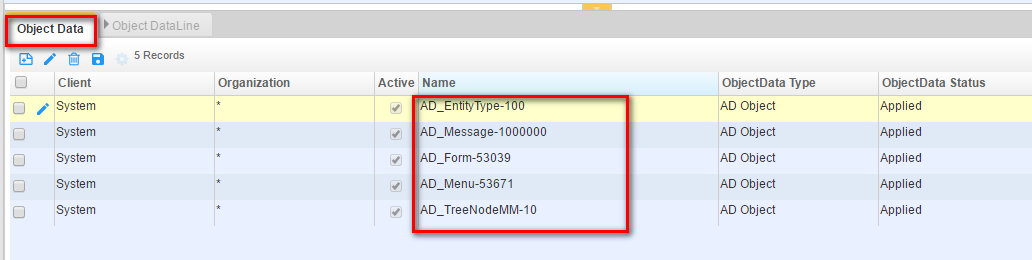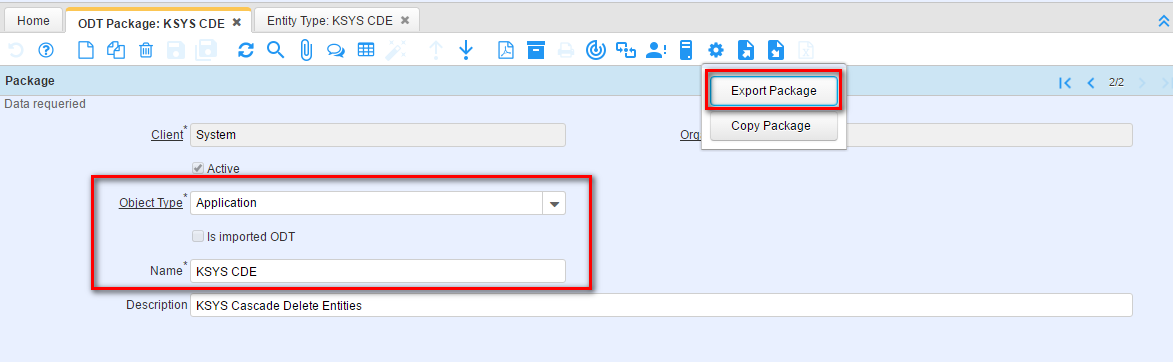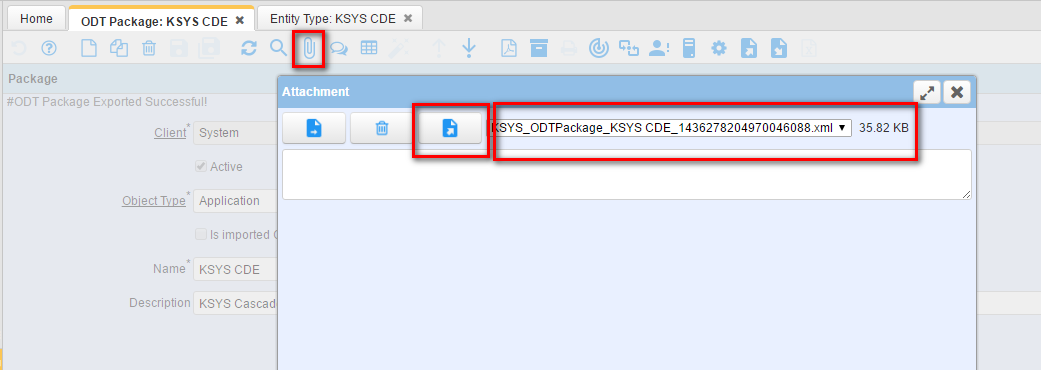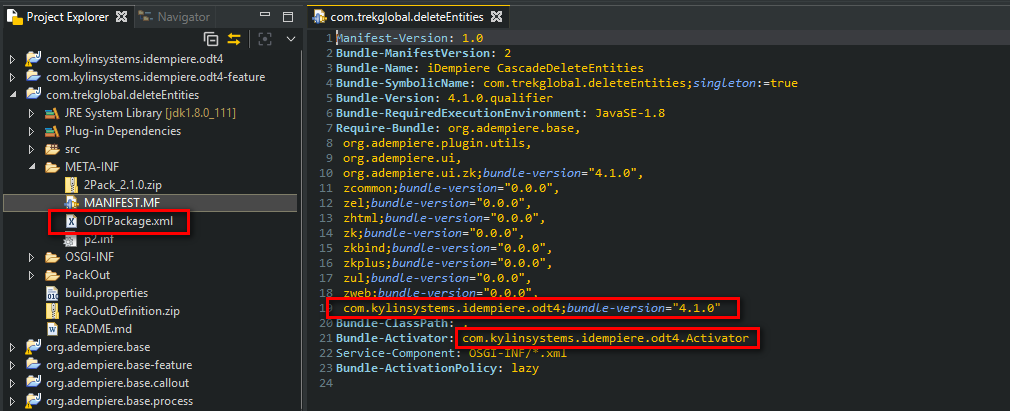Plugin: ObjectDataTool
- Maintainer: Ken_longnan - [ken.longnan@gmail.com]
- Status: Beta, up to date with release 6.2
- License: GPLv2
- Price: Free
- Sources: KBS-ODT
Description
The ObjectDataTool(ODT) plugin adds the functionality of import/export AD data.
The core design concept of ODT it is based on following assumption:
- The uuid value of standard AD data which released from iDempiere are unique and keeping unchanged during its life cycle.
- The each customized application we are creating by AD structure must be assigned to one specified EntityType.
The main features will be provided by ODT:
- Import ODT package
- Export ODT package
- Install application
- Uninstall application
- Refresh ODT package
- Link EntityType
Feedback
If you want to provide additional comments, please use the Discussion page
Configuration
SysConfig Parameters
The following System Configurator parameters can be used to modify the behavior of this functionality:
Usage
Import HelloWorld Application
Download ODT xml package of HelloWorld Application from here
Open 'Import ODT Package' process:
Choose the HelloWorld ODT package xml file to import:
Goto 'ODT Package' and Install 'HelloWorld' application:
Logout and Login again, you will find new menu of 'Test HelloWorld':
Update and Refresh HelloWorld Application
Update something of HelloWorld AD data:
Then, refresh ODT package, the new AD changes will be included now:
Export HelloWorld Application
Goto 'ODT Package', now you can export new HelloWorld application:
The ODT package xml file will be generated under user temp folder, in Win7, it will be here: C:\Users\username\AppData\Local\Temp
How to save changes of new Column and Field via ODT
Add new changes of Column and Field for Window 'Business Partner - Location':
Create new ODT Package for those AD changes:
Export ODT Package for those AD changes:
Now you may import and install this ODT Package into another iDempiere instance.
Download ODT xml package of 'Business Partner - Location' customization from here
How to convert 2Pack Bundle into ODT Bundle
We choose com.trekglobal.deleteEntities as base 2Pack Bundle, then try to use ODT to convert it into ODT compatible Bundle.
You may download 2Pack bundle of com.trekglobal.deleteEntities from here, then install it as 2pack way.
Goto ODT, then create new package as KSYS CDE (Cascade Delete Entities)
By using Version Refresh function to generate all ObjectData of KSYS CDE. 'User Maintained' as EntityType by the original creator for CDE. Before that, don't forget to run UUID Generator for CDE.
OK, now you are able to use Link EntityType function to generate ODT Package for KSYS CDE.
Export ODT Package for KSYS CDE, by using new EntityType which dedicated for KSYS CDE.
Download and Save Package XML
Create new ODT Bundle for KSYS CDE Plugin.
You may download ODT bundle of com.trekglobal.deleteEntities from here, then install it as ODT way.
How to Install
P2 Repository
The recommended way to install the plugin is using the p2 repository.
Download the installer script (.bat or .sh) from site.p2 and run it inside your IDEMPIERE_HOME folder.