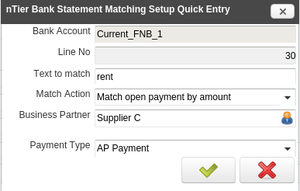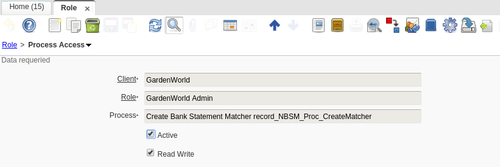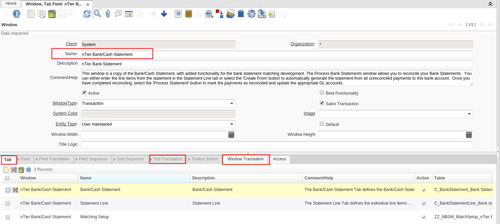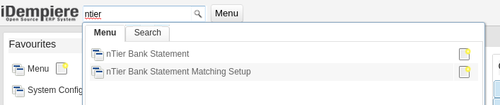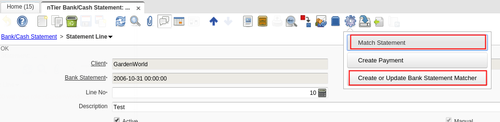Plugin: Bank Statement Matching
From iDempiere en
- Creator: nTier Software Services, South Africa
- Development Status: Production
- Current Version: iDempiere 9.0
- Training Video: Bank Statement Matching Training Video
- Source: https://github.com/nTier-Software/BankStatement-Matching.git
- JIRA tracker: IDEMPIERE-2744
- License: GPLv2
Description
- Please see the Bank Statement Matching Training Video for instructions on how to use this plugin.
- Bank statements, which are typically imported, can contain many lines.
- Reference information supplied by bank accounts on electronic bank statements, can be used to quickly automatically reconcile, and in many cases create the transactions in the system as well.
- Each bank account is associated with one or more matching rules.
- Each rule can match part of the description (or narration) on a bank statement line.
- If the description matches a particular line on the bank statement, then:
- The Business Partner field can be automatically populated on the line.
- One of the following can be done automatically:
- A charge can be automatically created for the line.
- A payment be automatically created for the line.
- An open payment can be automatically matched, based on the amount.
- These rules can then be run, either for each line, or for the bank statement as a whole.
Source Code
- git clone https://github.com/nTier-Software/BankStatement-Matching.git
- 2Pack: META-INF/2Pack.zip
Installation
- Backup your DB and application server folder.
- Download the latest plugin jar from (https://github.com/nTier-Software/BankStatement-Matching.git).
- Install the plugin jar via Felix Console.
- The 2pack will be automatically applied.
- Restart your application server.
- Give access for your roles to the following process (or run Role Access Update, depending on your security policies)
- Do cache reset after performing Role Access Update
- Change the title of the window and tab 'nTier Bank/Cash Statement' to be 'Bank Statement'. This is best done as follows:
- Add translation to Window and Tab for your language, for the following window:
How to use
- The functionality is available in a window called 'nTier Bank/Cash Statement'.
- Name may differ, depending on your translation.
- Access the menu option by typing ntier in the search bar.
- After installation, the title of the window should be changed to 'Bank Statement' by your administrator (see installation section).
- The applicable options on the bank statement line are shown below:
- Please see the Bank Statement Matching Training Video for instructions on how to use this plugin.
Discussion and development
- If you wish to discuss the development of the plugin, contribute code, or provide additional comments, please use the JIRA tracker.
- You can also provide feedback on the Discussion page.
Outstanding issues
- Use DB transaction
- Translations of messages in the code