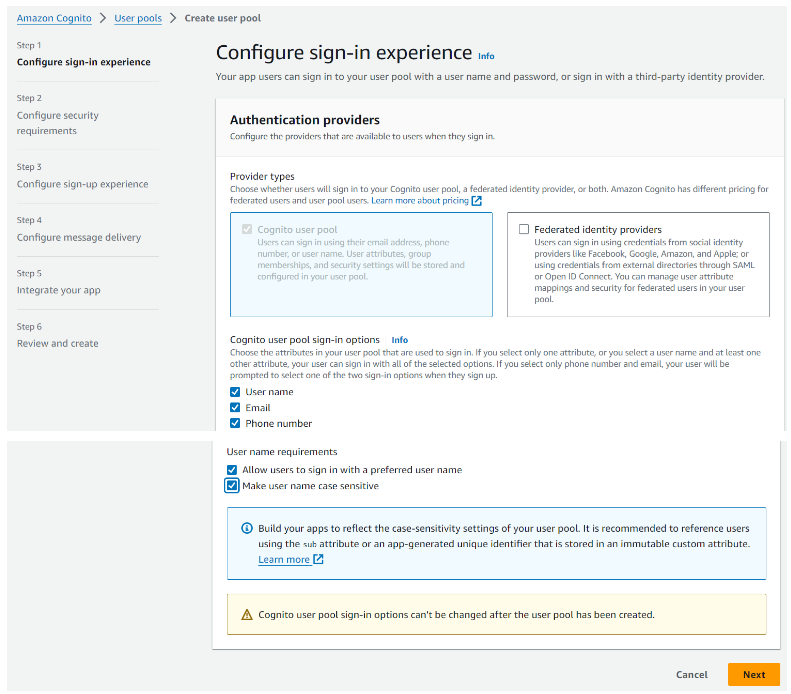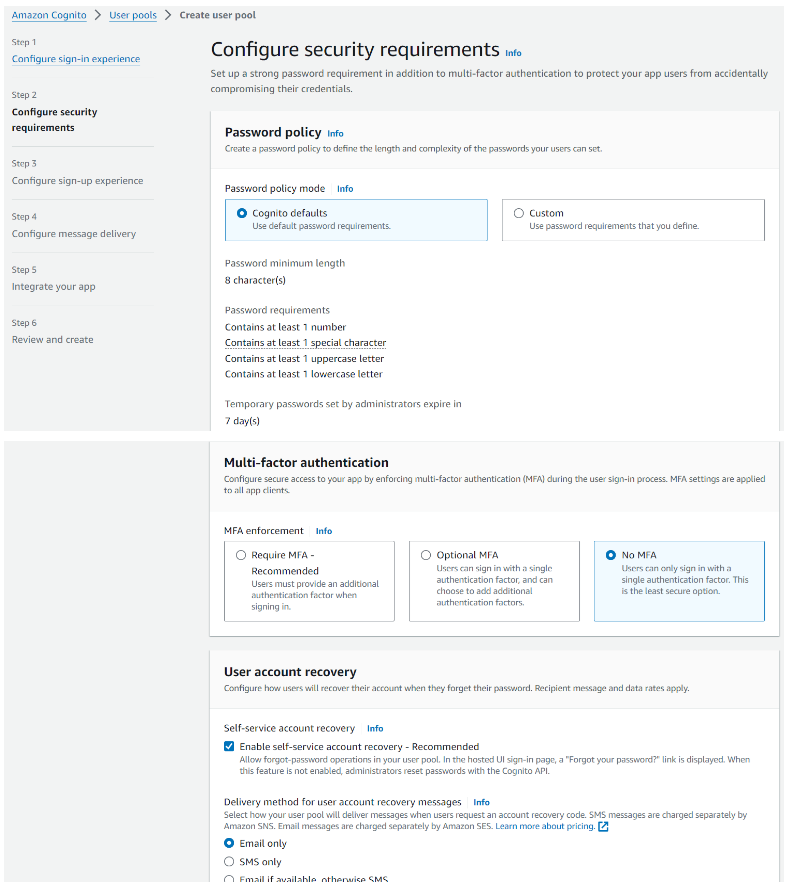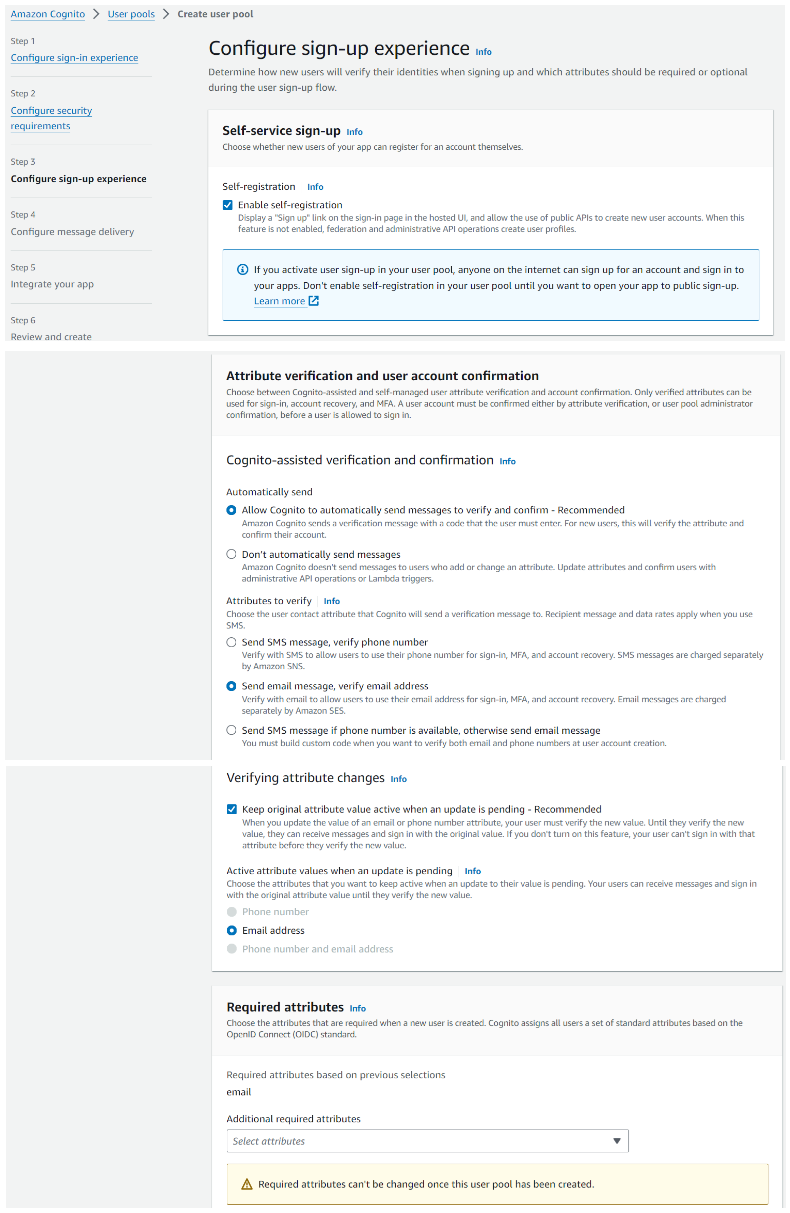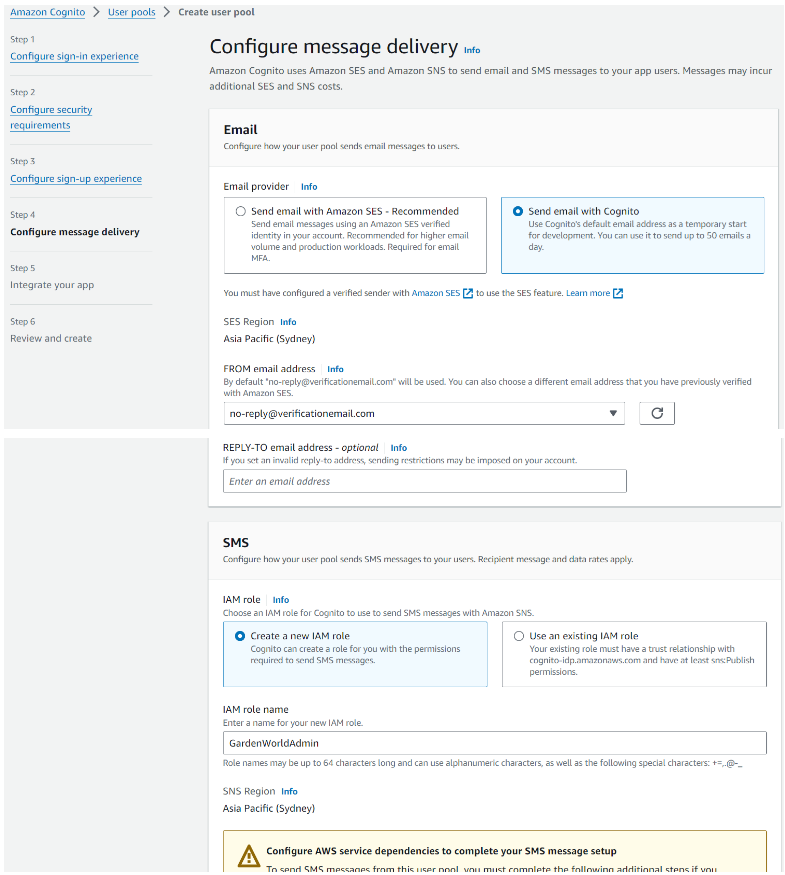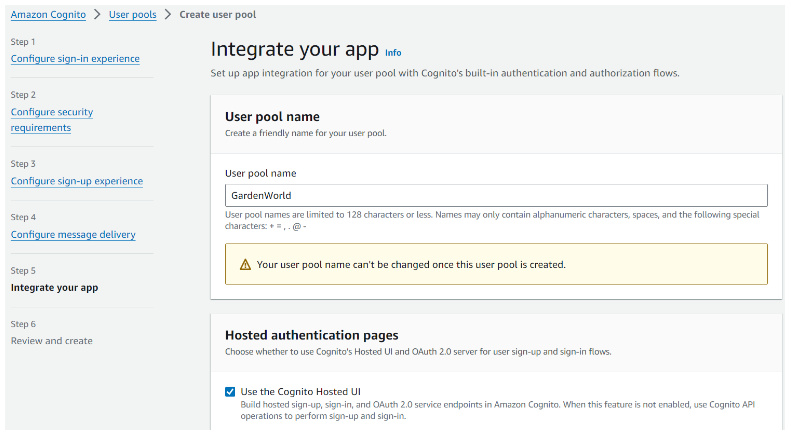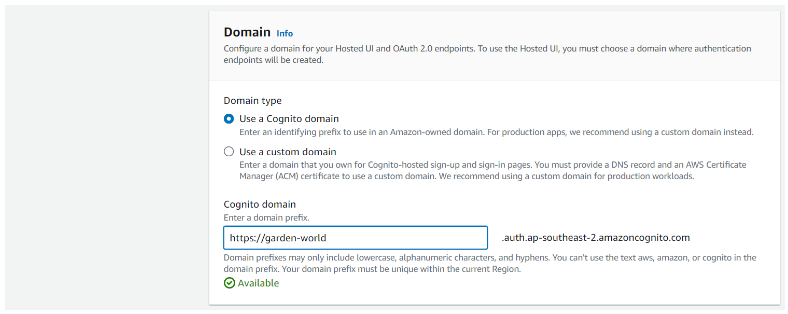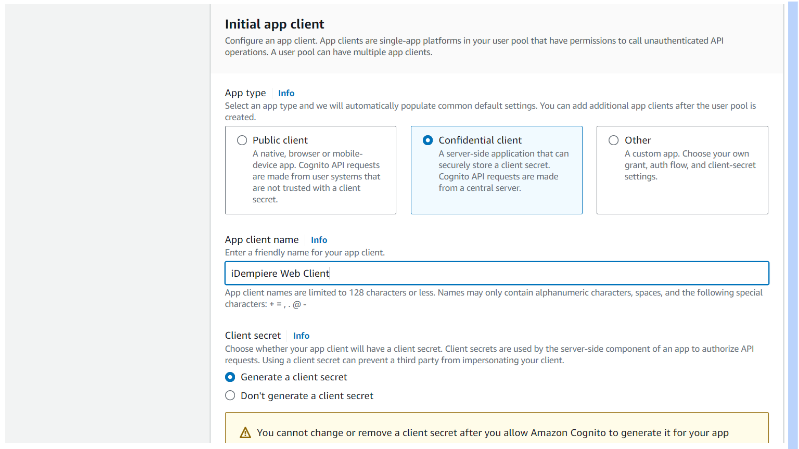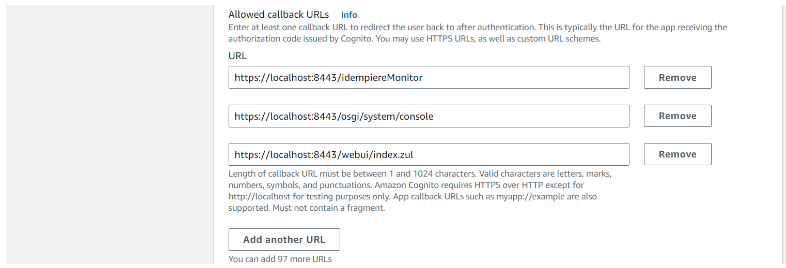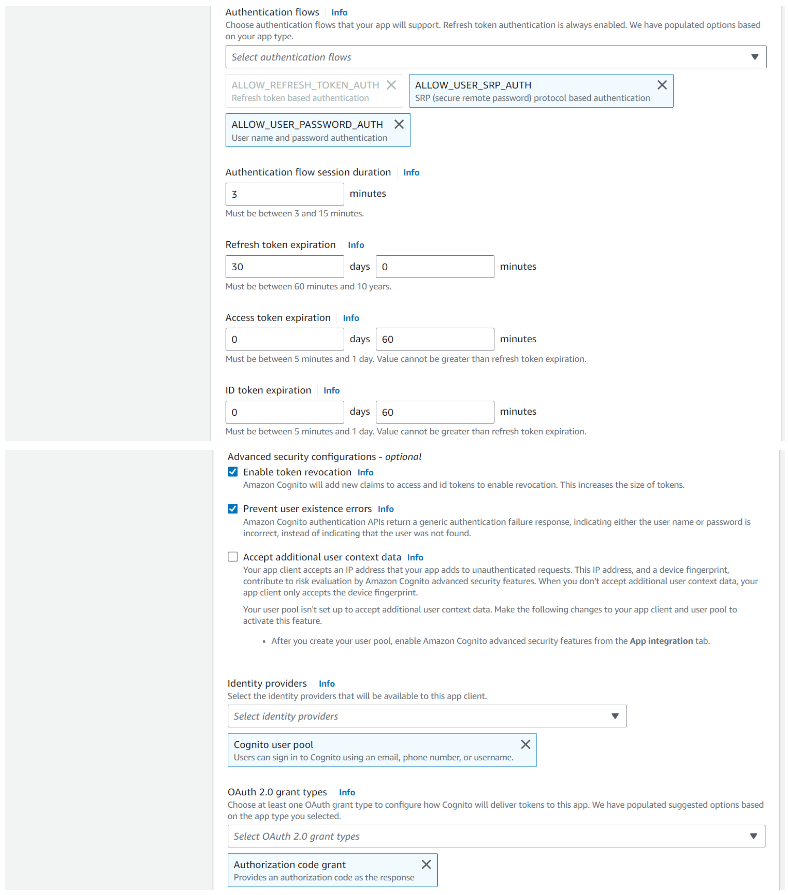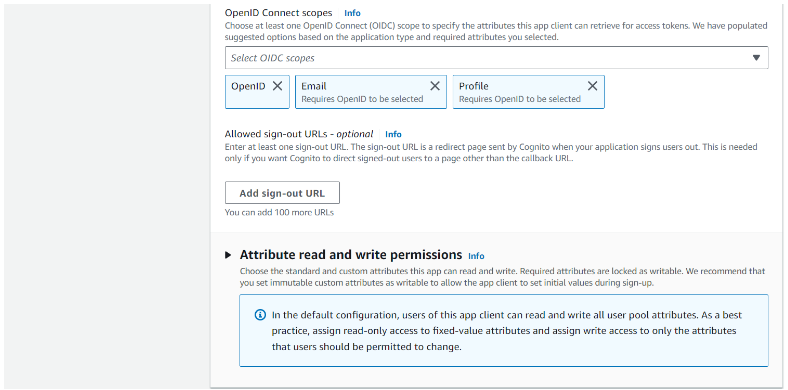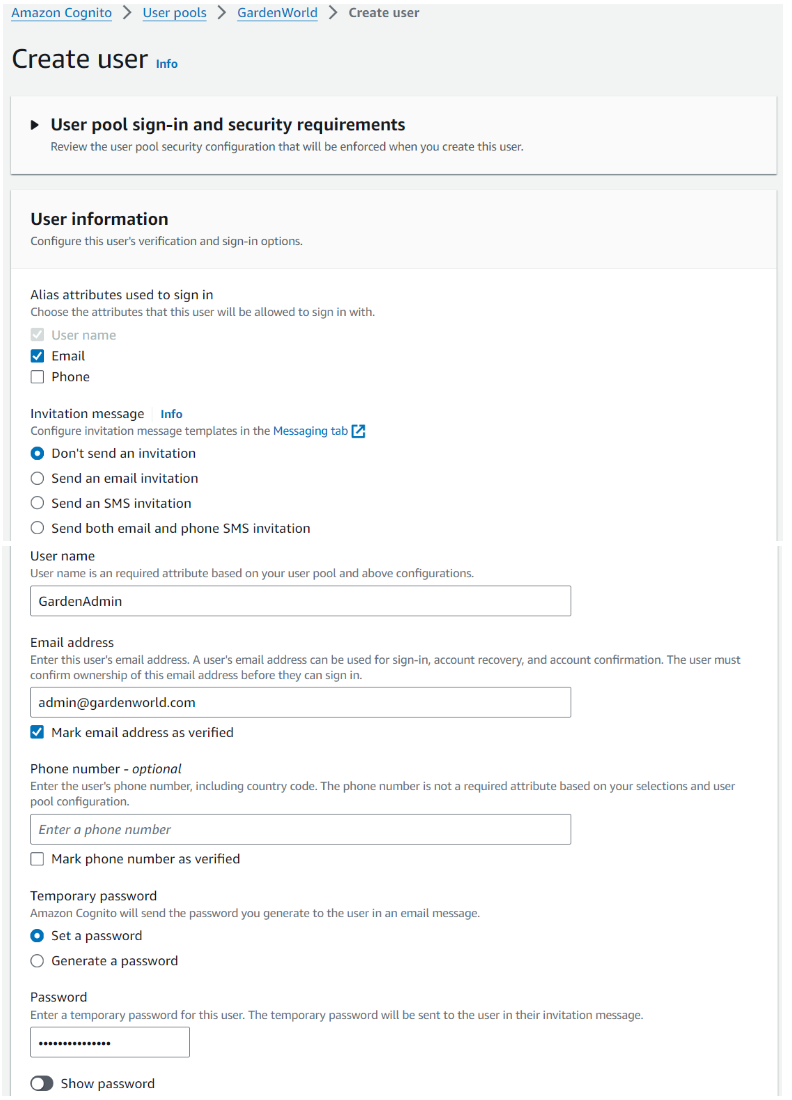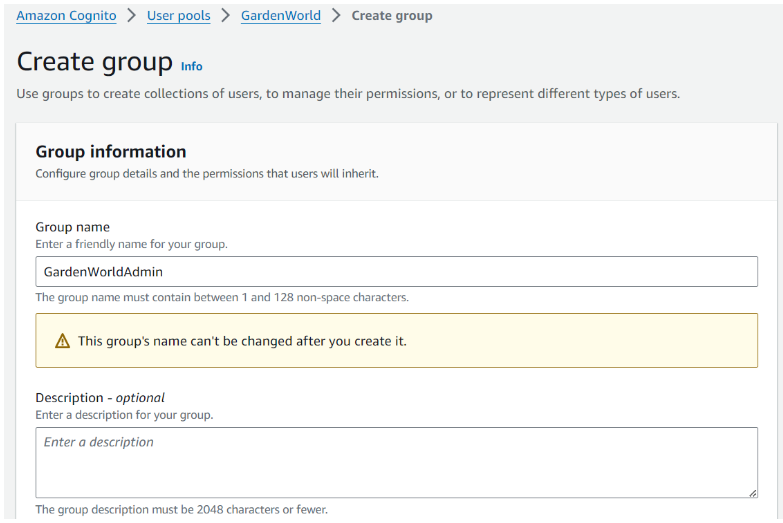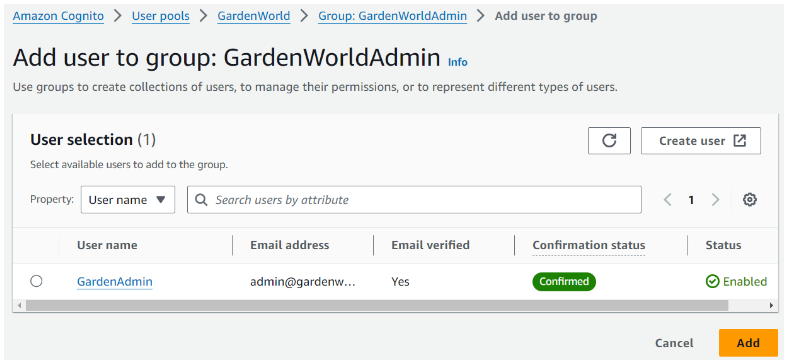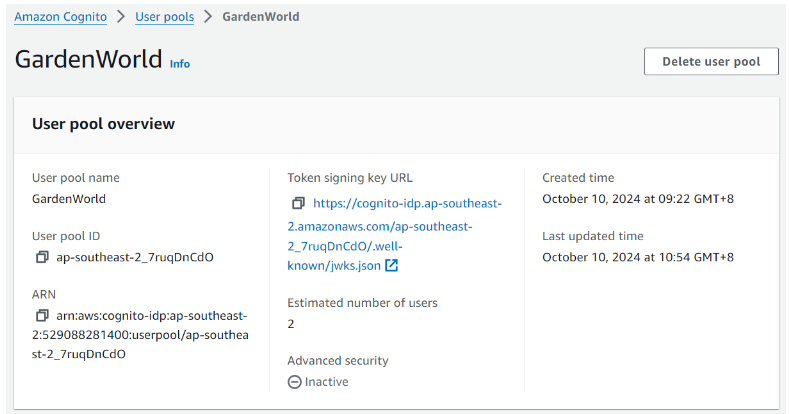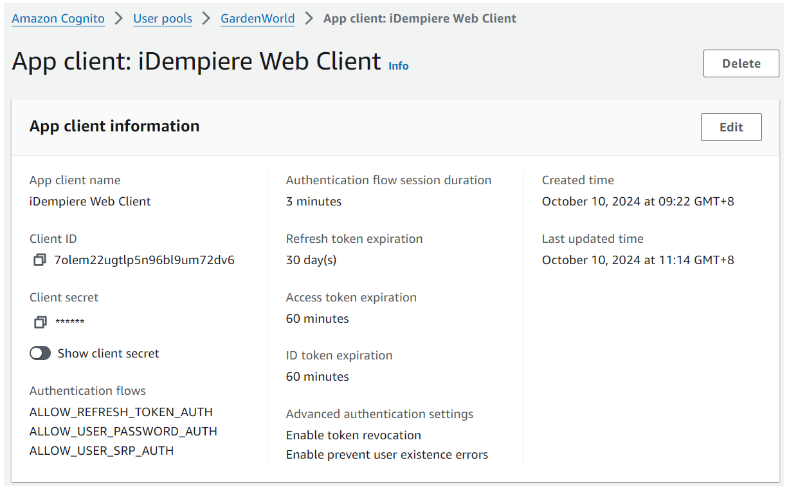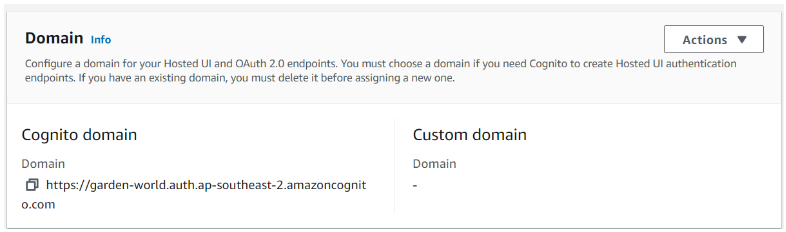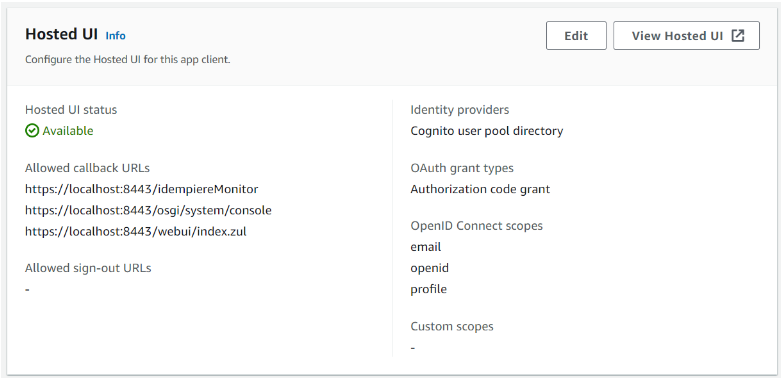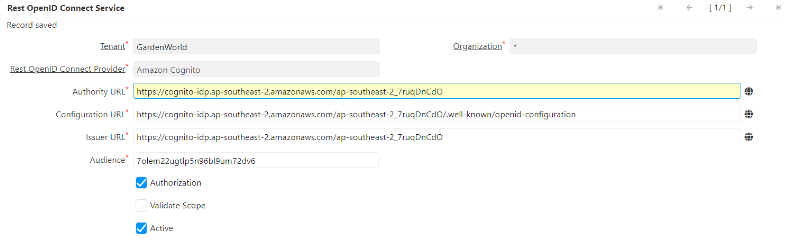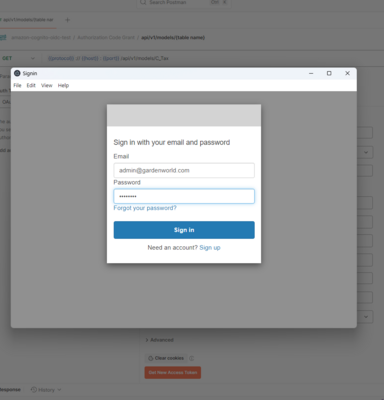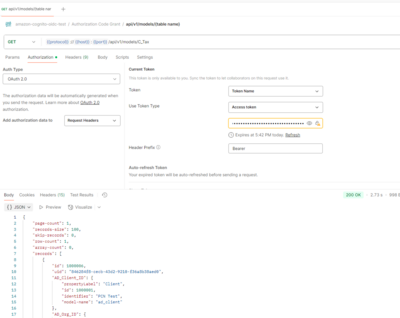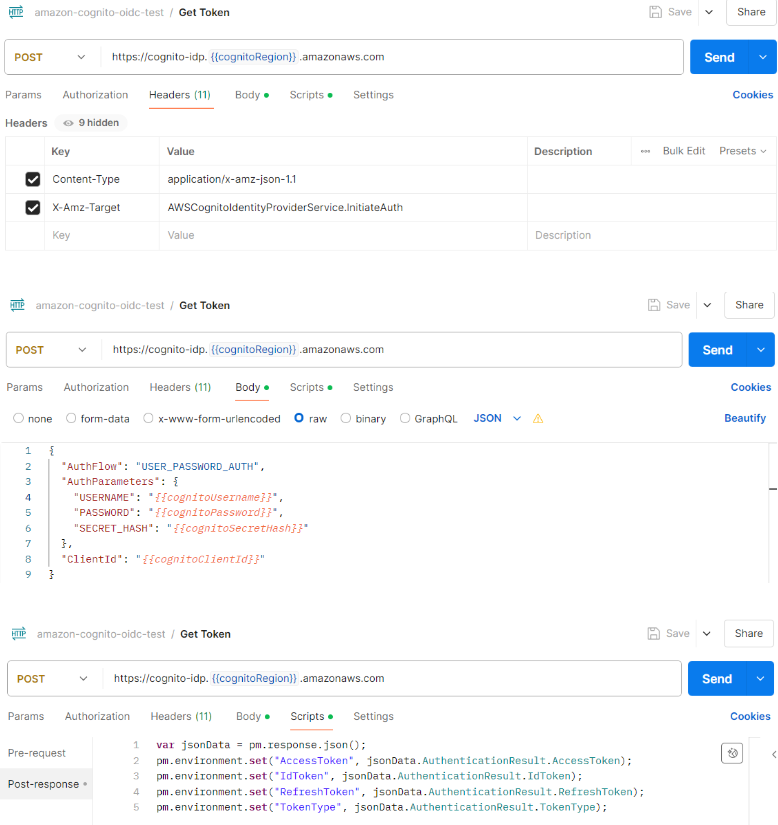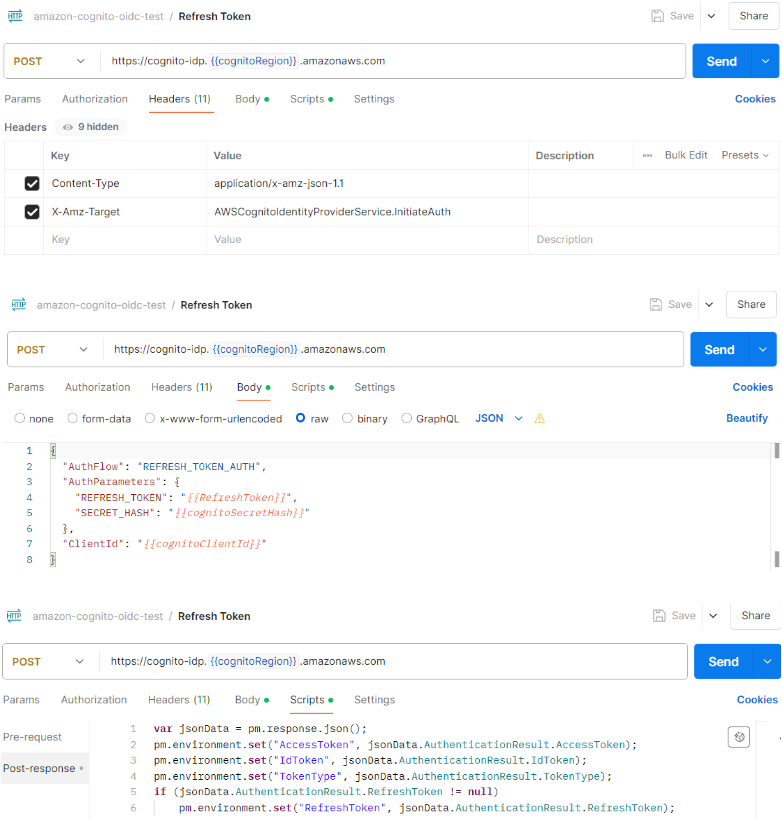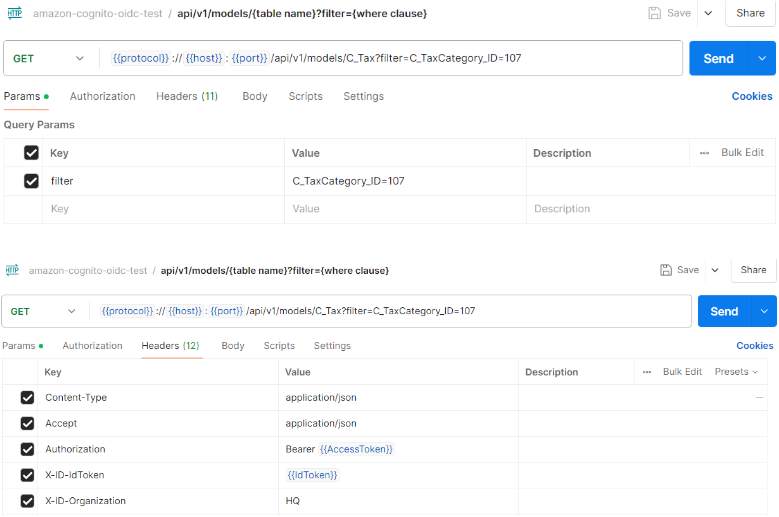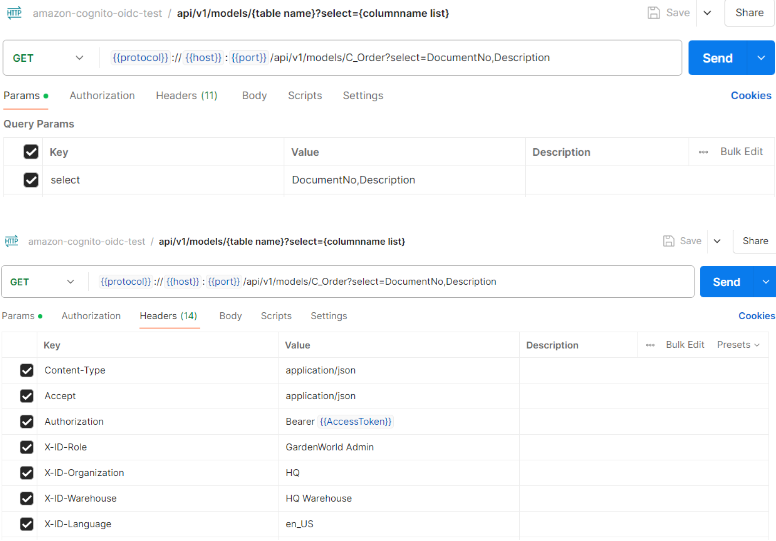OIDC SSO Amazon Cognito Testing Steps
Create user pool
Amazon Cognito https://console.aws.amazon.com/cognito/home > User pools > Create user pool
Step 1: Select Cognito user pool provider type
IMPORTANT NOTES:
- if you are planning to use EMail authentication with iDempiere then select EMail as the ONLY attribute for sign in, otherwise you won't be able to create your users based on emails
- if you are planning to use Name as authentication you can select both User Name + EMail, but make sure that you check "Make user case sensitive", otherwise you won't be able to create GardenAdmin as user (it will end and gardenadmin and the REST integration won't work)
Step 2: Configure password and authentication policy
Step 3: Configure sign-up experience
Step 4: Configure email and SMS delivery
Step 5: Integrate app
Step 5.1: Setup integration with app
Step 5.2: Setup Cognito domain
Step 5.3: Select Confidential client, enter app client name and select Generate a client secret
Step 5.4: Enter callback URLs
Step 5.5: Add ALLOW_USER_PASSWORD_AUTH to Authentication flows
Step 5.6: Add Profile to Open ID Connect scopes
User pool configuration
Step 1: Create user
User pool: GardenWorld > Users > Create user
Notes:
- User name = iDempiere user (AD_User.Name)
- Email address = iDempiere user (AD_User.EMail)
- User has to login for the first time using the temporary password to change new password
Step 2: Create group (Optional)
NOTE this step and the next are optional, not required if you uncheck the "Authorization" flag in the iDempiere "Rest OpenID Connect Service configuration" explaned below.
User pool: GardenWorld > Groups > Create group
Note: Group name = iDempiere role (AD_Role.Name) without space
Step 3: Add user to group
User pool: GardenWorld > Groups > Group: GardenWorldAdmin > Add user to group
Step 4: Get region, User pool ID, Client ID, Client secret, Domain and Allowed callback URLs
Step 4.1: Copy region and User pool ID
User pool: GardenWorld > App integration
Get the region from the Token signing key URL. Token signing key URL format - https://cognito-idp.[region].amazonaws.com/[userPoolId]/.well-known/jwks.json.
Copy the User pool ID
Step 4.2: Copy Client ID and Client secret
User pool: GardenWorld > App integration > App client: iDempiere Web Client
Copy the Client ID and Client secret
Step 4.3: Copy Domain
Note: Cognito domain is required for Authorization Code Grant authorization flow
User pool: GardenWorld > App integration > Domain
Copy Domain
Step 4.4: Copy Allowed callback URLs and Hosted UI link address
Note: Allowed callback URL is required for Authorization Code Grant authorization flow
User pool: GardenWorld > App integration > App client: iDempiere Web Client > Hosted UI
Copy Allowed callback URLs
Right-click on the View Hosted UI button to Copy link address
Step 5: Pre Token Generation Lambda trigger (Optional)
User attributes such as email, phone number etc. are included in the ID Token instead of Access Token.
You have to set up a Pre Token Generation Lambda trigger to add custom claims (such as user email, phone number etc.) to the Access Token. Customization of Access Token requires user to turn on the Advanced security features.
Rest OpenID Connect Service configuration
iDempiere Web Client > Tenant: GardenWorld > Rest OpenID Connect Service
Authority URL format - https://cognito-idp.[region].amazonaws.com/[userPoolId]
Audience - User pool: GardenWorld > App integration > App client: iDempiere Web Client > Client ID
Authorization - when checked the integration will verify the roles vs the groups configured on Cognito, when unchecked the roles assignment is completely managed on iDempiere
Generate Secret Hash
Note: Secret Hash is required for Resource Owner Password Credentials (ROPC) authorization flow
- Combine the User name and Client ID into a single string
- Hash the combined string using the HMAC-SHA256 algorithm and the client secret as the key
- Base64 encode the resulting hash
For example, to generate the hash using a linux CLI:
USERNAME=<cognito user pool username> CLIENT_ID=<your client_id> CLIENT_SECRET=<your client secret> SECRET_HASH=$(echo -n $USERNAME$CLIENT_ID | openssl sha256 -binary -mac HMAC -macopt key:$CLIENT_SECRET | base64) echo $SECRET_HASH
Alternatively for testing you can use an online generator like this: https://www.devglan.com/online-tools/hmac-sha256-online
Testing using Postman
- Import amazon-cognito-oidc-test.postman_collection.json and environment-http---localhost-8080.postman_environment.json to Postman
- Set variable value
- cognitoDomain - Get Domain value from User pool configuration > Step 4.3 (for Authorization Code Grant flow only)
- cognitoRegion - Get region value from User pool configuration > Step 4.1
- cognitoClientId - Get Client ID value from User pool configuration > Step 4.1
- cognitoSecret - Get Client secret value from User pool configuration > Step 4.1
- cognitoRedirectUri - Get Allowed callback URL from User pool configuration > Step 4.4 (for Authorization Code Grant flow only)
- cognitoUsername - User name of User pool: GardenWorld > Users > User: GardenAdmin (for Resource Owner Password Credentials flow only)
- cognitoPassword - Password of User pool: GardenWorld > Users > User: GardenAdmin (for Resource Owner Password Credentials flow only)
- cognitoSecretHash - Get the generated secret hash from Generate Secret Hash (for Resource Owner Password Credentials flow only)
Authentication Flow 1: Authorization Code Grant
Step 1: Get New Access Token
At the Authorization tab, click Get New Access Token
- Postman Desktop, uncheck Authorize using browser, use https://oauth.pstmn.io/v1/callback for callback url
- Postman Web, callback url is fix as https://oauth.pstmn.io/v1/browser-callback
- VSCode Postman Extension, callback url is fix as https://oauth.pstmn.io/v1/vscode-callback
- Depends on the type of Postman client you are using, add the corresponding callback url to Cognito's allowed callback url list
Step 2: Cognito Login
Get New Access Token will open the login dialog for Cognito
Step 3: Use Token
Upon successful authentication, click Proceed to open the MANAGE ACCESS TOKENS dialog. Click Use Token to use the return access token
After execution of Use Token, Access Token is the current token for Bearer Authorization
Step 4: Send Request
Notes:
- X-ID-Role is required if user has more than one role access
- X-ID-Organization is required if user + role has more than one organization access
Authentication Flow 2: Resource Owner Password Credentials (ROPC)
For ROPC flow, the access token is not OpenID scope, therefore cannot be used to access the endpoints return from well known configuration URL.
Step 1: Get Token
Step 2: Refresh Token
Step 3.1: Get tax records where C_TaxCategory_ID=107
Notes:
- X-ID-IdToken is required if iDempiere is configured to use email to login and email information is not included in the Access Token (for Resource Owner Password Credentials flow only)
- X-ID-Role is required if user has more than one role access
- X-ID-Organization is required if user + role has more than one organization access
Step 3.2: Get document no and description of the order records
Notes:
- X-ID-IdToken is required if iDempiere is configured to use email to login and email information is not included in the Access Token (for Resource Owner Password Credentials flow only)
- X-ID-Role is required if user has more than one role access
- X-ID-Organization is required if user + role has more than one organization access