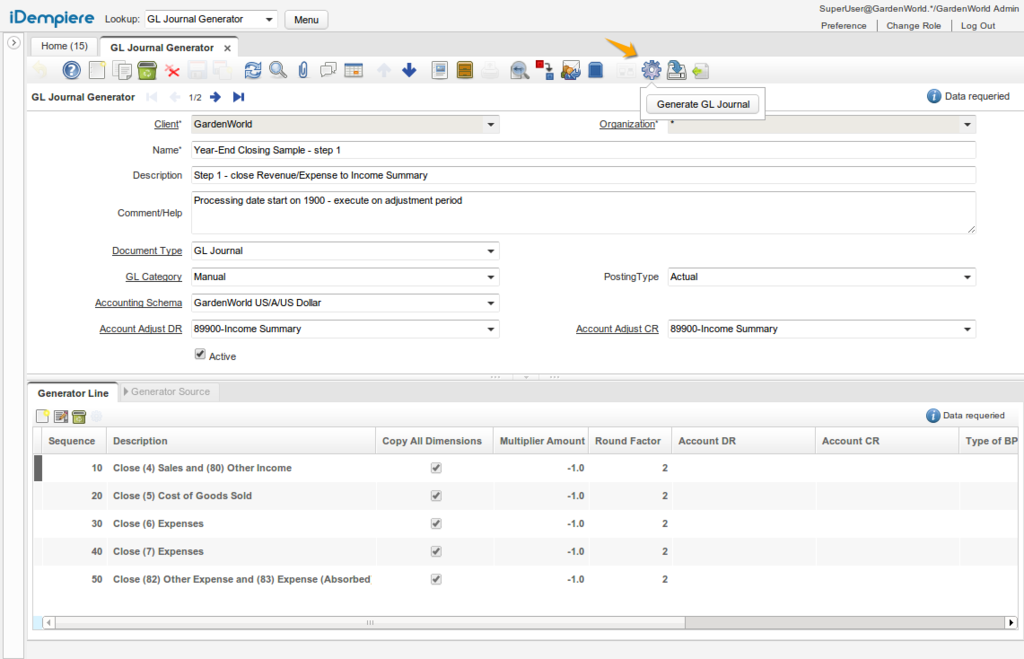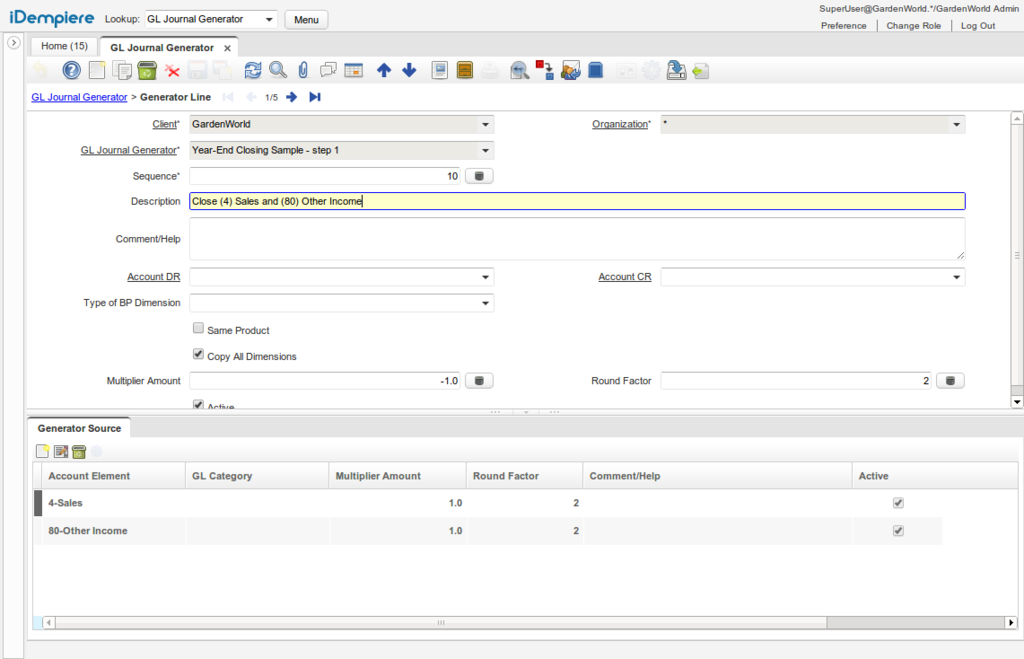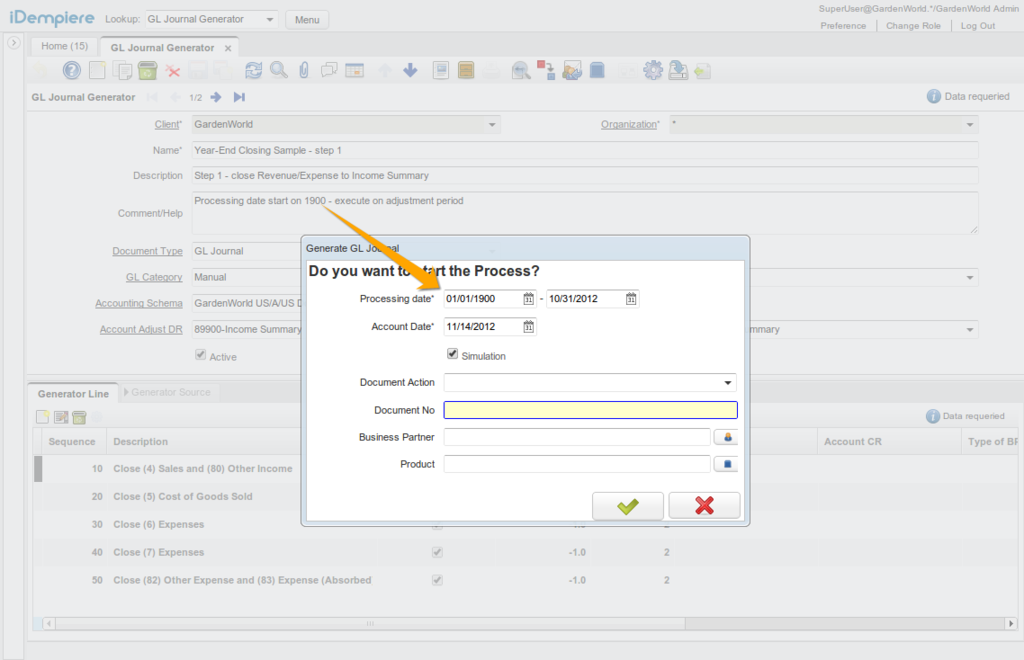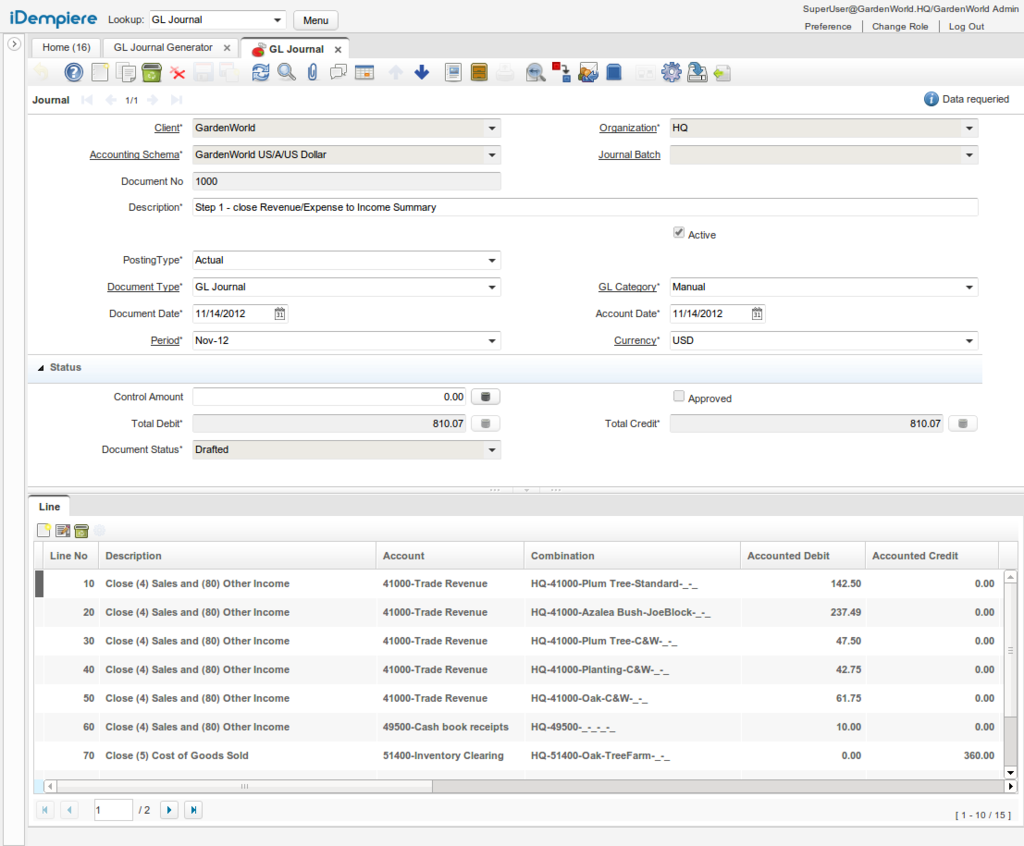NF1.0 GLJournalGenerator
Feature: GL Journal Generator
Goal: Usability
Functional: Accounting
Contributor: Quality Systems & Solutions (GlobalQSS)
Description:
GL Journal Generator allows you to configure the generation of GL Journals based on previous journals movements.
Example of use cases:
- Year End Closing
- Accrued Payroll Liabilities
GL Journal Generator
In these window you configure the variables that will affect the generation of journals:
- Name: The identifier of the process
- Description: Description of the process, the generated journals will have this description
- Comment/Help: Use this to document how to use the process, for example the expected parameters
- Document Type: The GL Journal document type that will be generated
- GL Category: The GL Journal category that will be used on the generated document
- Posting Type: The Posting Type that will be used on the generated document
- Accounting Schema: The Accounting Schema that will be used on the generated document, and also the schema that will be taken into account to get the facts to summarize
- Account Adjust DR: The account that will be used to adjust the journal - a DR line with this account will be added in case the sum of lines results in a CR balance
- Account Adjust CR: The account that will be used to adjust the journal - a CR line with this account will be added in case the sum of lines results in a DR balance
To run the process and generate a Journal you must push the Generate GL Journal toolbar gear button.
In the screenshot you can see the pre-configured sample for GardenWorld:
GL Journal Generator Line
The image above shows the configuration of the generator lines.
- Sequence: The sequence to process the lines
- Description: Description of the line, the generated journal lines will have this description
- Account DR: In case you want the sum of the sources be posted against an account when the balance is debit - it can be left blank when copying dimensions
- Account CR: In case you want the sum of the sources be posted against an account when the balance is credit - it can be left blank when copying dimensions
- Type of BP Dimension: Optionally you have three options to calculate the BP dimension of the generated journals, or leave it blank when copying dimensions
- Column: You can define a column from the fact table to fill the BP of the generated journal. You can also use indirect columns, for example indicating C_BPartner.SocialSecurityBP_ID will assign the SocialSecurityBP_ID of the business partner, this can be useful generating Accrued Payroll Liabilities
- Fixed: Or you can select a specific BP to fill the generated journal
- Same: Or you can use the same BP of the summarized facts
- Same Product: In case you want to generate the journal lines with the same product as the summarized facts
- Copy All Dimensions: In case you want to generate the journal lines with all the same dimensions as the summarized facts, this is usually the case for Year End Closing
- Multiplier Amount: Once all the sources are summarized the total amount is multiplied by this factor
- Round Factor: The resulting amount is rounded by this factor
GL Journal Generator Sources
On the next screenshot you can see the GardenWorld example where the line "Close (4) Sales and (80) Other Income" is summarizing the sources for accounts 4 and 80:
- Account Element: The account to be used to summarize the source lines
- GL Category: Optionally you can restrict the summarized sources by GL Category also (for example to summarize just facts based on payroll category)
- Multiplier Amount: Once the facts are summarized the total amount is multiplied by this factor
- Round Factor: The resulting amount is rounded by this factor
Generating the GL Journal
To generate the GL Journal you must push the Generate GL Journal toolbar gear button:
- Processing Date (From/To): You must define the period (start and end date) to summarize the accounting facts
- Account Date: This is the date to use for the generated GL Journal
- Simulation: If you check this flag no journal will be generated, the process will just show the resulting lines on a window for your review
- Document Action: If you want to prepare or complete the generated journal, leave it blank if you just want to generate without any check
- Document No: The number to assign to the generated GL Journal, leave it blank to use the default sequence
- Business Partner: In case you want to generate a journal filtering the facts just for a specific business partner
- Product: In case you want to generate a journal filtering the facts just for a specific product
Sample of resulting Journal
Technical Info: IDEMPIERE-207