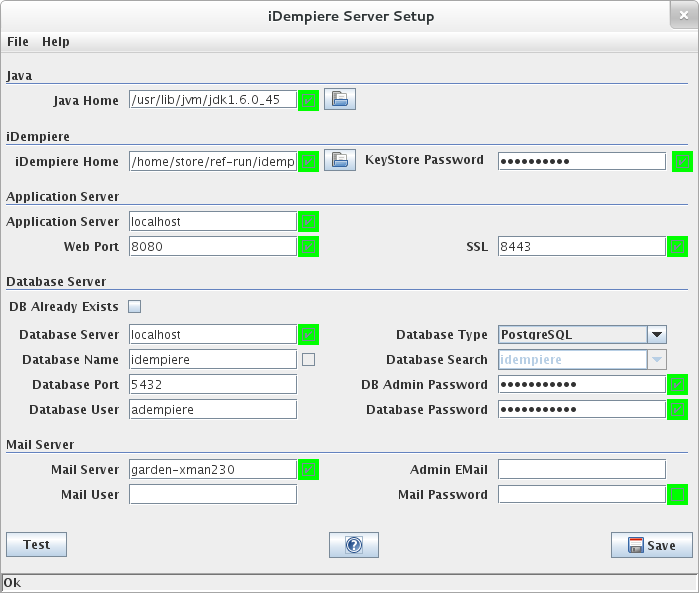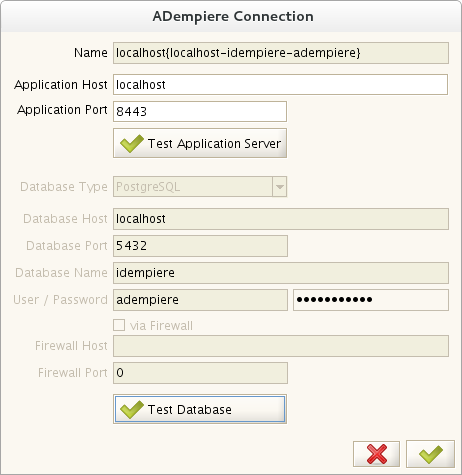Installation on Debian
This page contain obsolete information
NOTE: There is new .deb installer to install with more simple "dpkg -i" at IDempiere Debian Installer
iDempiere Installation on Debian
Here is an example of installation guide for Debian. For Ubuntu / Linux Mint, it is familiar.
Prerequisites
Environment
Please prepare following environments before installation:
- OS: Debian Wheezy 7.5.0 amd64
- Database: PostgreSQL 9.1
- JVM: sun-jre-1.6.0_45
- iDempiere 1.0c or iDempiere 2.0
Which user to use?
- Use root for :
- Install PostgreSQL;
- Install JRE.
Remarks: use sudo for Ubuntu and Linux Mint.
- Use normal user for:
- Install iDempiere server. So you don't have to install iDempiere server as the root user.
- Install iDempiere client.
Resources
1. Install Debian 7.5.0: Debian.org
2. Install PostgreSQL 9.1:
aptitude install postgresql-9.1
Next doing following for server installation:
1). Create the user "adempiere" ;
2). Create an empty database "idempiere", and grant it to user "adempiere" ;
3.Download iDempiere server : SourceForge.net: iDempiere
4.Download iDempiere client: SourceForge.net: iDempiere
Sun JRE 1.6
Install Sun JRE 1.6 / Oracle Java SE Runtime Environment 6u45.
Debian repository stopped providing Sun JRE from Debian 7.0, you should install it manually.
- Go to Oracle official archive site to download sun-jre-1.6 . Oracle.com:Java SE 6
- Attention: you are required to register to download.
- For iDempiere Server running, we need Java SE Runtime Environment 6u45 , just download jre-6u45-linux-x64.bin
- Go to the path:
cd /usr/bin/jvm
- Make the file executable:
chmod +x jre-6u45-linux-x64.bin
- Extract the package to current path:
./jre-6u45-linux-x64.bin
- Check jvm
update-alternatives --display java
- Update alternatives:
update-alternatives --install /usr/bin/java java /usr/lib/jvm/jdk1.6.0_45/bin/java 1067
Install
Install Server
- Unzip Server
cd /home/iDempiere unzip idempiereServer.gtk.linux.x86_64.zip
- Navigate to the idempiere-server folder, for example
cd /home/iDempiere/idempiere.gtk.linux.x86_64/idempiere-server
- Optional step: Configure Hazelcast for standalone installation. See: Hazelcast in a standalone installation
- Setup and install the server
sh setup.sh
- Please setup, and then test
Import the Database
PostgreSQL 9.1 or higher
This is the default way to import the database for oracle (10g or 11) and postgresql 9.1 or higher:
After setting up the server (is a prerequisite) you can run:
cd utils sh RUN_ImportIdempiere.sh
PostgreSQL 8.4 or 9.0
If you're going to install the official installers in PostgreSQL 8.4 or 9.0 you must run the following commands:
After setting up the server (is a prerequisite) you can run:
cd utils sh RUN_ImportIdempiere.sh 8.4
Please note daily installers do not support these postgresql old versions
Install Swing Client
- Unzip the client installer you downloaded or created, for example:
cd /home/iDempiere unzip idempiereClient.gtk.linux.x86_64.zip
- Navigate to the adempiere-client folder, for example
cd /home/iDempiere/adempiere.gtk.linux.x86_64/adempiere-client
- Run and setup adempiere-client
sh adempiere-client.sh
- Please setup, and then test
Run iDempiere
Run iDempiere Server
cd /home/iDempiere/adempiere.gtk.linux.x86_64/idempiere-server sh idempiere-server.sh
Run iDempiere from Swing Client
cd /home/iDempiere/adempiere.gtk.linux.x86_64/adempiere-client sh adempiere-client.sh
Now you can login from Swing client:
User: System / Password: System
User: GardenAdmin / Password: Garden Admin
Login iDempiere from WebUI
Visit http://127.0.0.1:8080/webui/ and login.
Stop iDempiere Server
1. Get PID of iDempiere Server process:
ps aux| grep java | grep org.adempiere.server.application
2. Stop the process, replace the PID as you get:
kill -15 PID
Question and Answer
1. Question: Shall I install following for a server ?
Mercurial Client 1.7.5 Eclipse IDE for Java EE Developers 3.7.2 Indigo Mercurial Eclipse Plugin 1.9.1 Buckminster 3.7
Answer: No need. These are for source code installation.
2. How to stop iDempiere Server? Somebady please give some advices.