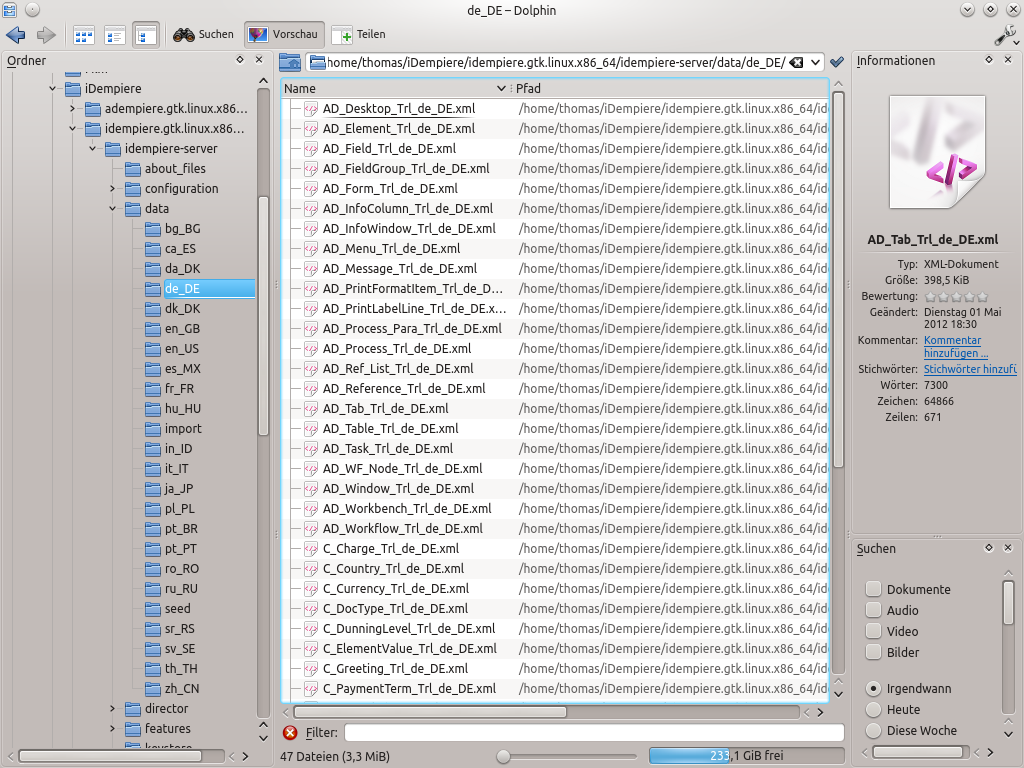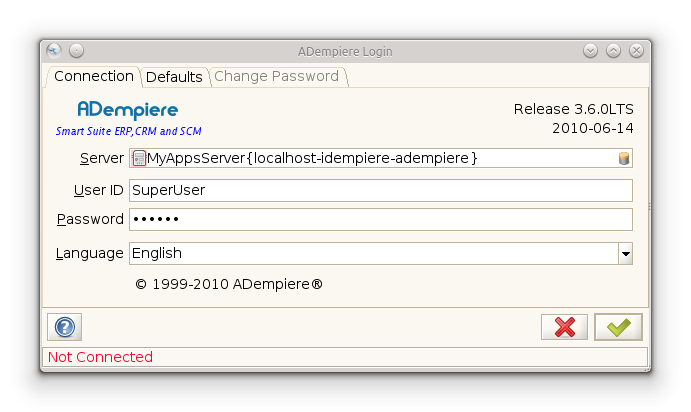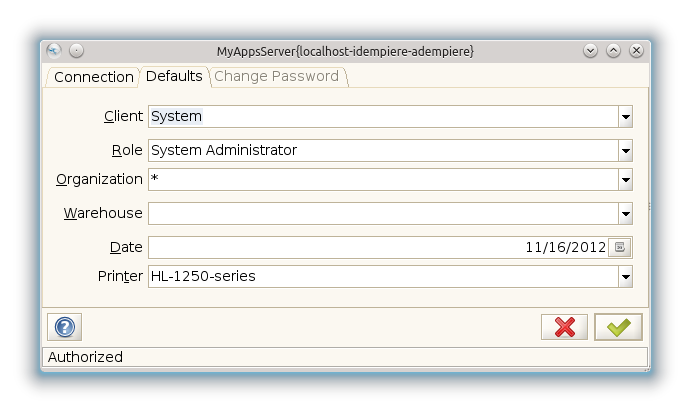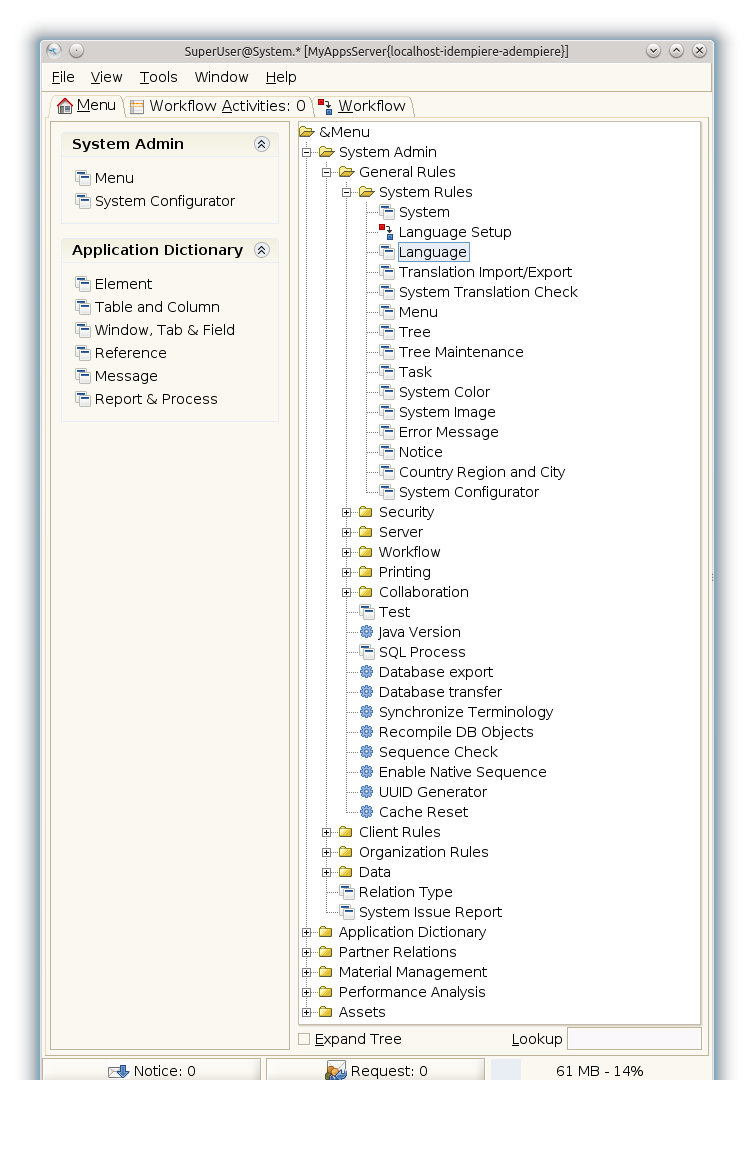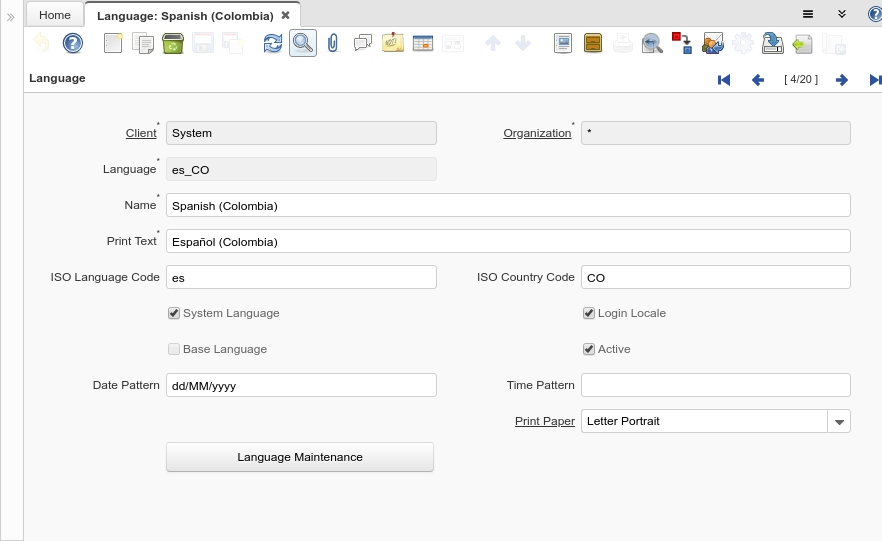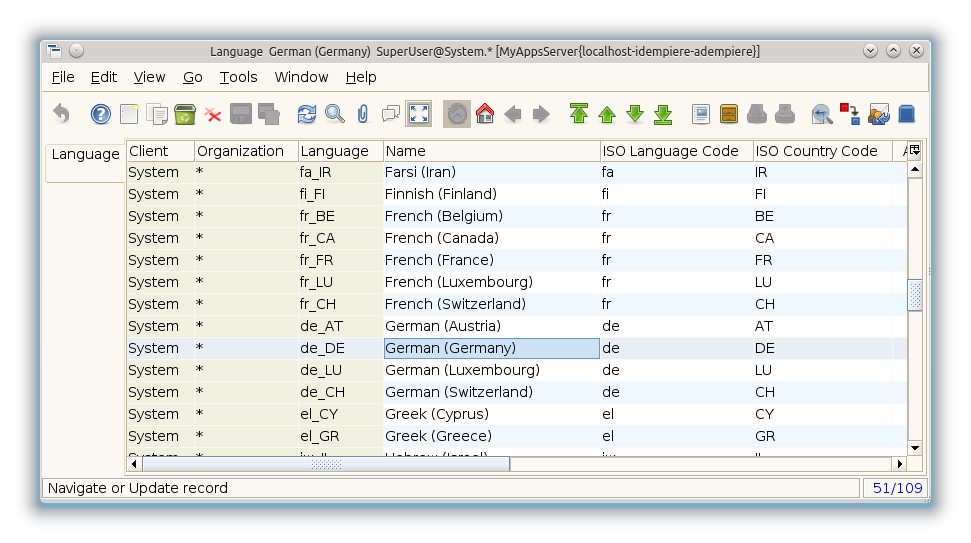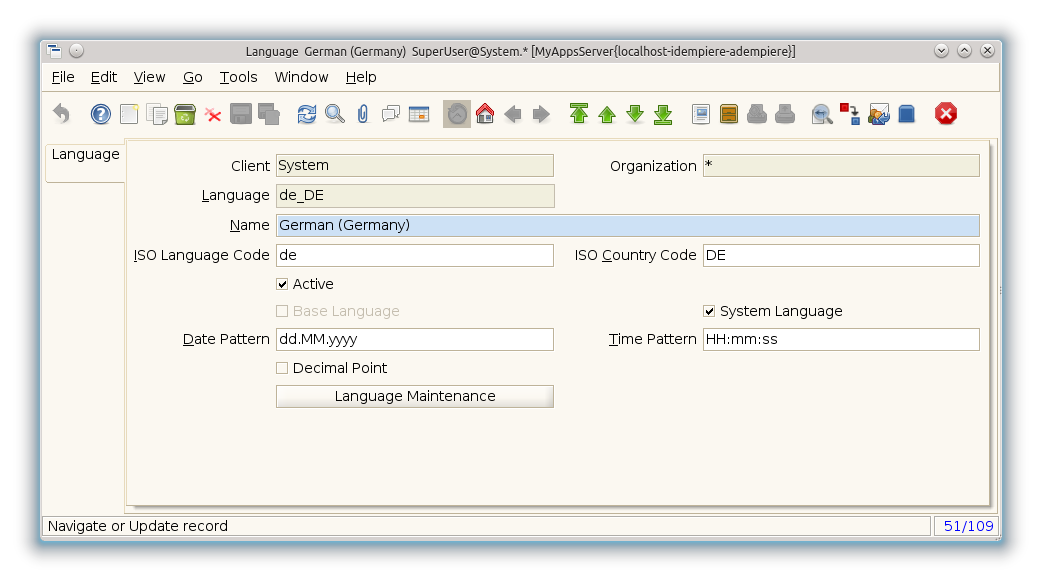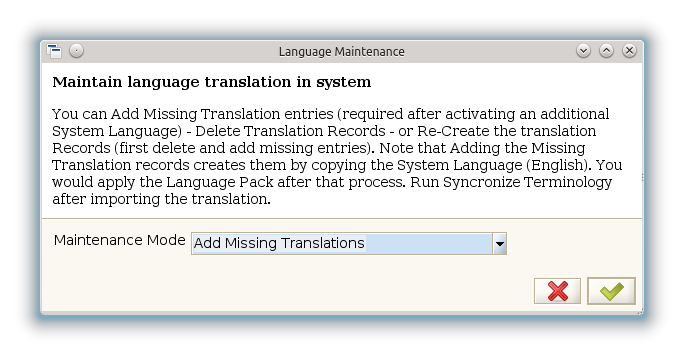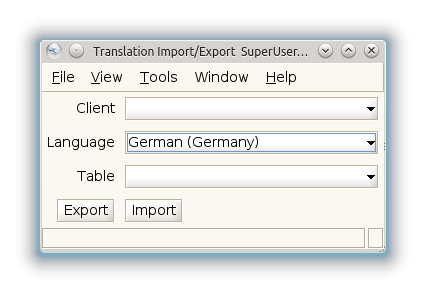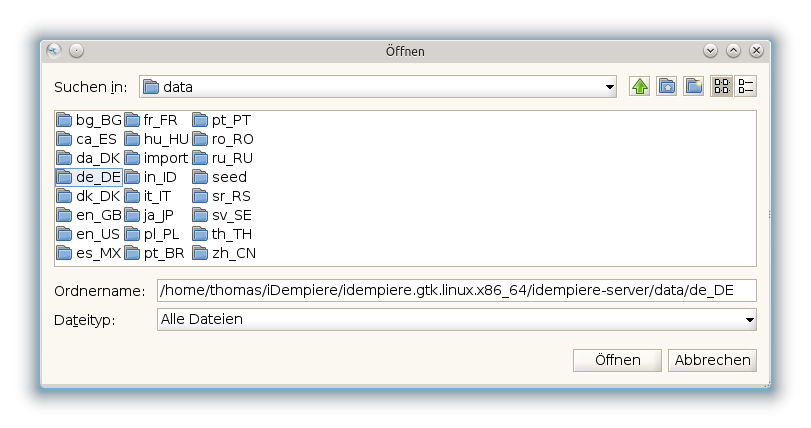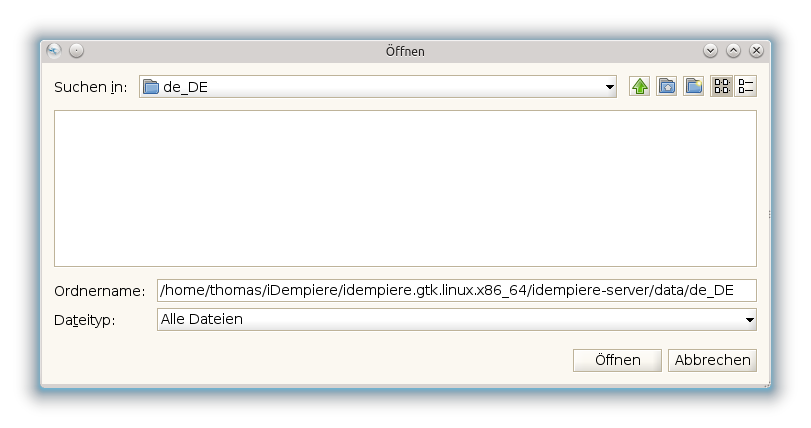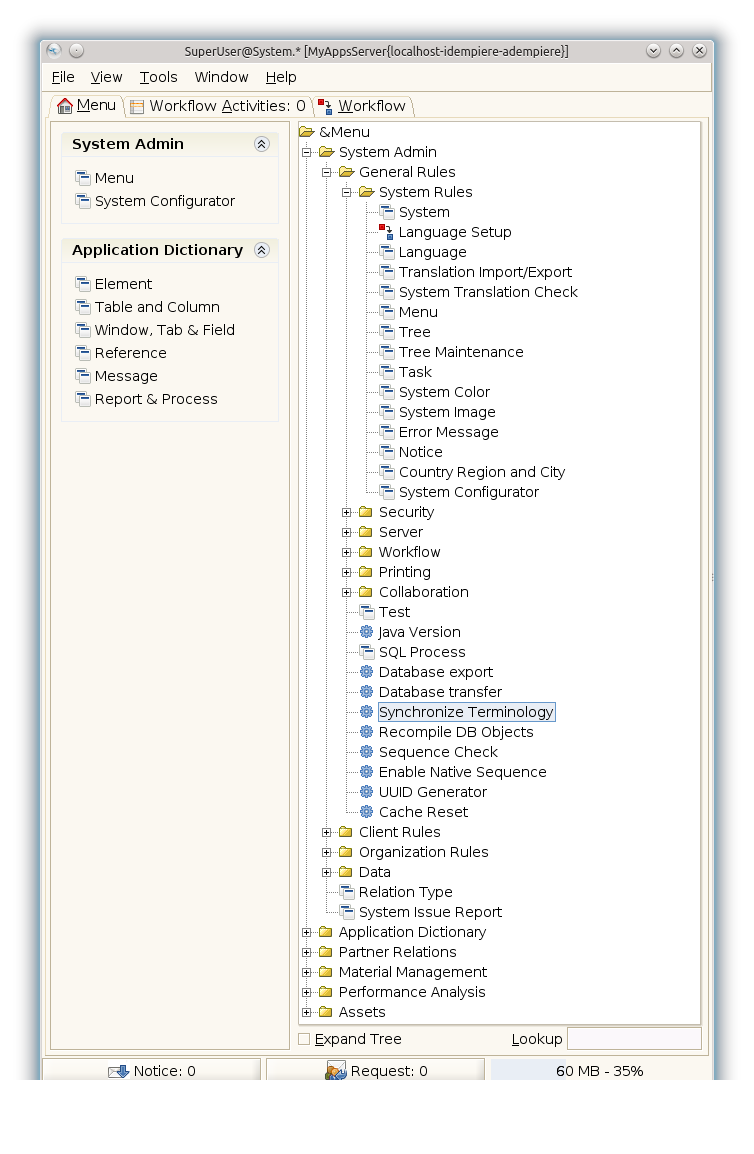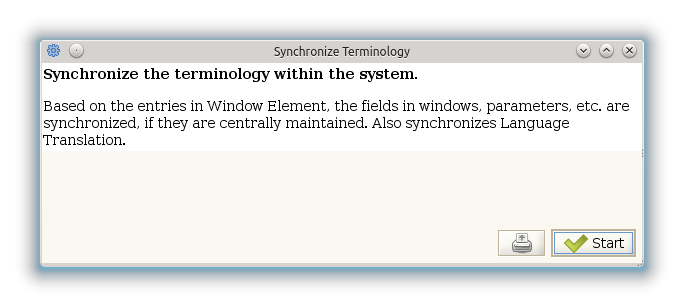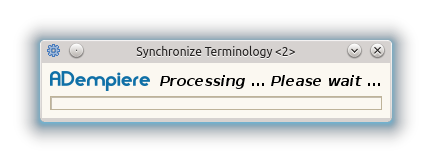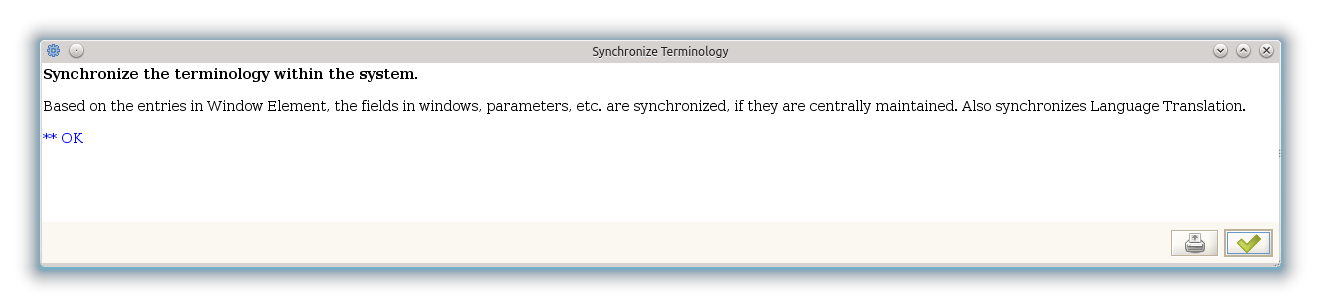Install german language Pack
Quick summary
- Login with:
- User ID = SuperUser
- Password = System
- Check "Select role" and on the Select Role screen:
- Client = System
- Role = System Administrator
- Default values for all other fields
- Open Language window: Menu > System Admin > General Rules > System Rules > Language
- Switch to list view using
 ("Grid tOggle") in toolbar
("Grid tOggle") in toolbar - Select the entry for "German (Germany)"
- Switch back to single view

- Check the System Language checkbox
- Enter "dd.MM.yyyy" in Date Pattern to show dates as "31.12.2011" for example
- Enter "HH:mm:ss" in Time Pattern to show dates as "23:59:59" for example
- Uncheck Decimal Point to enable decimal comma for numerical values
- Save your configuration

- Select Language Maintenance and click "OK" to confirm default "Add Missing Translations"
- Switch to list view using
- Open window: Menu > System Admin > General Rules > System Rules > Translation Import/Export
- Set Client to "System"
- Set Language to "German (Germany)"
- Click on Import ZIP and browse to the directory where you downloaded the language pack from iDempiere language packs on SourceForge
- Click on Open and the language pack will be imported. There is no feedback from iDempiere while the database is updated: the window will just close when the import is finished.
- Synchronize terminology to apply the translation: Menu > System Admin > General Rules > Synchronize Terminology
- Restart iDempiere (Note that a new login is not sufficient because the names have been cached)
- Login with the language "Deutch"
Introduction
During installation of iDempiere english and spanish language are installed automagically.
There are already several other translations for iDempiere available. Every different Translation is called "Language Pack". A language pack is an archive consisting of different XML files. Every XML-file follows the convention: Tablename_Name_Translated_Language_Dialect.
All language packs are independent from an iDempiere version. When importing a language pack of an older version into a newer version of iDempiere the translation occurs for all available informations in the pack. Remaining menu points are still displayed in its english original version.
Effects of modified language files
Main reason for our following adjustments is primarily displaying menuentries and headers of inputfields and selectboxes in inputmasks. Additionally dateformat, timedisplay and floating point are changed, the latter in comma. A few of iDempiere's table-contents are now configured or translated according german habits.
Obtaining language packs
use of supplied language packs
When using iDempiere it is not in every case necessary to load language packs from internet. During installation of iDempiere a set of different languages is already stored in directory
idempiere-server/data.
Our desired language, in this case german, may be installed by using that directory.
use alternative language pack

Note: It is suggested to use a supplied language pack.
They are often more up-to-date and customized to newer versions of iDempiere.
As another alternative you can get the german language pack from the following web-page by making the appropriate selection:
- http://sourceforge.net/projects/adempiere/files/
- Language Packs
- German (DE)
- Base German Translation Pack
- Trl_de_DE_20070721.zip
Download this file and unpack it in any directory.
(More informations on of german language packs)
Afterwards these files are moved into the data-directory "de_DE" below the iDempiere directory.
Alternatively you can use any directory because those files are only used temporarily during the change of a language.
On a Debian OS this happens with administration privileges, user root. There you'll find the mentioned language packs in directory /opt/iDempiere/data/de_DE.
Installation of language packs
First your login is necessary in english. Any other language of the language-selection leads to an error.
Use following data for your login:
- User ID = SuperUser
- Password = System
Choose System Adminstrator as your role in the login mask.
Leave all remaining fields in their default values.
Now choose your desired language:
Menu->System Admin->General Rules->System Rules->Language
What follows is the display-change to list-view with the 13th Symbol ![]() (Hilfetext „Grid tOggle“) in our symbolbar.
(Hilfetext „Grid tOggle“) in our symbolbar.
Entry "German (Germany)" is selected and afterwards we switch back with the same 13th symbol ![]() using singleview.
using singleview.
Now select the following settings in the next input mask:
- Activate chackbox „System Language“
- Fill field „Date Pattern“ with value „dd.MM.yyyy“ to receive dates of form „31.12.2011“ .
- Field „Time Pattern“ should contain „HH:mm:ss“ to display time as of format „23:59:59“.
- Uncheck checkbox „Decimal Point“ to diplay floating poit nits with decimal comma.
- Save your settings with left-click on the floppy-disk symbol.
Afterwards select-click on „Language Maintenance“.
The presented default „Add Missing Translations“ has tob be accepted by clicking the checkbox. system is now preparing the translationtables.
Now close the "Language" window and activate the Entry "Translation Import/Eyport".
Menu->System Admin->General Rules->System Rules->Translation Import/Export
Afterwards select entry „German (Germany)“ in field „Language“ and choose the appropriate language directory with import.
This window will display no files. Anyway the desired language packs will be imported by clicking on „Öffnen“. This step may last a few seconds. Our program will give no feedback during this phase. Whe import is finished the window will be closed.
As a final step choose entry Menu->System Admin->General Rules->Synchronize Terminology .
The window that follows allows you to start the import process with "Start".
Now the desired language is installed. After a restart of iDempiere and selection of your new installed language in the login-mask your new configuration becomes effective.

Note: iDempiere must be closed for changing the language totally.
LOGOUT or new login are NOT sufficient.