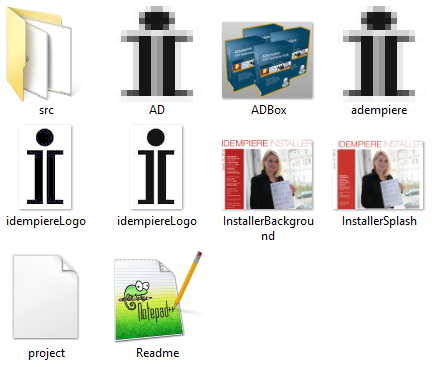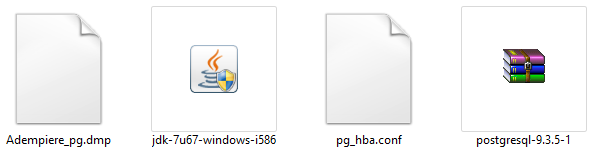IDempiere Installer NSIS Script Documentation
Setup NSIS Environment
Install NSIS
To install NSIS (Nullsoft Scriptable Install System), you can go at this url : http://nsis.sourceforge.net/Download.
Install necessary plugins
The iDempiere installer script use 4 plugins. The plugins names are :
After download these plugins, unzip the files and copy DLL file(s) located in the Plugin dir of each plugin to the Plugin dir in your NSIS installation dir.
Create necessary directories
To use the script you must create directories like this :
Download NSIS scripts
I have done installer script for both 32 and 64 bits windows operating systems. So you must download the script for the appropriate version of iDempiere you are building(32 bits or 64 bits).
Compile NSIS script
To compile the main script, follow this steps :
- Extract the zip downloaded in the previous section in the directory WindowsInstaller.
The directory WindowsInstaller would look like this :
- Download PostgreSQL(Zip archive) version 9+(32 bits if you are building 32 bits setup or 64 bits if you are building 64 bis setup). Put the file in the directory Tools.
- Download Java JDK v7(32 bits or 64 bits) and copy it in the directory Tools.
- Copy the file Adempiere_pg.dump from the source code in the directory Tools.
- Download pg_hba.conf PostgreSQL configuration file and copy it in the directory Tools.
This file has been modified and it tell to the PostgreSQL server to always ask password when a user want to access to the database using his account. Now the directory Tools would look like this :
- Build idempiere server and client(32 bits or 64 bits) in eclipse IDE using this tutorial : Build iDempiere Server and Client from Eclipse.
- Unzip idempiere server and client zip.
- Copy the directory idempiere-server in the directory Main.
- Copy the directory adempiere-client in the directory idempiere-server from the previous step.
Update the main script
Open the file iDempiere.nsis. Locate the following lines :
- Line 21 : iDempiere build version
- Line 34 : JDK default dir (jdk-7u67-windows-*.exe >> "jdk1.7.0_67").
- Line 35 : The name of the JDK installer in the section 4.
- Line 38 : The directory whre to install PostgreSQL.
- Line 39 : The name of PostgreSQL zip you have downloaded.
- Line 40 : The subkey of the PotgreSQL installation in the system registry (postgresql-9.3.5-1 >> (postgresql-9.3 or postgresql-x64-9.3 for 64 bit setup)).
- Line 41 : The value \emph{Version} registry key of PostgreSQL.
- Line 42 : The value \emph{Branding} registry key of PostgreSQL.
You have to modify these lines according to the version of PostgreSQL and JDK you have download in the step 2 and 3 in the section 4.
Update language
The installer contains file LangStrings.nsh which allow user to add translation for others languages. You can simply update this file. The installer support only four languages : English, French, German and Malay. You can add a new language and add his translation in the file LangStrings.nsh. After add translation you must open the main script 'iDempiere.nsi and look for the lines !insertmacro MUI_LANGUAGE "LanguageName" and add a new line for the language you have added.
Example : ${LANG_SPAIN} in the file LangStrings.nsh -> !insertmacro MUI_LANGUAGE "SPAIN".
Now you can right click on the nsis script iDempiere.nsis and click to Compile NSIS Script. Enjoy !!!!
Author
Ing. Tatioti Mbogning Raoul(tatiotir)
Under the direction of
Dr.-Ing Stanley A.Mungwe
Sponsored by
IT Kamer Company Ltd, Cameroon
Thanks to red1
You can download the original NSIS scripts from red1 at this page : SourceCode