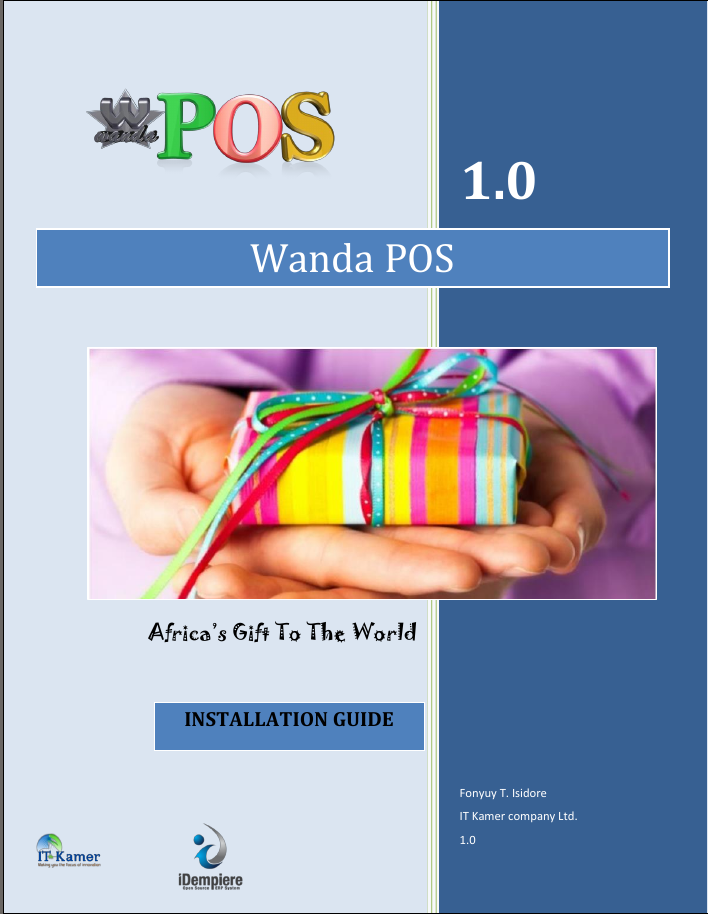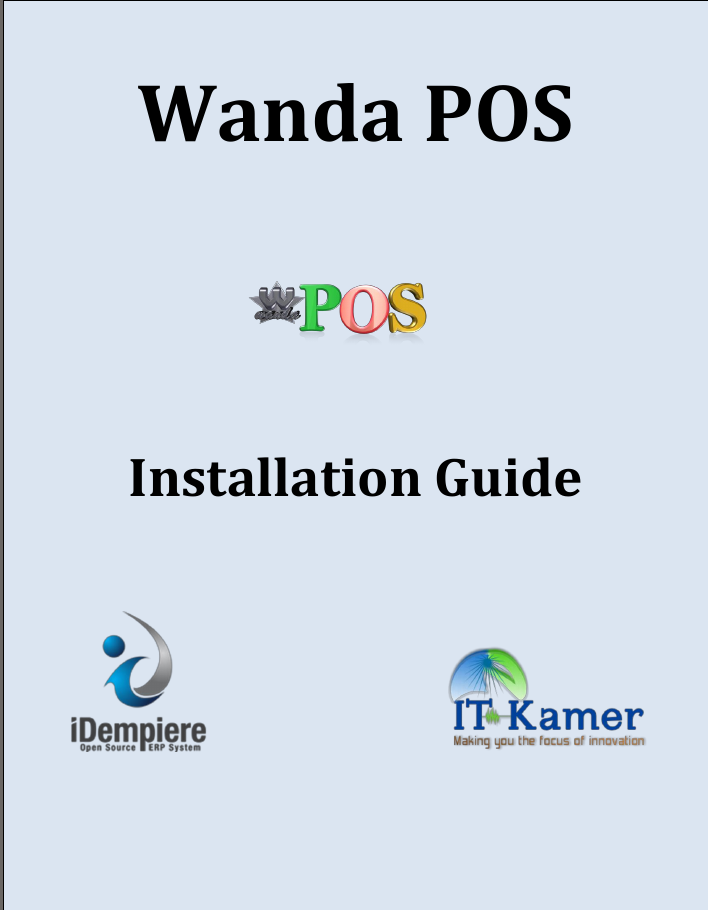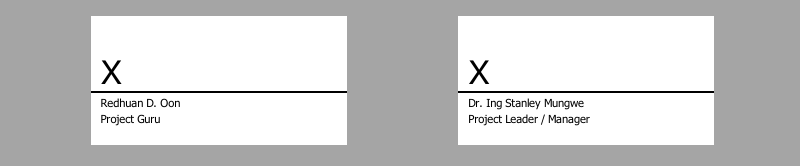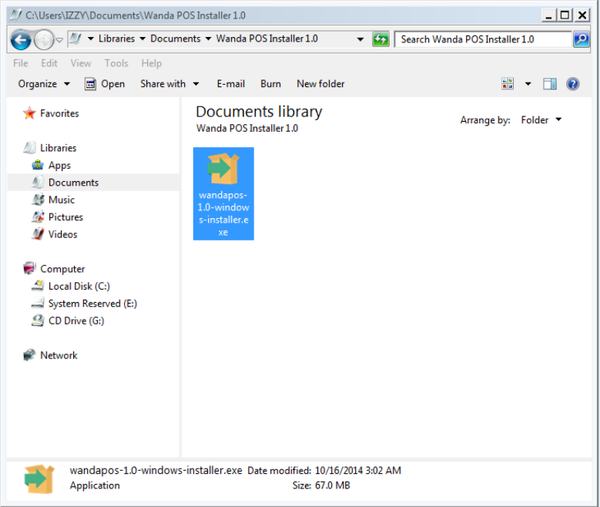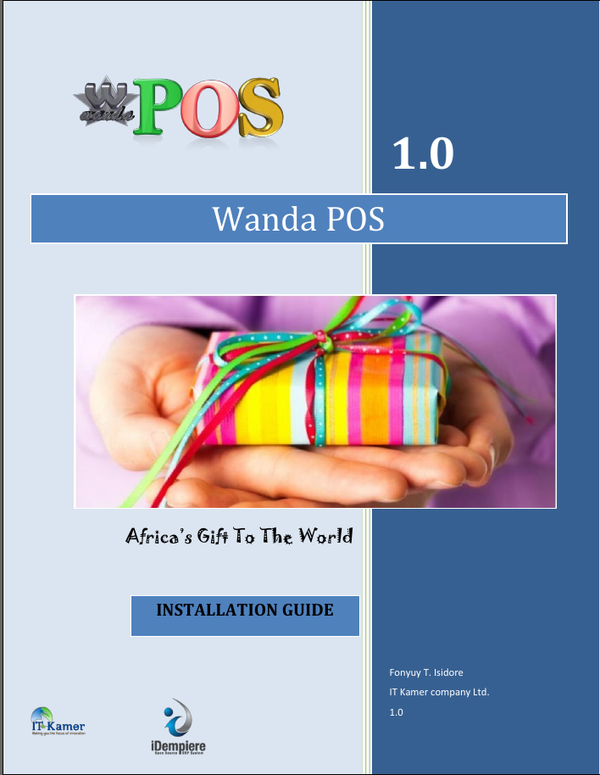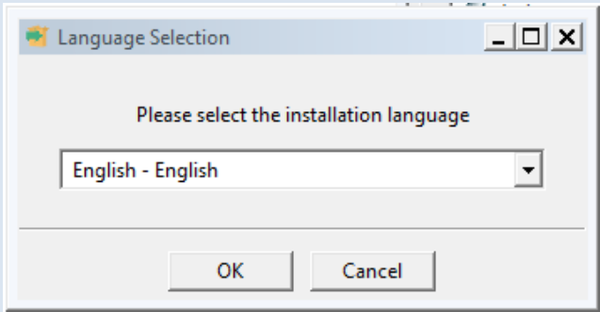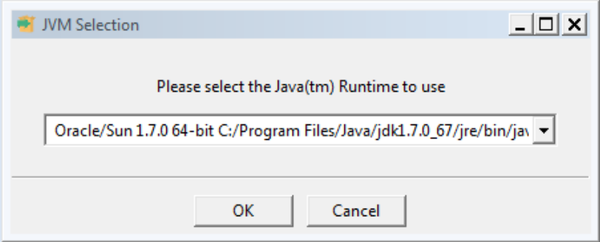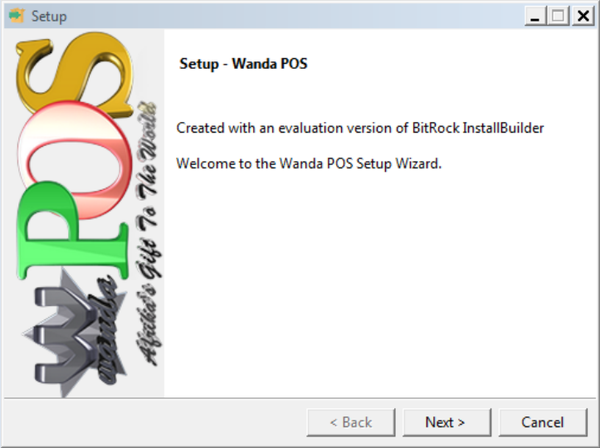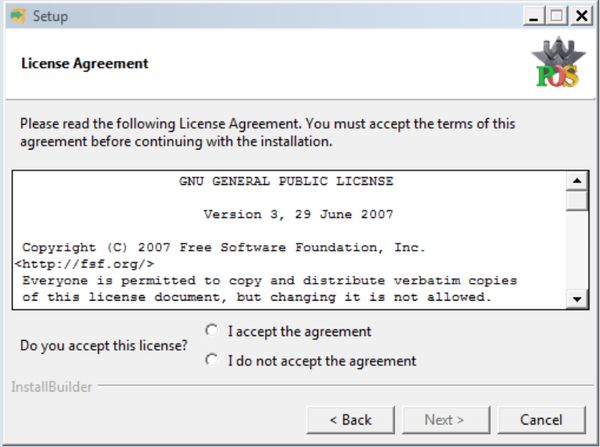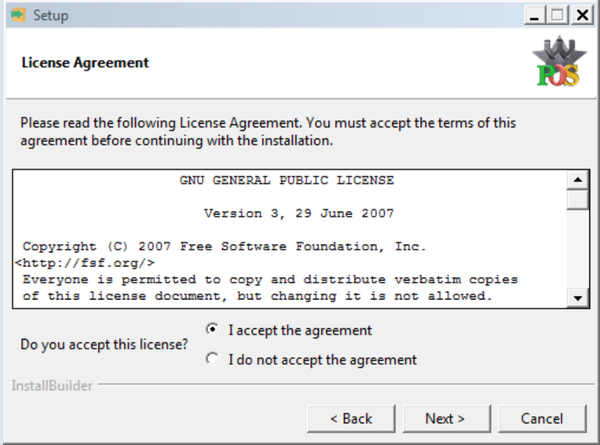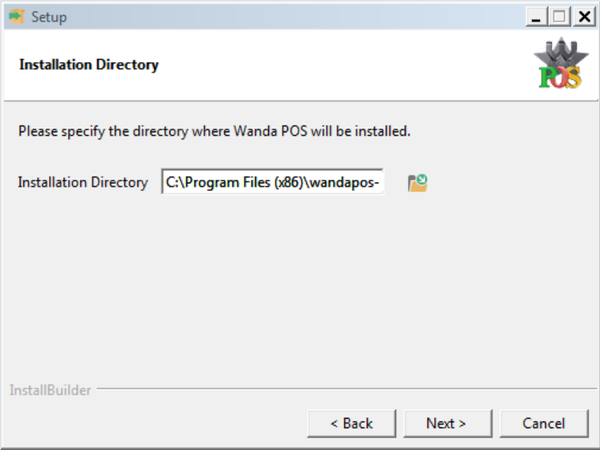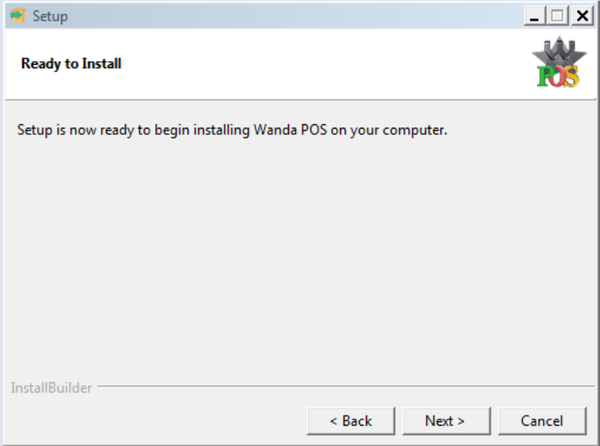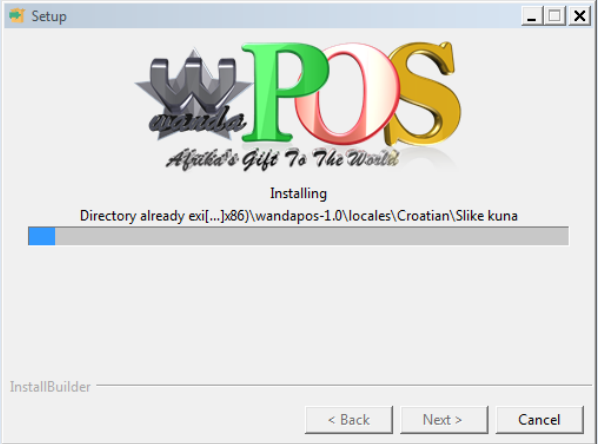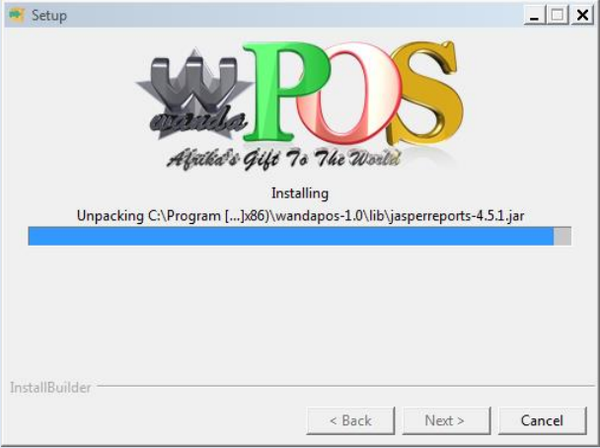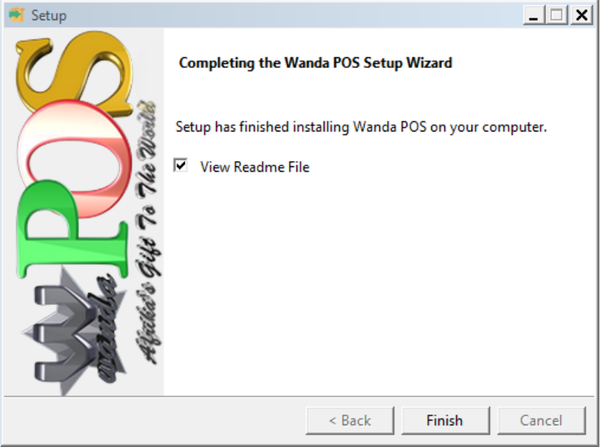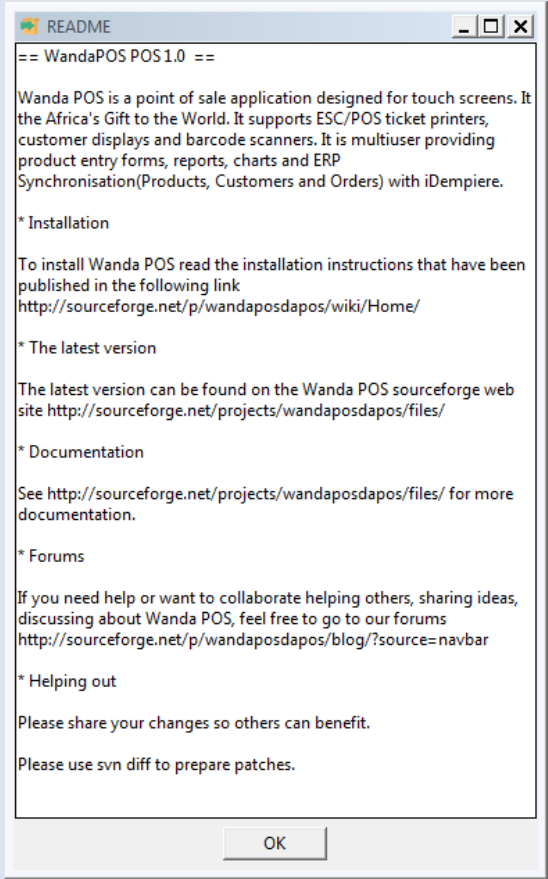Wanda POS Installation Guide
- Done by: Fonyuy Taryuni Isidore
- Developer: IT Kamer Company Ltd.
- Date: Wednesday, 17th September 2014
- Origin PDF: Get Wanda POS Installation Guide pdf
Installations Guide Authorization Memorandum
I have carefully assessed the User’s Guide for Wanda POS. This document has been completed in accordance with the appropriate requirements.
MANAGEMENT CERTIFICATION – please check the appropriate statement
- __________ The document is accepted
- __________ The document is accepted pending the changes noted
- __________ The document is not accepted
Revision sheet
| Release No. | Date | Revision Description |
| Rev. 0 | Thursday, October 16, 2014 | Installation Guide |
System requirements
Minimum system requirements
Java Runtime Environment [JRE1.6]
Recommended requirements
- Java Runtime Environment [JRE 1.8 or higher]
- iDempiere
- POS Integration Plugin for iDempiere
1. GENERAL INFORMATION
a. System Overview
Wanda POS is a Point of Sale. It keeps track of all cash coming into or going out of a business by monitoring purchase of supplies and raw materials and sales of finished products. This system is extensible and suitable for all sorts of businesses, be them restaurants, stores, malls or supermarkets. It can be configured to meet the particular needs of the business in question.
b. Product References
| Reference | Description | Link |
| Wanda POS Support | For users who seek support on certain issues concerning Wanda POS | [ http://wandaapos.com/support.html] |
| Wanda POS Download | Link to download the latest version of Wanda POS | [ http://sourceforge.net/projects/wandaposdapos/files/latest/download?source=files] |
| Wanda POS Developers Support | For developers who are interested in working on Wanda POS | |
| Support Libraries for Wanda POS | For other libraries needed for smooth operation of WandaPOS | [ http://sourceforge.net/projects/wandaposdapos/files/] |
| Wanda POS Site | For users who want to visit the Wanda POS website | [ http://www.wandaapos.com] |
| Wanda POS wiki | For those who want to meet the real gurus behind the success of Wanda POS | [ http://sourceforge.net/p/wandaposdapos/wiki/Home/] |
c. Authorized Use Permission
Wanda POS is a free and open source project. It is governed by the GNU Public license. As such, anybody is free to copy any part or all of the code and modify as they please. However, whatever development made as such must be uploaded and made open source for the world to benefit from.
d. Points of Contact
i. Help Desk
| Contact Name | Contact Type | Department | Telephone | E-mail/Web |
| Redhuan D. Oon | Project guru | ERP Systems | 76781554 | red1(at)red1-dot-org |
| Dr. Stanley Mungwe | Project leader | Medical Surgery | 79910862 | sales(at)itkamer-dot-com |
| Eyog Yvon Leonce | Developer & Tester | Software Engineering | 72469067 | grandeyl(at)gmail-dot-com |
| Tatioti Mbogning Raoul | Senior Developer & Tester | Software Engineering | 70043657 | tatiotir(at)itkamer-dot-com |
| Sondi Michael Raphael | Developer & Support | Networks Engineering | 76724430 | mikaelsondi(at)gmail-dot-com |
| Fonyuy Taryuni Isidore | Developer, Support & Documentation | Software Engineering | 77952965 | Isidore(at)itkamer-dot-com |
ii. Coordination
This is a point of sale. Hence, Wanda POS alone cannot perform any accounting operations. To get this ability to perform various accounting tasks such as tracking profits and losses and providing business/managerial advice and predictions. Wanda POS works hand-in-glove with iDempiere. IDempiere is an ERP system which Wanda POS uses to be able to perform accounting operations.
1. INSTALLATION
Downloading the Software
- Just in case you don’t have the software yet and want to download it.
- Visit the Wanda POS source forge page by clicking on the link below.
- Or download directly by clicking on the download link below.
Installation Process
NB: This installation process is for the Windows Operating System. Other platforms will be included subsequently.
- Installing Wanda POS is very simple. However, we do not want to make assumptions. So, we’ll take you through the process step by step. Assuming you have already acquired the software let’s get started.
- 1. Open windows explorer and navigate to the directory in which you saved the installer.
- 2.Right-click on the installer and ‘Run as administrator’
- 3.The Wanda POS logo is displayed on the screen while the contents of the installer are loaded.
- 4.A pop-up window is displayed prompting for a language selection. Select the language you are most comfortable with and click on OK.
- 5.On the next window select the Java Runtime you want to use, then click on OK. If you have any doubts just click on OK and move on.
- 6.The next window gives you information about the install builder. You don’t need to worry about this. Just click on Next.
- 7.The next window is the License Agreement. The Next button is grayed out to inform you that you have to read the terms of the agreement before you proceed.
- 8.Once you’ve read the terms of the license agreement click on the radio button labeled ‘I accept the license agreement’ and click on Next to proceed.
- 9. If you don’t accept the terms of the agreement click on the radio button labeled ‘I do not accept the agreement’ and exit the installation.
- 10. Next you have to select the installation path. We recommend you just allow the default installation path and click on Next. However, if you have a good reason to change to installation path, select a different path and click on Next.
- 11. Now that you have setup everything needed you’re ready to install. Click on Next to start the installation.
- 12. While the setup is performing the installation. The progress bar tells you how far you’ve gone with the installation.
- 13. Once you’re done the next window leads you to the ‘readme’ file. Feel free to uncheck this option before clicking on Finish. However, we encourage you to leave this option checked.
- 14. If you didn’t uncheck the readme option you’ll see a window similar to the one below. Once you’re done reading, click on OK to exit that window.
Thanks for reading.
Brought to you by the Wanda POS development team. We look forward to getting feedback from you.