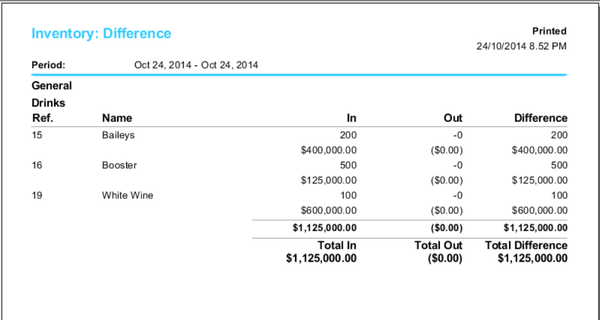Template:Wanda POS Managing Stock Diary – (In) Purchase
From iDempiere en
Managing Stock Diary
Every now and then you’ll have to get new stuff from your suppliers. You’ll have to record these transactions such as purchases, refunds, movements, sales & breakage on the system.
- (In) Purchase: Use this when you make a purchase.
- (In) Refund: Use this if you sell products (in bulk) and the client wants to return them.
- (In) Movement: Use this in case you receive products from another branch of your company.
- (Out) Sale: Use this to make a bulk sale.
- (Out) Refund: Use this in case you make a bulk purchase and decide to return the products to your supplier.
- (Out) Breakage: Use this when products in your stock get bad (and cannot be sold).
- (Out) Movement: Use this when you are moving stock from your branch to another branch of the business.
Example, Managing Stock Diary – (In) Purchase
Let’s assume we’ve just made a purchase and received 500 boosters, 100 bottles of white wine and 200 bottles of baileys. Let’s record this transaction.
- Click on
 in the Administration panel.
in the Administration panel. - In the Maintenance section click on
 .
. - Click on the New button
 to clear the screen for new input.
to clear the screen for new input. - To go through with this transaction you have to search for the product. You can do this by using the product id, barcode or product name. (NB: for this example we’ll be using the product name.)
- Click on the search button (Search Product List)
 to the right of the greyed-out text field labeled Product.
to the right of the greyed-out text field labeled Product. - On the product list window that pops up click on the drop-down menu labeled Category and select Drinks from the drop-down list.
- Click on
 to display the list of all products within this category (Drinks).
to display the list of all products within this category (Drinks). - Select Booster from the list and click on
 .
. - Click on the text field labeled Units and enter the number 500.
- Click on the drop-down menu labeled Reason, then select (In) Purchase from the drop-down list.
- Click on the drop-down menu labeled Location and select your stock location from the drop-down list.
- If the product has different flavours (different types of the same product which are registered on the system) click on the Product Attributes button
 and select the particular flavor you just added to your stock.
and select the particular flavor you just added to your stock. - Click on the Save button
 to this transaction.
to this transaction. - Repeat the same process to enter to enter 100 bottles of white wine and 200 bottles of Baileys.
- Run an Inventory: Difference report to confirm that the products were actually recorded in the system.