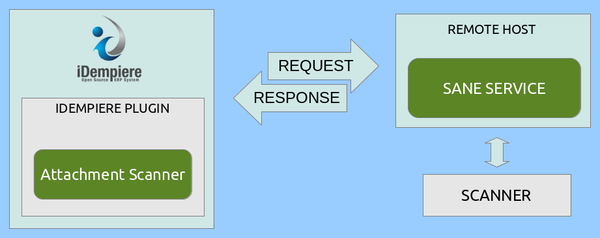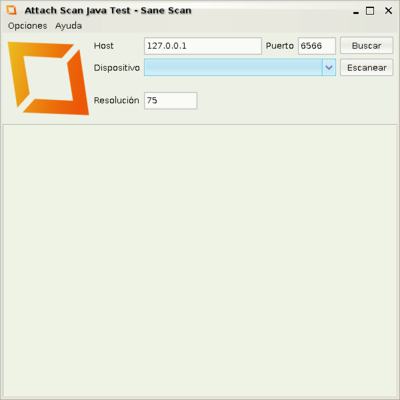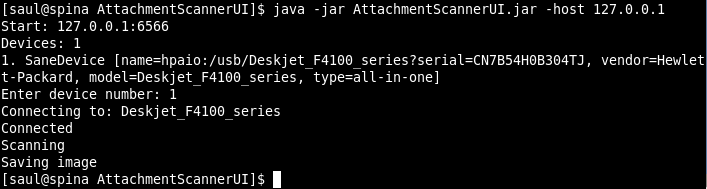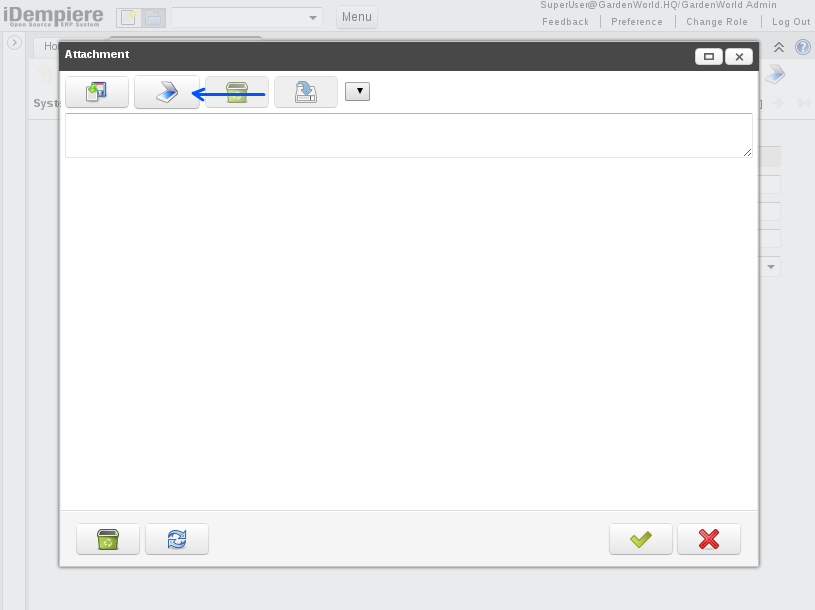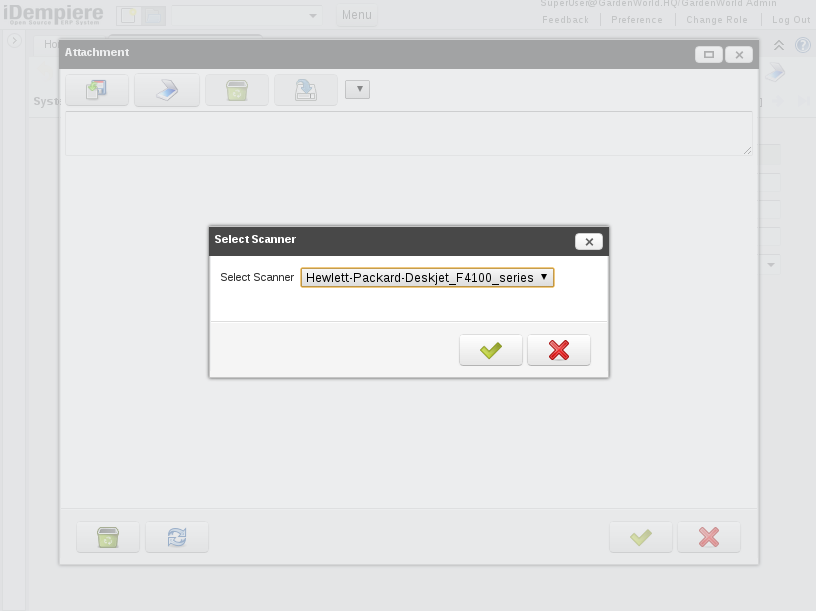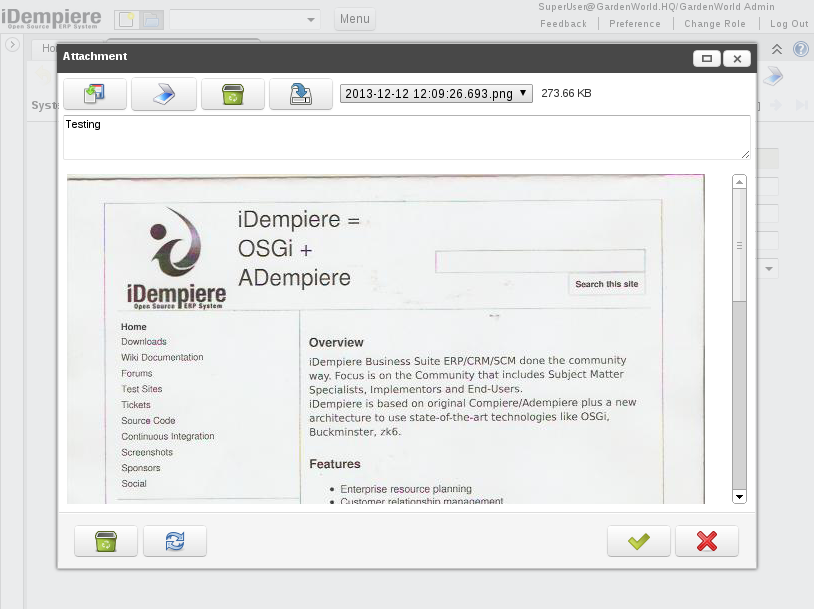Plugin: Attachment Scanner
- Maintainer: Saúl Piña - INGEINT
- License: GPL 2 - Free as in Freedom not Free Lunch
- Price: (to be determined later for commercial users only)
- Sources: [1]
- Available for iDempiere .1
Description
This plugin allows you to scan documents directly from Idempiere. Add a button on the toolbar.
This functionality implements the SANE interface to scan.
Support only Idempiere WebUI.
If you want to provide additional comments, please use the Discussion page.
Architecture
Configuration
SysConfig Parameters
The following System Configurator parameters can be used to modify the behavior of this functionality:
- IP_SCANNERS
- IP address of network scanners. Separate addresses with a ";". Format IP:PORT. Example for two scanners: 127.0.0.1:6566;172.16.0.93:6565
- Default: 127.0.0.1:6566
- Scope: Organization
- EXTENSION_SCANNER_IMAGE
- Extension of image obtained. Possible values jpg, png
- Default: jpg
- Scope: Organization
- RESOLUTION_SCANNER_IMAGE
- Resolution of image obtained. DPI
- Default: 75
- Scope: Organization
SANE
Scanner Access Now Easy (SANE) is an application programming interface (API) that provides standardized access to any raster image scanner hardware (flatbed scanner, handheld scanner, video- and still-cameras, frame grabbers, etc.). The SANE API is public domain and its discussion and development is open to everybody. It is commonly used on Linux.
For more information SANE, WikiPedia.
Test Scanner Connection
DCS provides an application to test the connections using scanners with SANE. It has a GUI and console mode.
GUI Test
Run: java -jar AttachmentScannerUI.jar
- Fields
- Host: Host IP Sane
- Port: Host Port Sane
- Device: Devices available, are displayed after you click on the search button
- Resolution: Resolution of image obtained. DPI
Console Test
- Commands
- -version: Displays the version of the application
- -help: Displays the commands that can be used
- -host: Host IP Sane
- -format: Image format, jpg png
- -port: Host Port Sane
- -iname: Image name
Usage
Click on Toolbar Button
Click on Scan Button
Select Scanner
Save
In Development
- Activate Duplex
- Activate ADF
- Export to PDF