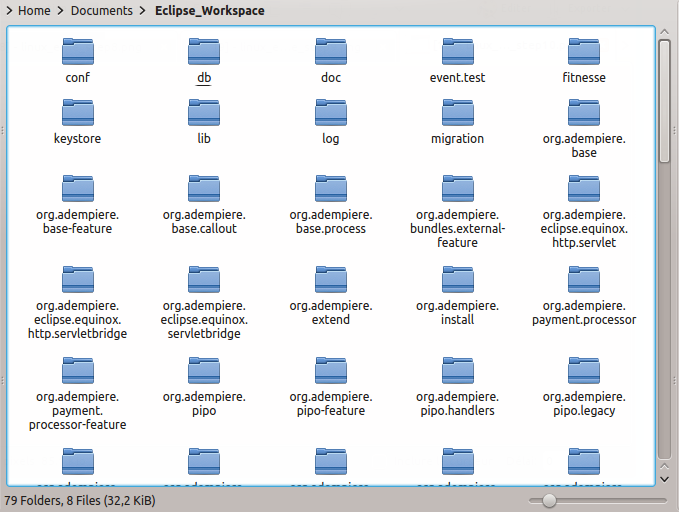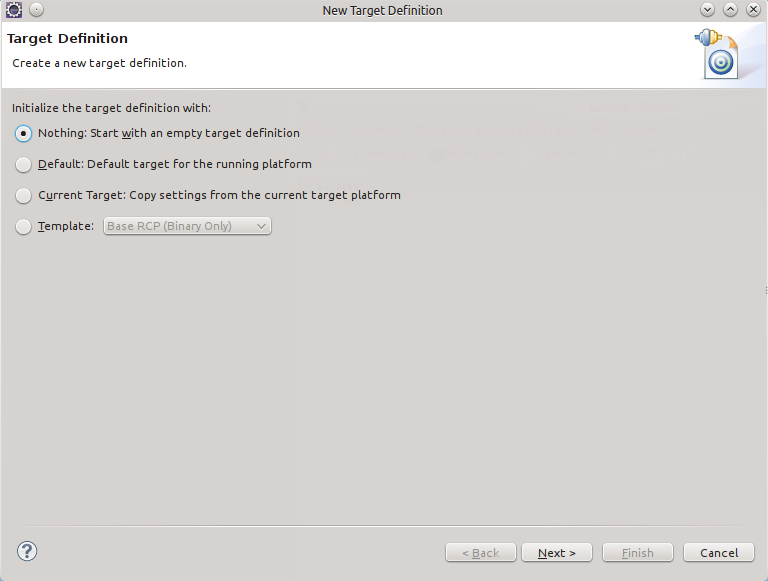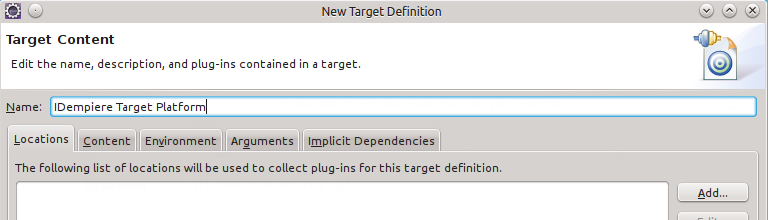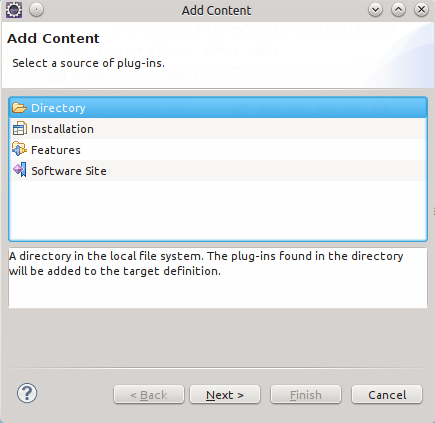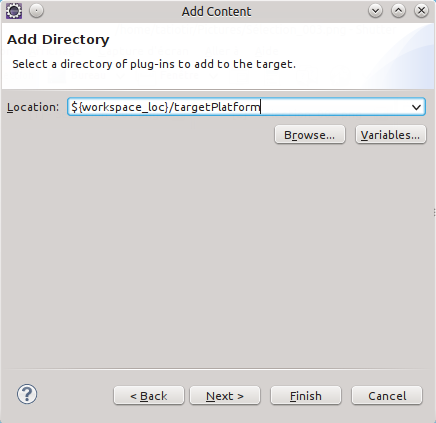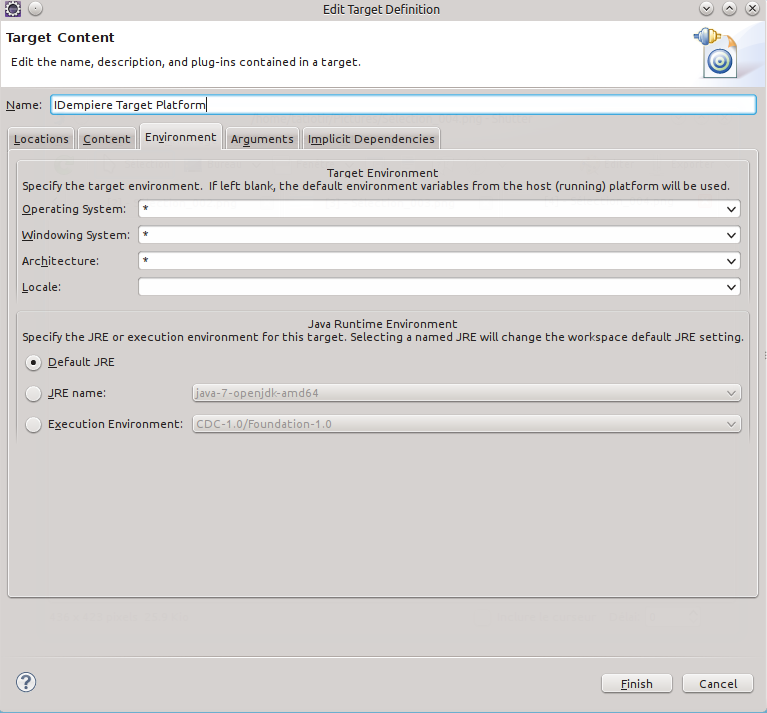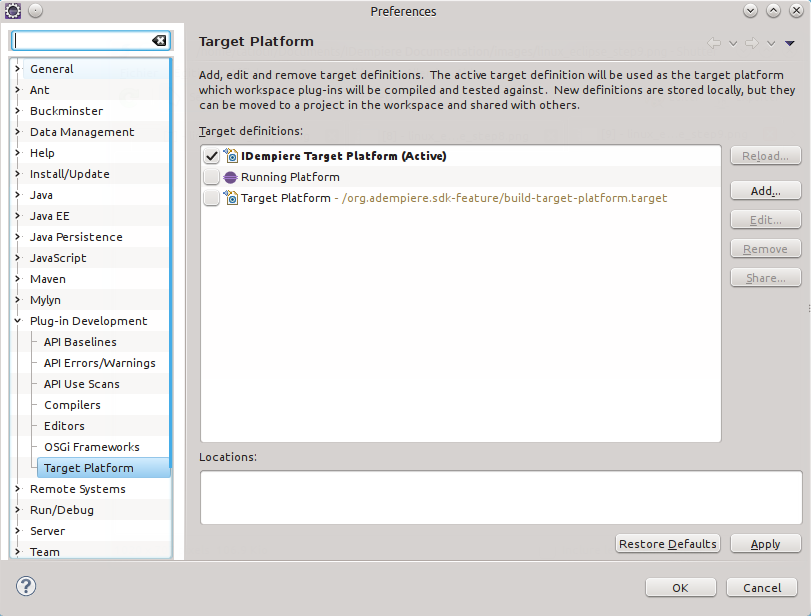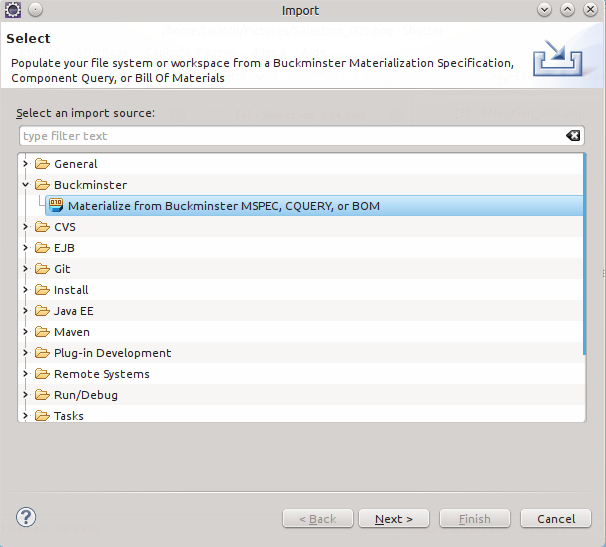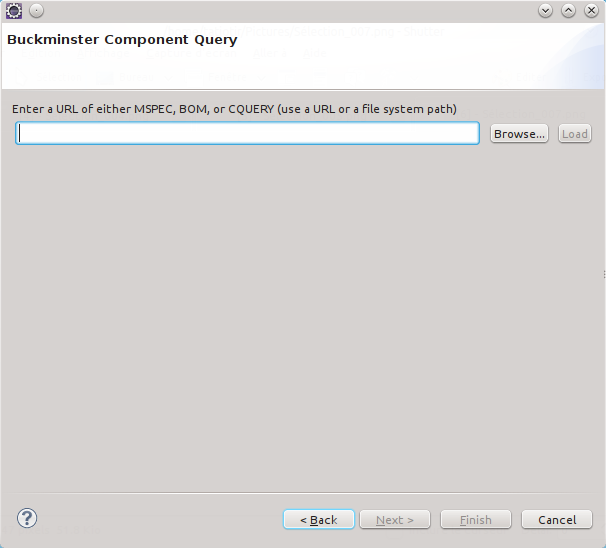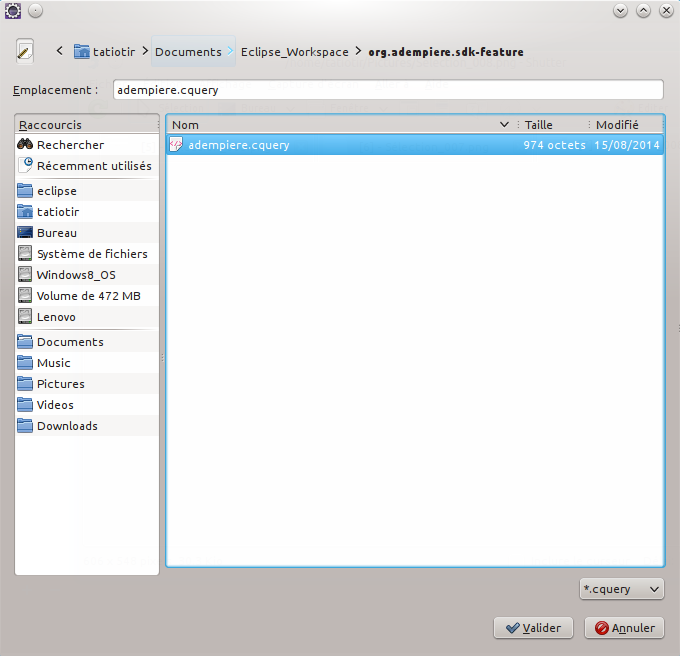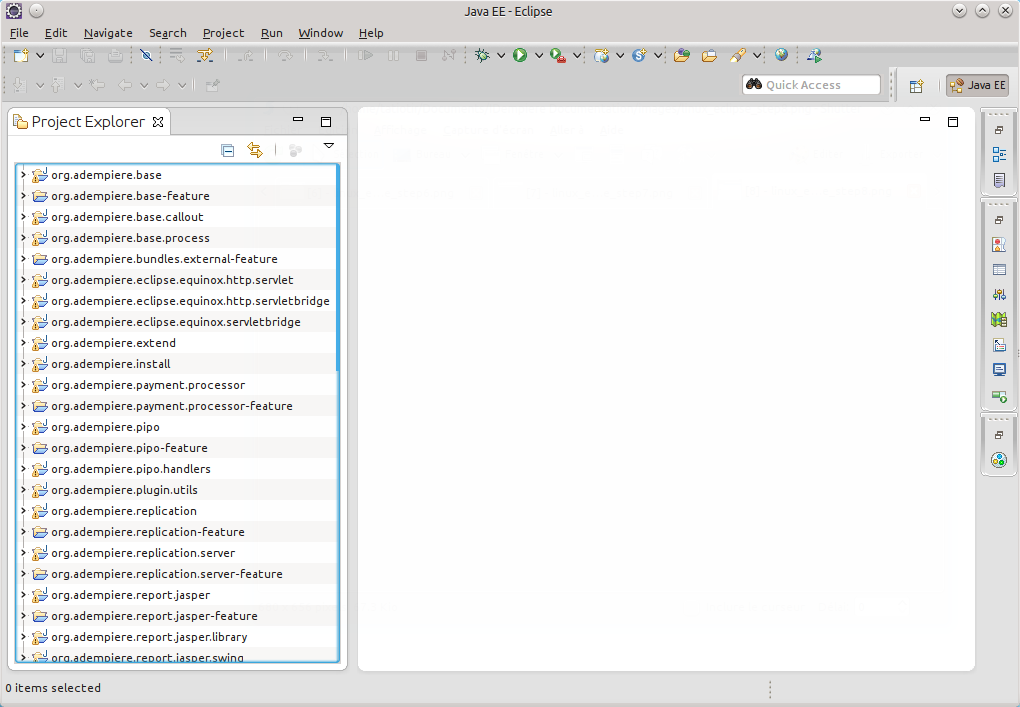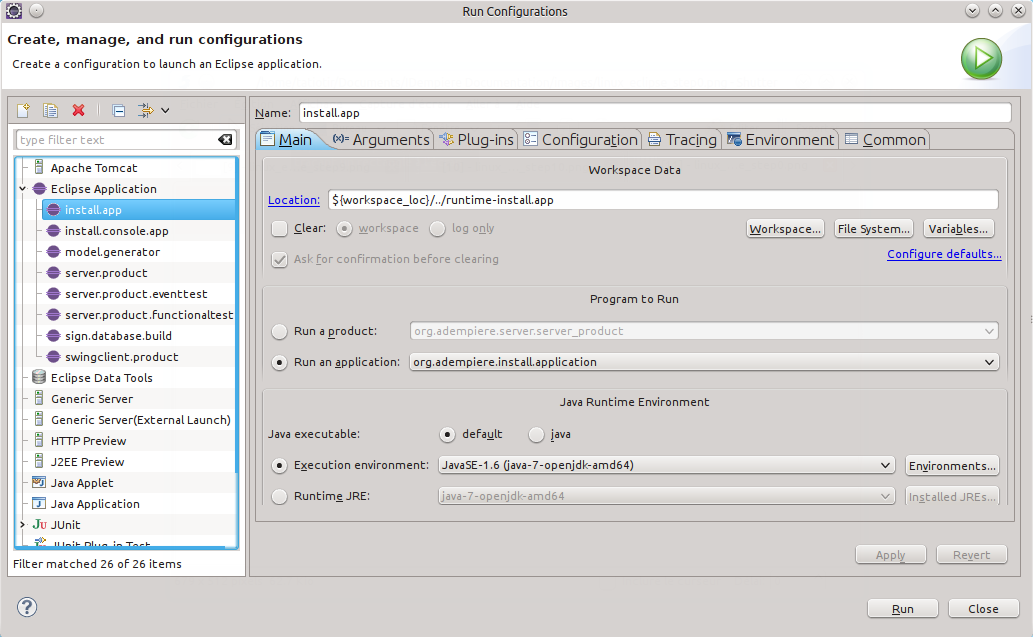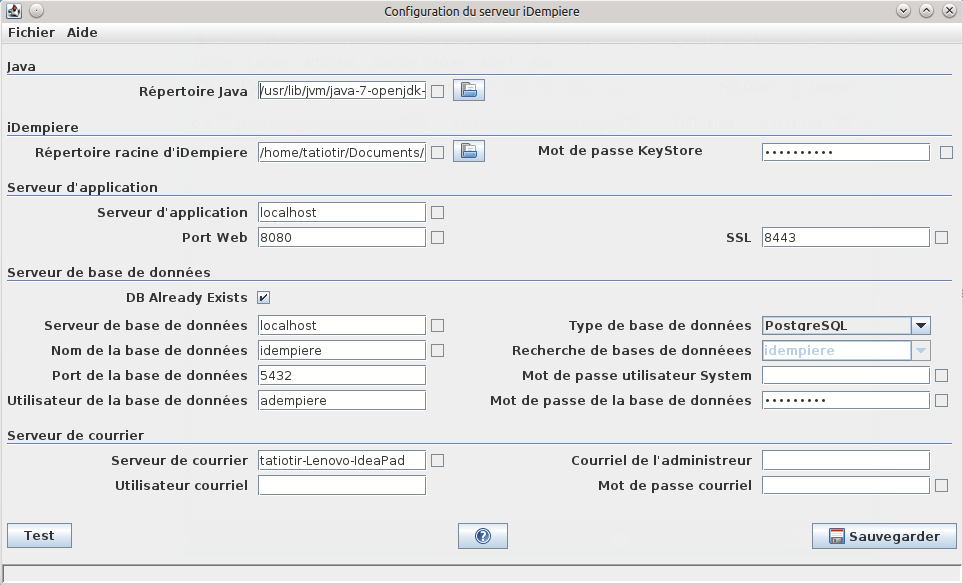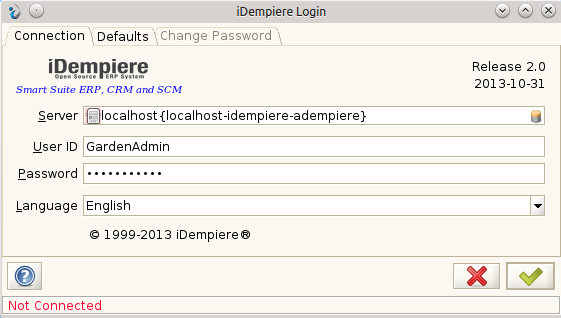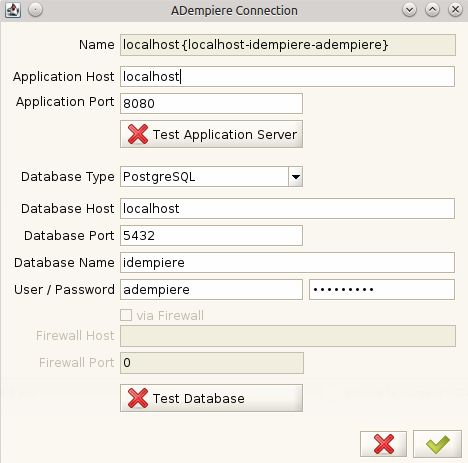IDempiere Deployment In Eclipse IDE For Linux And Windows Operating System
This page can contain obsolete information, please refer to Installing iDempiere
Thanks to initial work done by Red1, this tutorial is brought to you and supported by Ing. Tatioti Mbogning Raoul and Dr.-Ing Stanley Mungwe from IT-Kamer and ERP University Cluster http://erp-university-africa.com/). If you need support, have questions, criticism or improvement suggestions, feel free to write us an email
Deployment prerequistes
To easly deploy IDempiere source code, we need :
- Eclipse Kepler for JEE developers.
You can download this eclipse version at this url : https://eclipse.org/downloads/packages/eclipse-ide-java-ee-developers/keplersr2.You can use other version but it is in your own risks.
- Postgresql database management
Install Postgresql
- Windows
To install postgresql on windows simply download the installer at this url : http://www.postgresql.org/download/windows/.
- Linux
For Ubuntu, Kubuntu and others debian distributions simply run this command : sudo apt-get install postgresql. You can also go to postgresql web site download section : http://www.postgresql.org/download/
Download source code
To download the source code it is preferable to use the bitbucket repository. Bitbucket use the mercurial as project versioning so to clone the project in your machine, you must first install mercurial.
Install mercurial
- Windows
To install mercurial on windows, you can go at this page : http://tortoisehg.bitbucket.org/download/ and download the appropriate file for your windows architecture. This package must allow you to use mercurial commands lines on windows.
- Linux
For debian distribution you can simply run this command : sudo apt-get install mercurial.
After successfully install mercurial, simply use this command to clone the project : hg clone https://bitbucket.org/idempiere/idempiere idempiere. This command clone the source code in the folder name idempiere in the current directory.
Setting up eclipse
If you are here is that you have download eclipse kepler and download the idempiere source code. Now follow this step :
- Copy idempiere source code and paste it in your eclipse workspace. Your eclipse workspace must be like this :
- Create a folder name targetPlatform in your eclipse workspace.
- Start eclipse
- Choose your workspace
- Go to Help >> Install New Software and install Buckminster plugin using this url : http://download.eclipse.org/tools/buckminster/updates-4.3.
Only Buckminster core, Buckminster maven and Buckminster pde are required.
- Go to Preferences >> Plug-in Development >> Target Platform >> Add
Follow the steps on the screenshots :
Click on next.
Click on add.
Click on next.
Click on finish.
Click to finish and select the new created IDempiere Target Platform like this :
Now go to file menu and click on Import. You have to look for the item Buckminster in the tree. Expand this item and choose Materialize from Buckminster MSPEC, CQUERY or BOM.
Click on next.
Click on Browse...
Go into your workspace where your extract iDempiere's source code. Open the directory named : org.idempiere.sdk-feature and choose the file adempiere.cquery.
And click to start the process. This will take a while. Please to avoid errors, it is necessary to have a good internet connection.
After that your eclipse should look like this :
Import database
If you are there is that you have install postgresql in your computer machine. To easly import database in postgresql simply use the script in the zip file. To use the python script you must install python and psycopg (postgresql python driver). After download the script you have to go in your workspace : org.adempiere.server-feature >> data >> seed, copy the file named : Adempiere_pg and extract using winrar or winzip in the directory where you unzipped the file SetupPostgreSql below. Rename the file Adempiere.dmp into Adempiere_pg.dmp.
Script : [SetupPostgreSQL]
Linux
If python is not yet install for debian distributions use this command : sudo apt-get install python.
To install psycopg simply use this command for debian distributions : sudo apt-get install python-psycopg2.
After that you need to switch to the user postgres : sudo su postgres
Now you can go to the unzip folder and run this command : python import_postgresql_database.py and follow the instructions.
Windows
Open windows command line, go tho the unzip folder and run the batch program : import_postgresql_database.bat [adempiere role password].
SQL Migration Scripts
After successfully imported the database, you have to process the migration scripts to be able to run iDempiere.
IDempiere Configuration
After import database, it is time to configure idempiere in eclipse. Follow this steps :
- Lunch eclipse
- Go to Run >> Run Configurations...
You would have this picture :
Select install.app in eclipse and click to Run at the bottom right. After few seconds you would have idempiere configuration interface show up in your screen. It would look like this :
- Java Home : Java JDK path
- IDempiere Home : IDempiere Home. You can left it
- Application server : localhost
- Web port : 8080. You can put other value. You must be sure the specified port is open
- SSL : 8443. Port for SSL connection on idempiere server
- Database already exist : Check the box because you are succesfully create postgresql database and import data
- Database server : Put the postgresql server hostname or IP adress
- Database type : Postgresql
- Database name : idempiere
- Database port : Put the postgresql server port
- Database User : adempiere
- Database password & Put the password you provided when you created adempiere role in section 4
- DB Admin password : Put the password for the postgres user of postgresql
After fill the field, click on the test button. Everything must be green except the checkbox for the DB Admin password if you left it empty. Now you can click to Save.
IDempiere server
To start idempiere server, go to Run >> Run Configurations... and run server.product application. The idempiere server must start and after that you can open your prefered browser and open the page : http://localhost:8080/ or host:port using the host and the port you provided in idempiere configuration in section 5. You must see the IDempiere Server web page. Enjoy !!!
IDempiere client
To start idempiere client, go to Run >> Run Configurations... and run swingclient.product application. The idempiere swing client must start and must look like this :
First, click on the server field. It must open this windows :
Fill the fields with the values provided in the section 5. After that, click on Test Database button and validate information. You must be redirect to the login page. You can change language and left User ID and Password. Enjoy !!!!.
Author
Ing. Tatioti Mbogning Raoul(Tatiotir)
Under the direction of
Dr.-Ing Stanley A. Mungwe
Sponsored by
IT Kamer Company Ltd, Cameroon