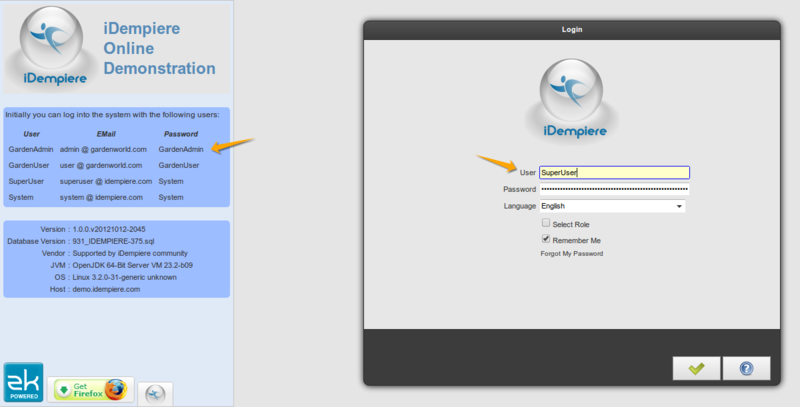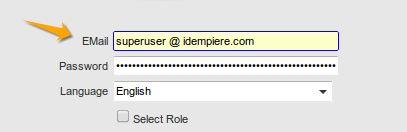Login Help
The iDempiere Login Page
The iDempiere Login Page has the following components:
User or EMail
This field must be filled with your provided User.
In some systems the login key is configured to be your email, you can check it according to the label assigned to the field, in the sample above it's configured to login with User, in the next sample is configured to login with EMail:
Password
Fill this field with the provided password.
Language
Here you can select the language to interact with the system. It just shows the languages allowed by the system administrator. If you require an additional language to be loaded/configured please contact your system administrator.
Select Role
This flag indicates that you want to select a client, role, organization, warehouse and date.
If you leave the flag disabled then you'll be logged into the system using the same values you selected the last time.
Remember Me
This flag allows to save the User and Password information.
It's possible that your system don't show this flag because is system-configurable.
Please note also that your system administrator could have configured this flag in order to save just the User/EMail and not the password.
Forgot My Password
This button will activate a mechanism to assign a new password and mail it to you. It requires you to answer some security questions before resetting the password.
It's possible that your system don't show this button because is system-configurable.
OK
This button will let you log into the system.
Help
This button will show this help.
Demo User List
Demo sites usually show a list of the default users at the left.
Please note all users, passwords, emails are case sensitive, and they must be entered with the spaces in the middle if any.
You can test the system assuming several roles:
Sample Company Administration
In the default implementation there is a sample company called GardenWorld, this can help to understand the system, to conduct tests, and to check configuration of many things.
The user GardenAdmin can assume the Administration role and the Clerk role. The administration role has the ability to configure basic tables, categories, groups, and additionally create documents and clerk windows.
The defaults to login with this test user are:
- User: GardenAdmin
- Password: GardenAdmin
- If system is configured with EMail: admin @ gardenworld.com
Sample Company Clerk User
The user GardenUser can assume the Clerk role, it's not allowed to change configuration tables, but it can record documents.
The defaults to login with this test user are:
- User: GardenUser
- Password: GardenUser
- If system is configured with EMail: user @ gardenworld.com
System Administration or Any Role/Client
The user SuperUser can assume ANY role and login to ANY client. This is like root on linux systems.
It is really important as the first step on your implementation to change the password of this and the System user.
The defaults to login with this test user are:
- User: SuperUser
- Password: System
- If system is configured with EMail: superuser @ idempiere.com
System Administration
The user System can login to the System client, this is the core system configuration, tables, windows, system-wide configuration.
It is really important as the first step on your implementation to change the password of this and the SuperUser user.
The defaults to login with this test user are:
- User: System
- Password: System
- If system is configured with EMail: system @ idempiere.com