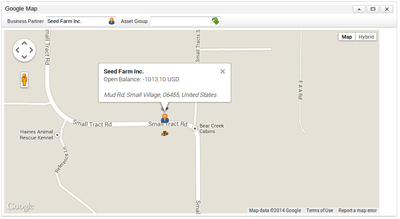- Maintainer: MULTIMAGE (talk) - [1]
- Copyright: Norbert Bede, MULTIMAGE (Slovakia)
- Coding: Tomas Svikruha, MULTIMAGE (Slovakia)
- Current Version: 1.1 Production
- License: GPLv2 - Free as in Freedom not Free Lunch
- Price: (to be determined later for commercial users only)
- Source-Code: archive.softwareheritage.org
Idea
- We create this plugin to improve the visual value of iDempiere data lookup using google map. The goal is to create a Plugin available for community usage but in case of commercial implementation to have ability to use data commercial way. Plugin depends on Google API which is available in free tier and commercial package.
Description
- Google Map Dashboard Plugin is a regular Dashboard Content, able to visualise data from iDempiere database.
- Functionality - we have implement two use-case to demonstrate this feature. First is Business Partner visualisation, second is Assets based on selected Asset group.
- Customisation - Your developers can customise data will be rendered on GoogleMap. It is up to your imagination.
Install Notes, Steps
- Create google account, Obtain your own API key - https://developers.google.com/maps/documentation/javascript/tutorial?hl=cs#api_key
- Database (Setup keys in system configurator)
- OPTION 1 - i. Apply link SQL INSERT to database (this will create dashboard content and system config for API Key) ii. Login as System Administrator, open System Configurator Window, look for GOOGLE_MAPS_API_KEY and fill value with your obtained API key. Optionally you can set different API keys for each Client
- OPTION 2 - i. As System admin create new Dashboard Content with zul file path "/zul/gmap.zul" ii. As System admin create new System Configurator record with name GOOGLE_MAPS_API_KEY and value fill with your obtained API key. Optionally you can set different API keys for each Client
- Deploy fragment project to Server (Install plugin trough felix console (download from bitbucket))
- Create Dashboard Preference with new Dashboard Content
Remark:
- If you want to change marker icons, create new records in System configurator (Client level) with names GMAP_ASSET_MARKER or GMAP_BPARTNER_MARKER and fill value with image name (e.g. BPartner20.png)
- With selected Business Partner are displayed Assets, if you want to disable this feature, create record in System Configurator with name GMAP_SHOW_BPARTNER_ASSET and value "false". This can be done too on Client level.
If you want to provide additional comments, please use the Discussion page
Known unresolved tasks
- Handle Marker click events //resolved 24.04.2014
- Reopen Marker text is not possible //resolved 24.04.2014