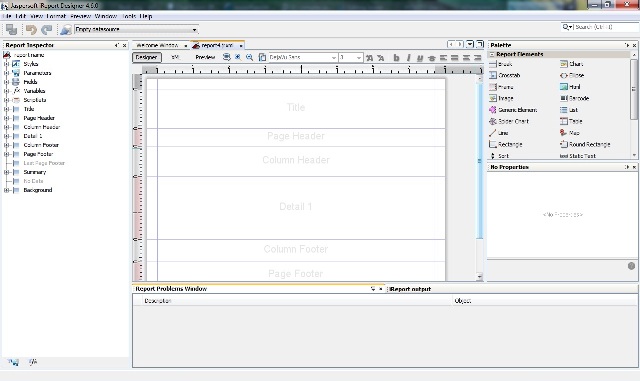Jasper Report Master Detail
Tutorial To Create Jasper Report
Applicable Version - 4.6.0
Tutorial helps introduce you to the new power of Jasper to view complex reports.
Find other information from
- JasperReports Integration HowTo
- HOWTO Use Jasper On Financial Reports
1. First open iReport from your Programs list
2. Click on File, and then click on New...
3. Select Report type/size
4. Click on "Open this template",
5. Write the name for your report, select the folder you want to save it into and click Next
6. Click Finish - If your window doesnt appear like the above:
Drop down "Window" from the Toolbar, and select Pallete(For tools) and Report Inspector(For tables and parameter)
7. Click on the Report Query icon to Open it
8. Write your SQL Statements in the space provided
For eg.
SELECT a.AD_CLIENT_ID,a.AD_ORG_ID,c.NAME AS DocType,a.DOCUMENTNO AS PODocNo,a.ISSOTRX, a.DESCRIPTION as PODescription, a.SALESREP_ID,a.C_CURRENCY_ID,a.M_PRICELIST_ID,d.VALUE AS PaymentTerm, a.M_WAREHOUSE_ID,e.NAME AS BPartner,a.C_BPARTNER_LOCATION_ID, 'MY' AS CountryCode, a.DATEORDERED,a.DATEPROMISED,f.NAME AS Product,b.C_UOM_ID, g.NAME AS UOM,b.QTYENTERED,b.PRICEENTERED, b.DESCRIPTION AS POLineDescription,h.NAME AS Tax FROM C_ORDER a LEFT JOIN C_ORDERLINE b ON a.C_ORDER_ID=b.C_ORDER_ID LEFT JOIN C_DOCTYPE c ON a.C_DOCTYPETARGET_ID=c.C_DOCTYPE_ID LEFT JOIN C_PAYMENTTERM d ON a.C_PAYMENTTERM_ID=d.C_PAYMENTTERM_ID LEFT JOIN C_BPARTNER e ON a.C_BPARTNER_ID=e.C_BPARTNER_ID LEFT JOIN M_PRODUCT f ON b.M_PRODUCT_ID=f.M_PRODUCT_ID LEFT JOIN C_UOM g ON b.C_UOM_ID=g.C_UOM_ID LEFT JOIN C_TAX h ON b.C_TAX_ID=h.C_TAX_ID
9. Click on "New Parameter" buton to set the parameter needed for the report
For eg.
10.
(This is under construction)